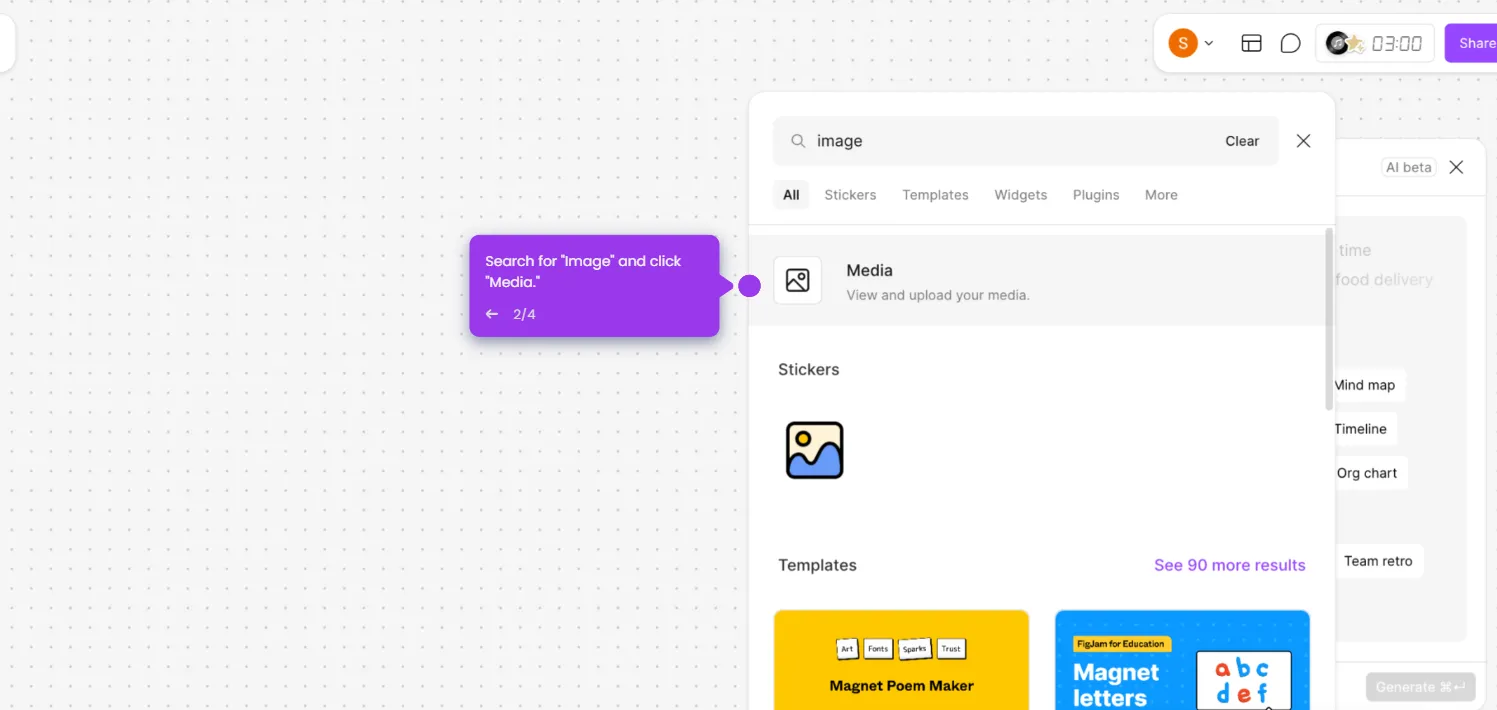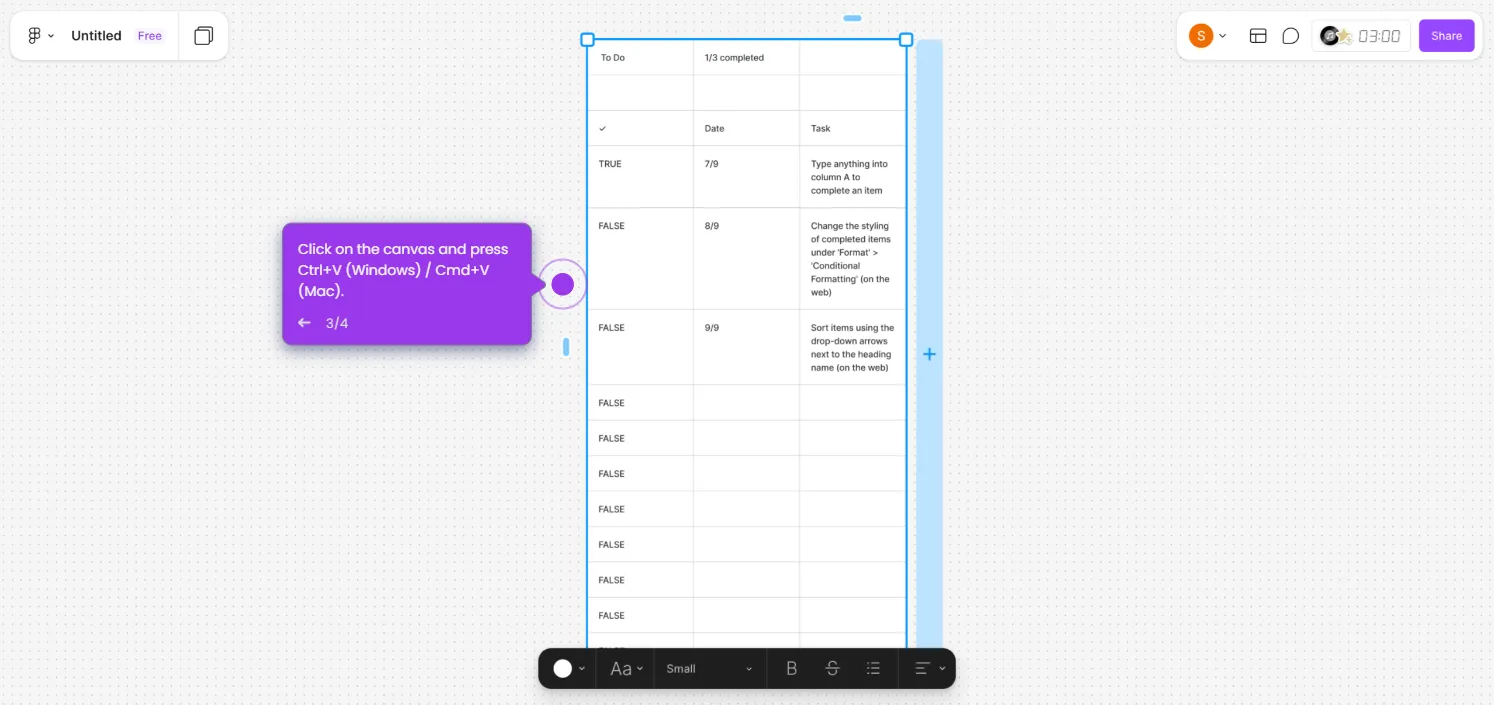Here's how to do it:
- Click on the locked element in your FigJam file that you want to edit.
- Click "Unlock" at the top of the element.
- Click again to unlock, you can also use the keyboard shortcut: Ctrl+Shift+L (Windows) or Cmd+Shift+L (Mac).
- Alternatively, right-click the selected element and choose "Unlock all objects" from the menu.

.svg)
.svg)