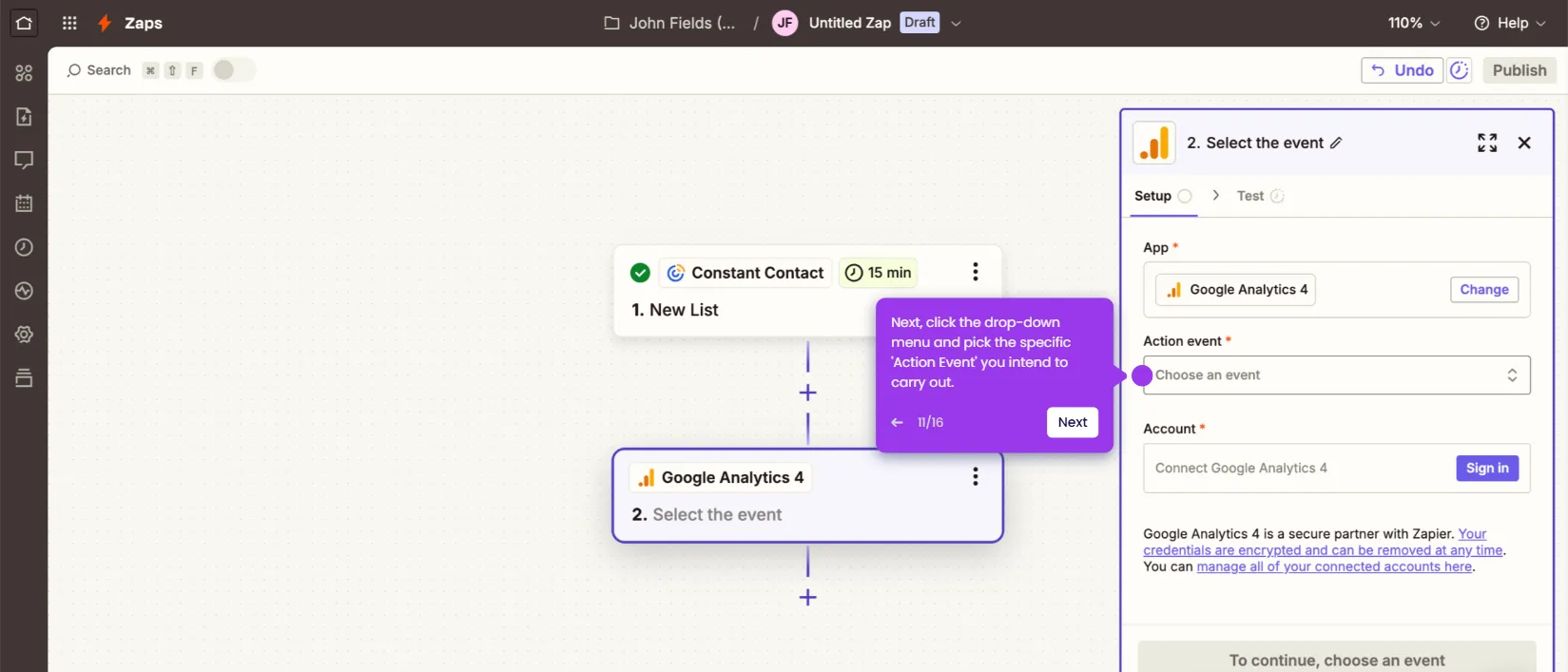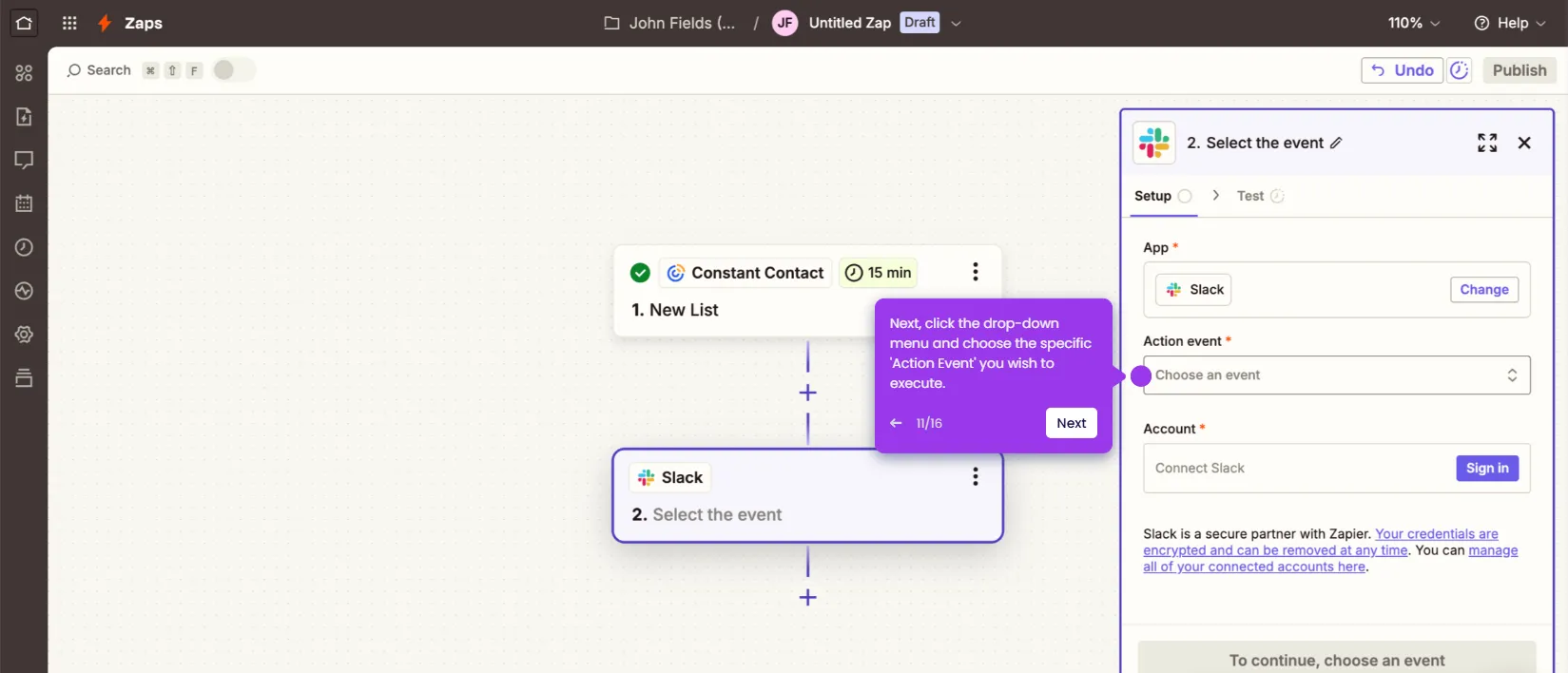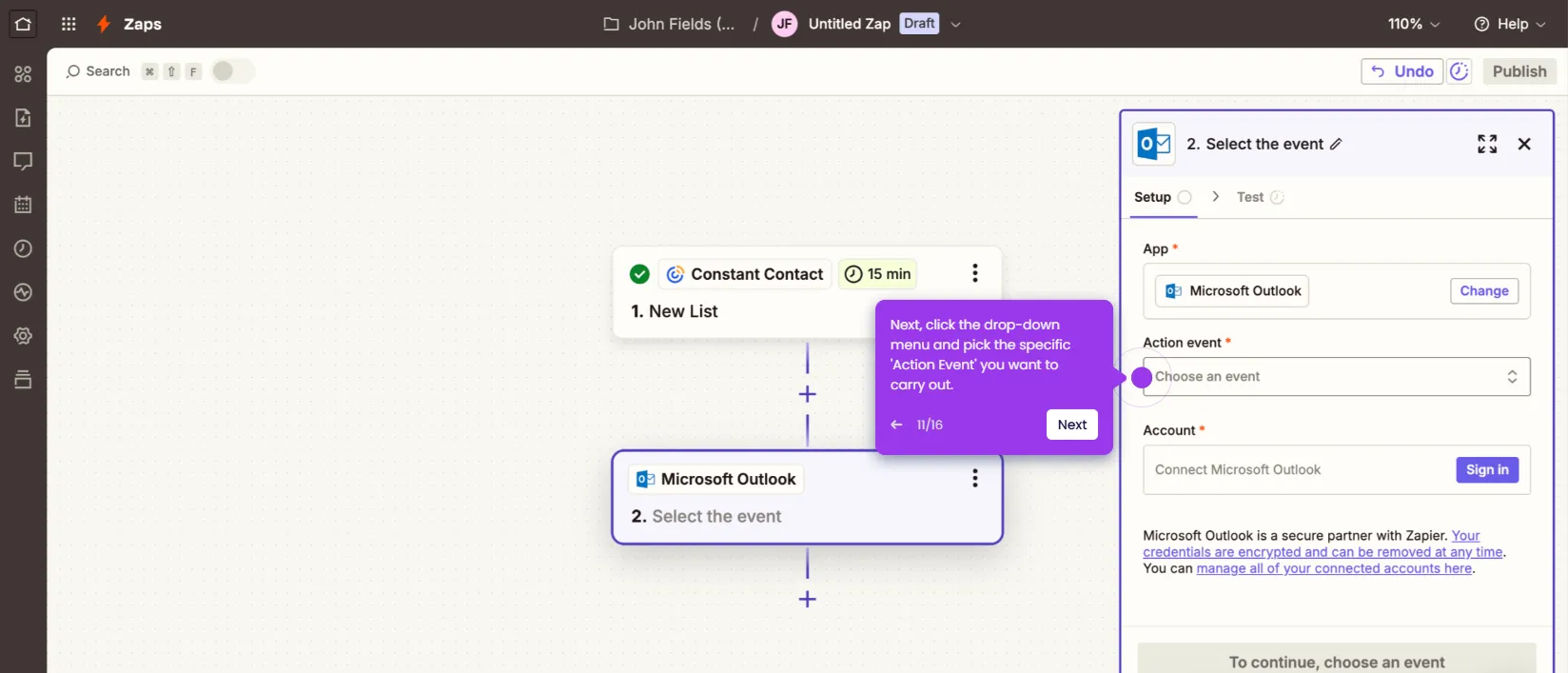It is very easy to transfer contacts from Constant Contact to Mailchimp. Here’s a quick guide on how to do it:
- Inside Constant Contact's main dashboard, go to the left-side panel and click 'Contacts'.
- Select 'All Contacts' from the list of options.
- After that, tick the checkbox beside the contact you want to transfer.
- Tap the 'Actions' menu to proceed.
- Subsequently, pick 'Export' from the available options.
- Select the specific contact fields you want to include. Once done, click 'Export'.
- Tap 'Download CSV' afterwards to save the file locally.
- On Mailchimp's main dashboard, head over to the left-side panel and click 'Audience'.
- Following that, tap 'Add Contacts' at the top-right corner.
- Select 'Import Contacts' to proceed.
- Choose 'Upload a File' from the available options, then tap 'Continue'.
- Subsequently, click 'Select a File' and upload the exported CSV file from Constant Contact.
- Tap 'Continue' afterwards.
- Specify the specific Audience you wish to use and then click 'Continue'.
- Next, add some contact tags and tap 'Continue' afterwards.
- Match the datasets with their corresponding fields. After that, click 'Continue'.
- Specify your preferred email marketing status, then tap 'Finalize Import'.
- Review the contact details and make sure that everything is set accordingly. Once done, click 'Complete Import'.
- After completing these steps, the selected contact from your Constant Contact directory will be transferred to Mailchimp.

.svg)
.svg)