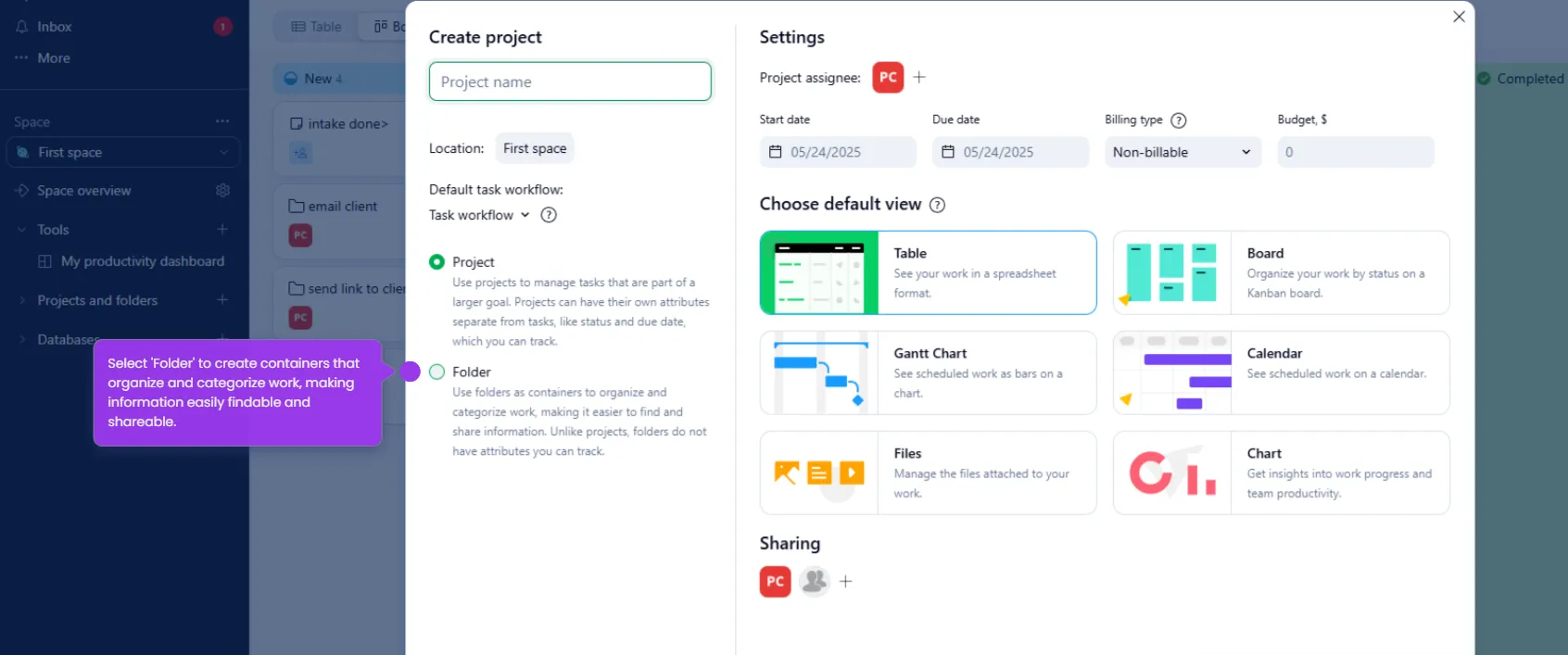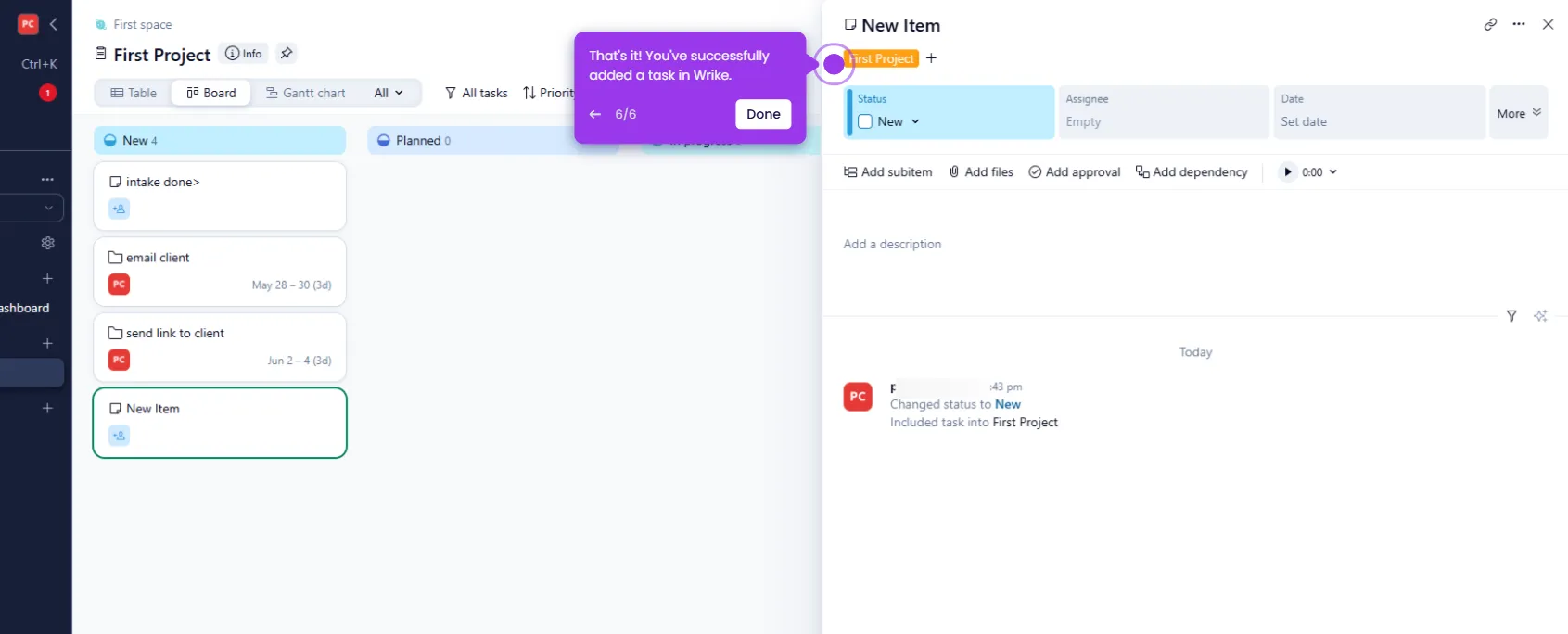Sharing a folder in Wrike lets you collaborate with team members by giving them access to the tasks and subfolders inside it. Here's how to do it:
- Access your workspace to view all your collaborative projects.
- Open 'First Project' to see your tasks and timeline.
- Click on the three-dot menu.
- Click 'Share' to initiate collaboration by sharing your project with team members.
- Add and search for users or teams by name or email.
- Add team members directly via email invitation.
- To invite more people to enter their colleagues' email addresses to bring them into your project.
- Assign appropriate permission levels based on team roles.
- Select 'Send invite' to finalize your invitation and bring your team on board.
- Click 'Got it!' and your team will receive invitations to collaborate.