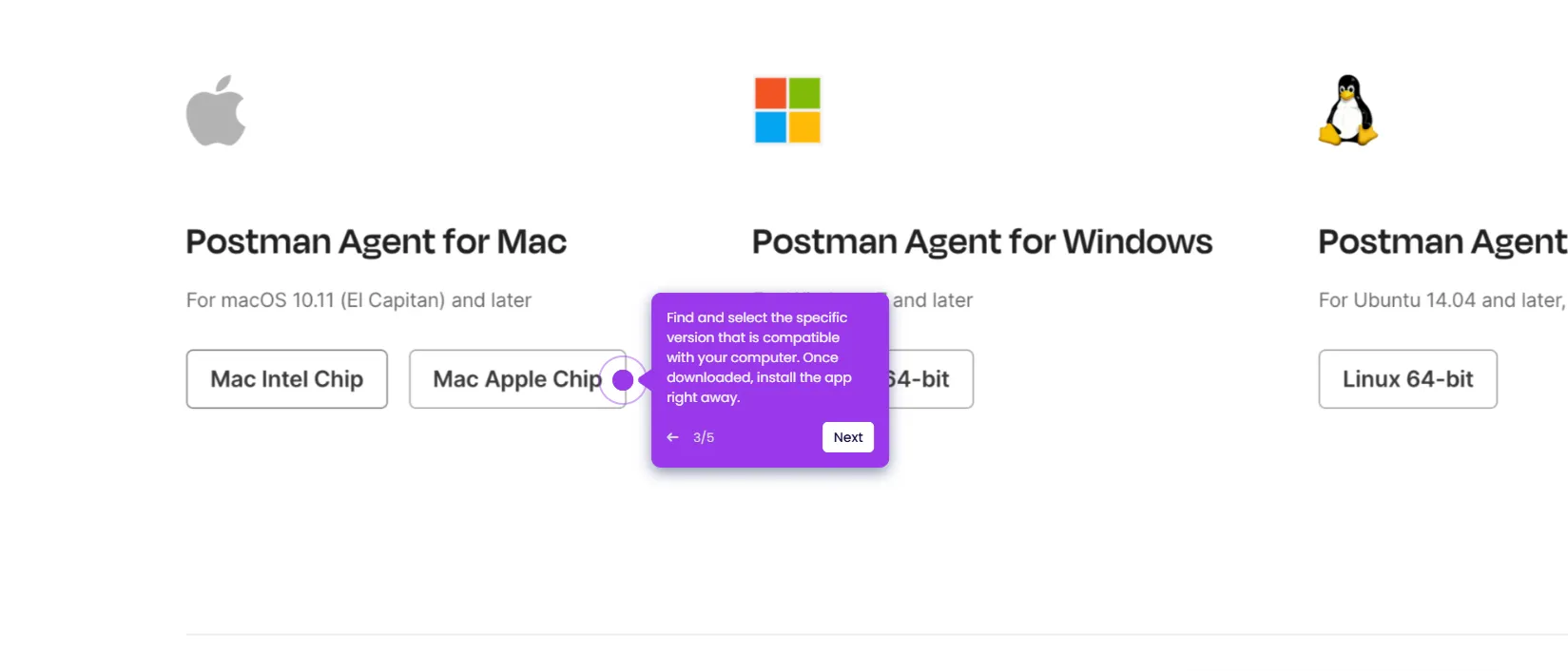It is very easy to set team member roles in Postman. Here’s a quick tutorial on how to do it:
- On Postman's main dashboard, head over to the top-right corner and click the drop-down arrow next to the 'Upgrade' button.
- After that, click 'Manage Team' to proceed.
- Find the team member with the role you want to update, then click the drop-down menu next to its name.
- Subsequently, tick the checkbox beside the Role you want to set.
- Once done, click 'Update Roles' to apply the changes.
- After completing these steps, the role of the selected team member will be updated based on your input.