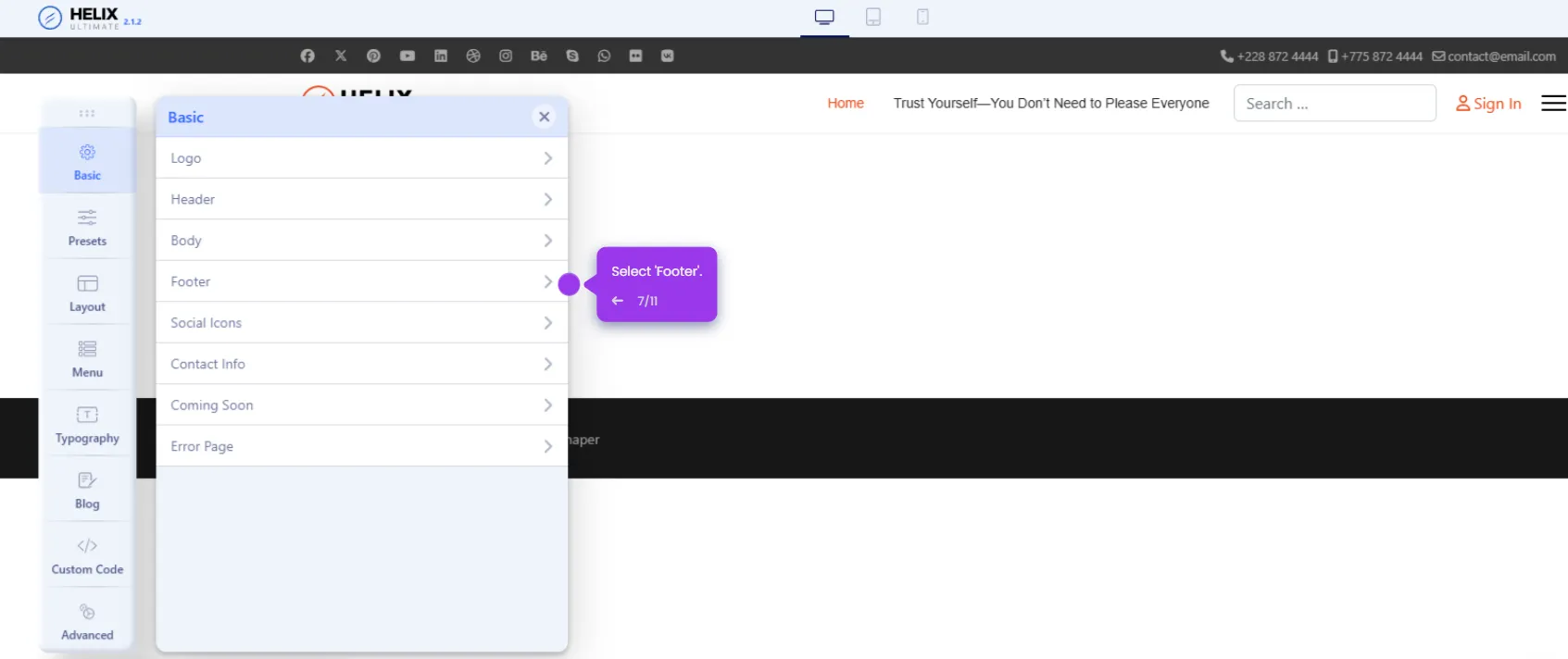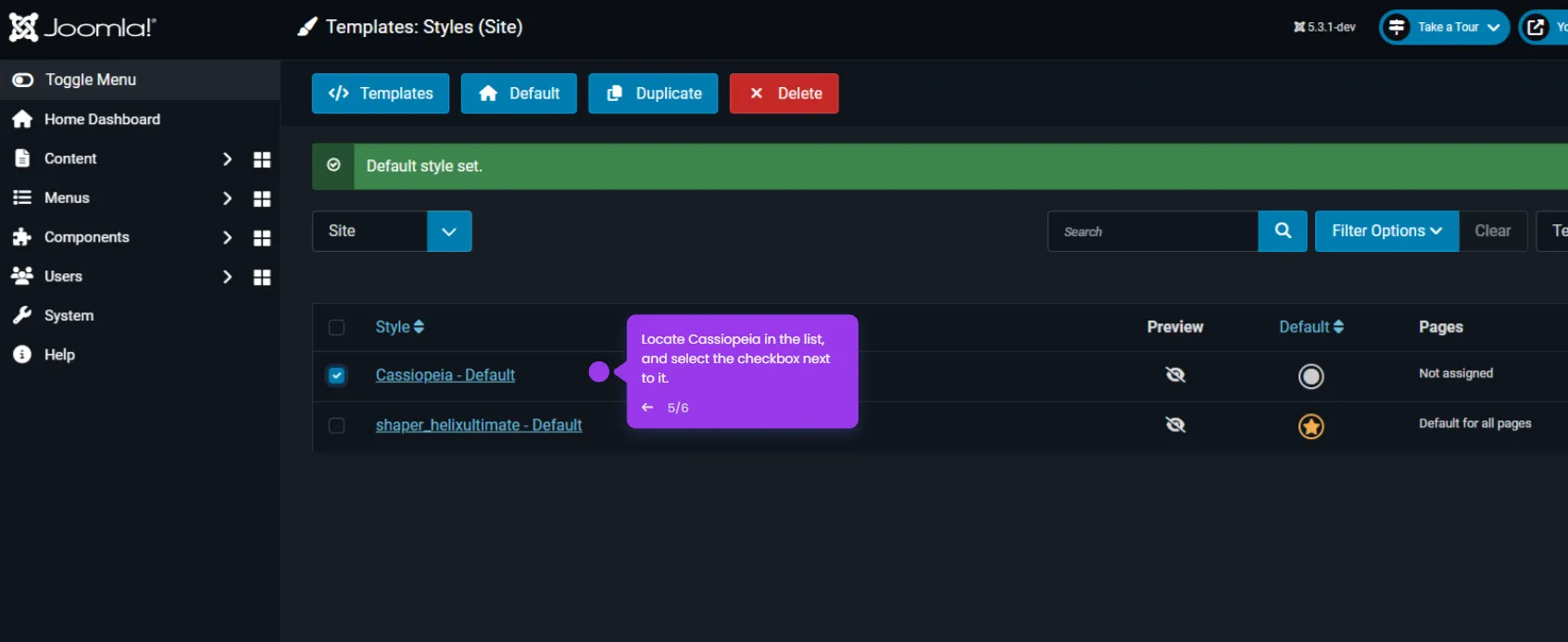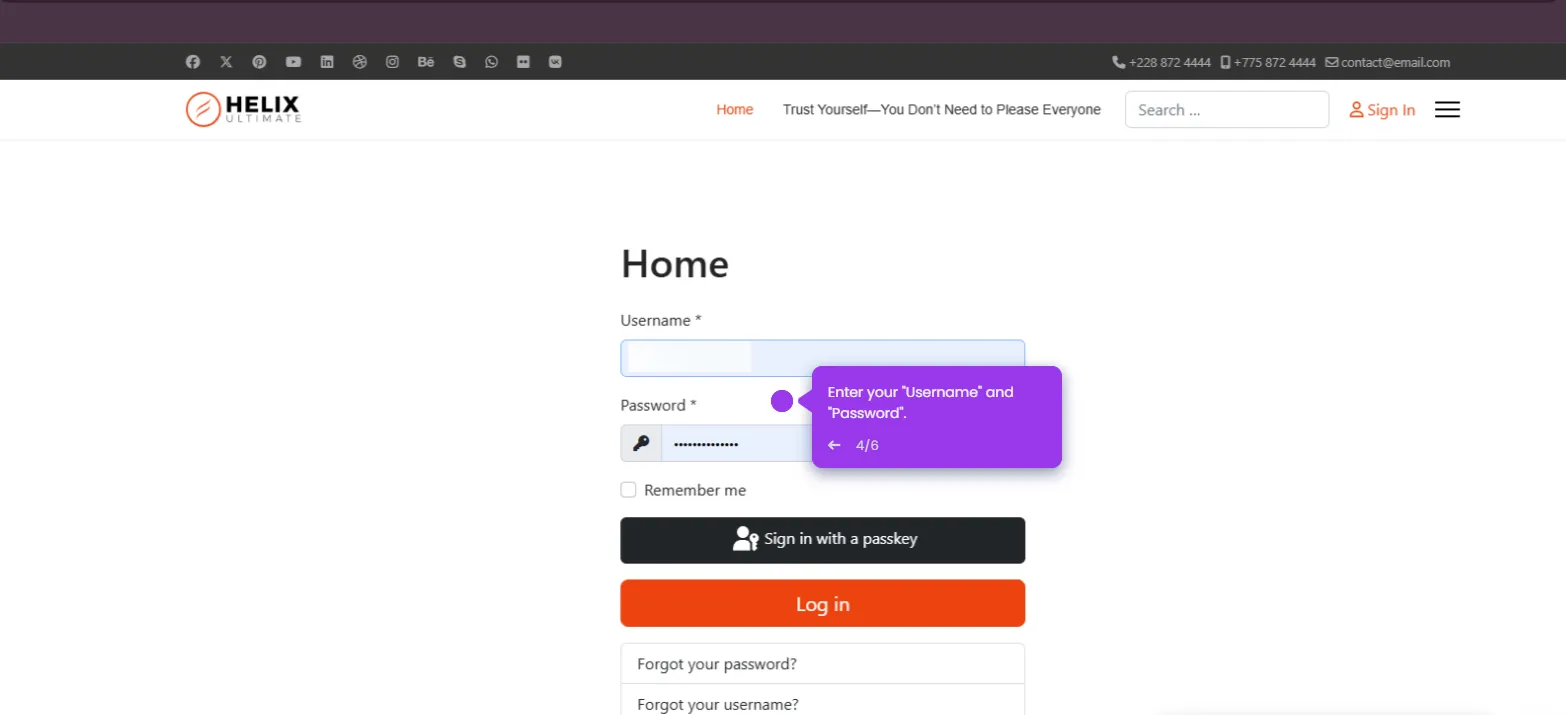To reset your Joomla admin password, follow these steps:
- Click on the 'User Menu' icon in the top-right corner to begin the password reset process.
- From the dropdown menu, click on 'Edit Account' to access your profile settings.
- On the profile page, navigate to the 'Account Details' tab where password options are located.
- Type your new password in the 'New Password' field. Aim for something memorable yet secure with mixed characters.
- Re-enter your new password in the 'Confirm Password' field to make sure there are no typos.
- Click 'Save & Close' to apply your new password and return to managing your Joomla website.