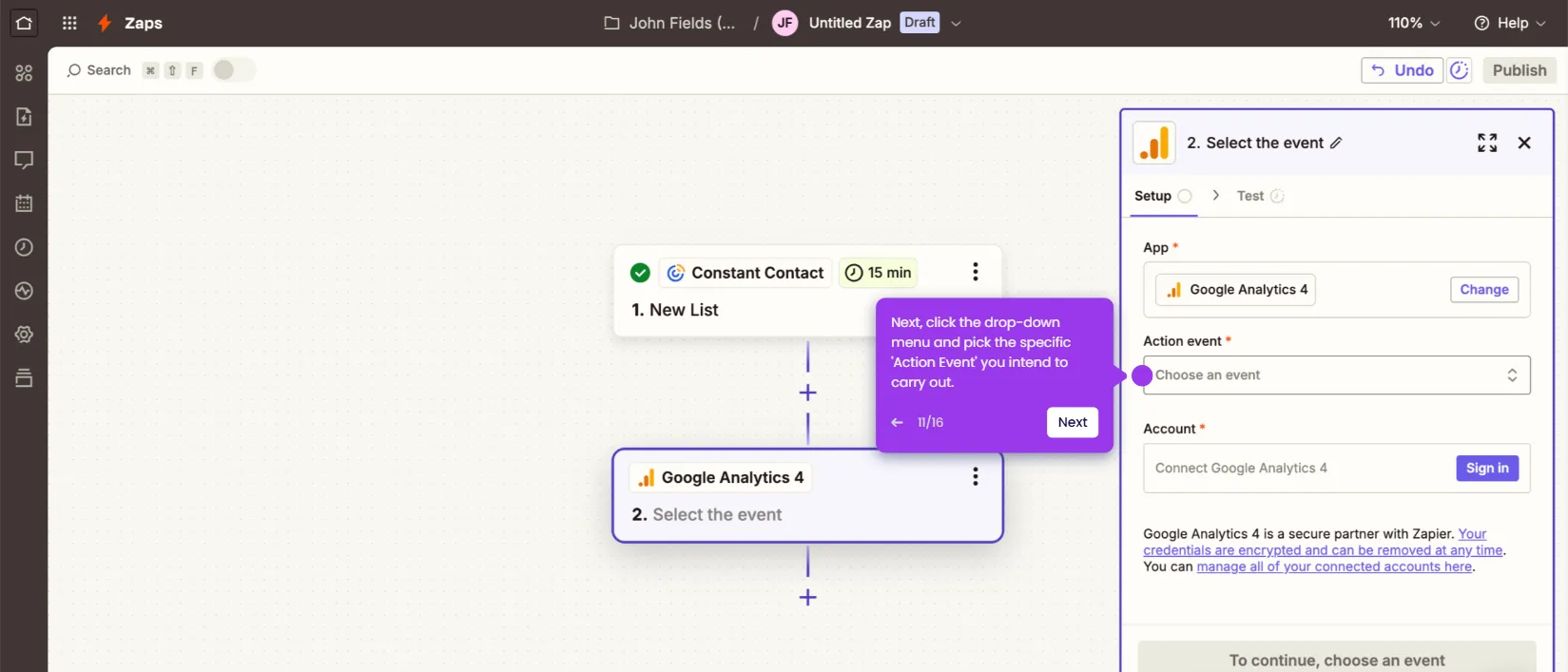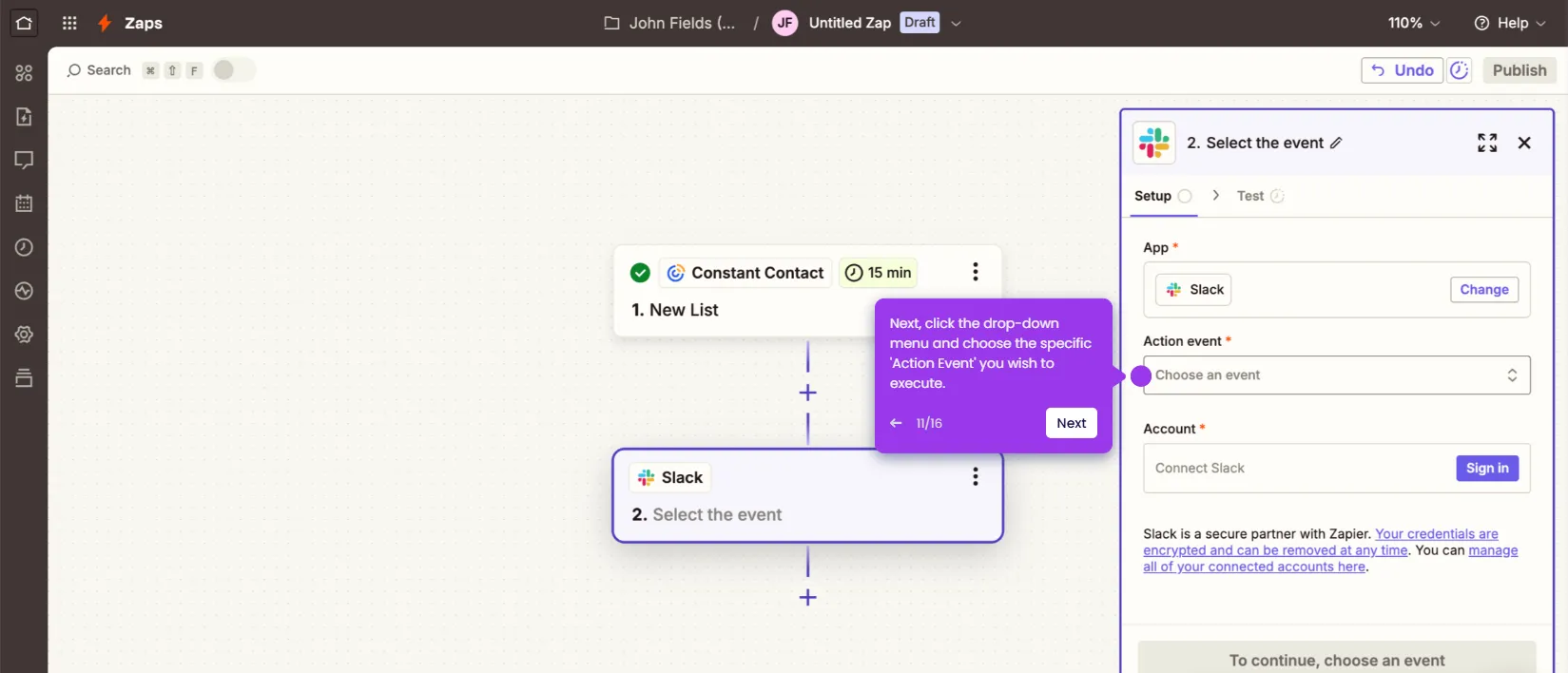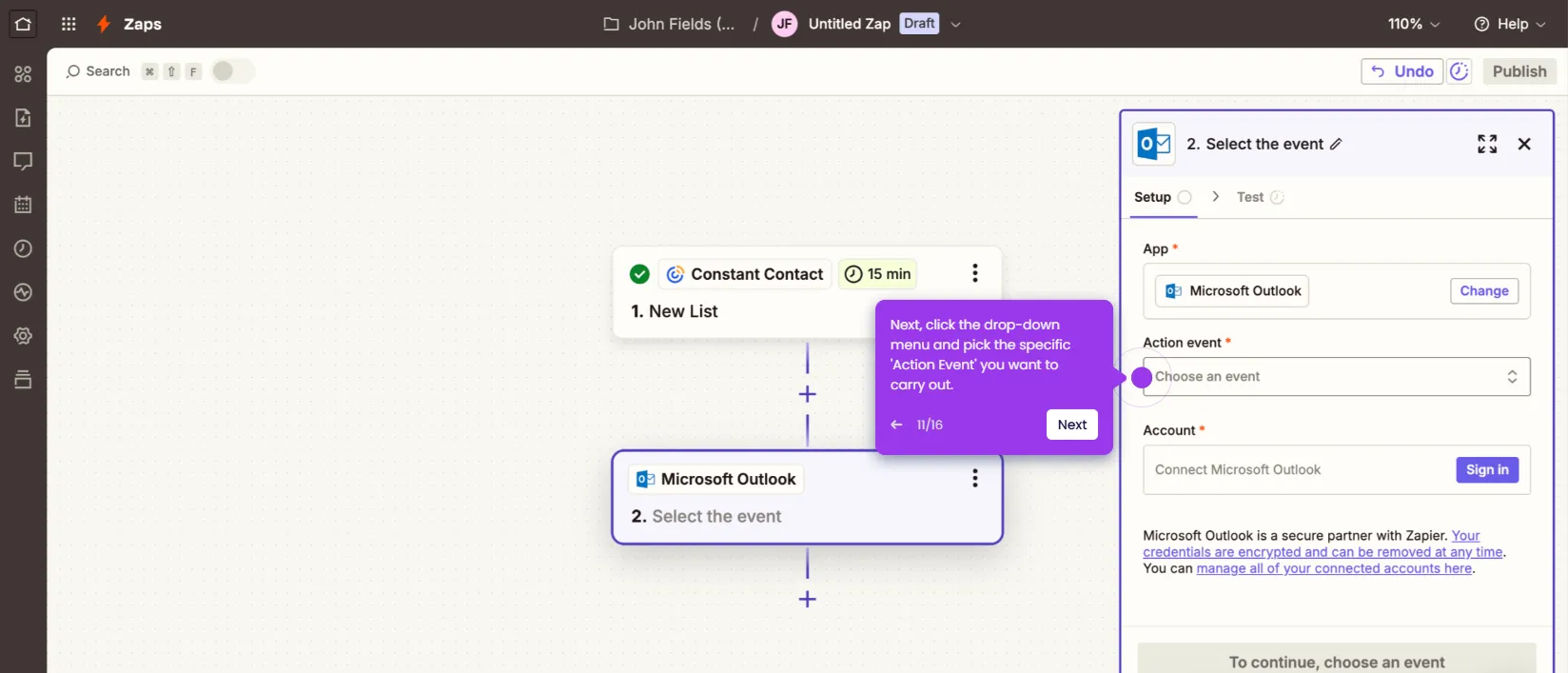It is very easy to merge lists in Constant Contact. Here’s a quick tutorial on how to do it in simple steps:
- Head over to the left-side panel and click 'Contacts'.
- Select 'Lists' from the given options.
- After that, find the list you wish to merge and then click its corresponding 'More Options' button.
- Tap 'Merge' to proceed.
- Subsequently, choose specify where you wish to merge the selected list and then click 'Merge'.
- After completing these steps, the chosen lists will be merged based on your input.

.svg)
.svg)
.png)