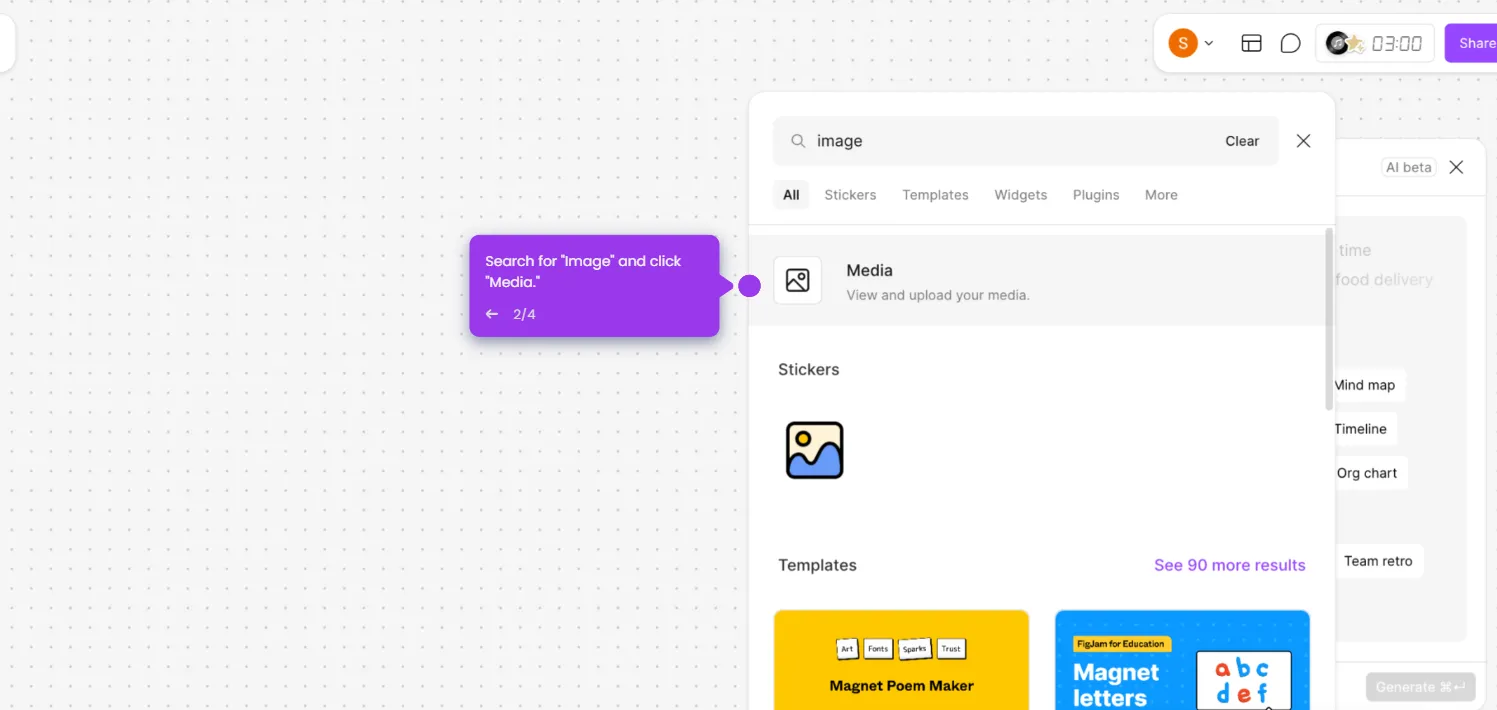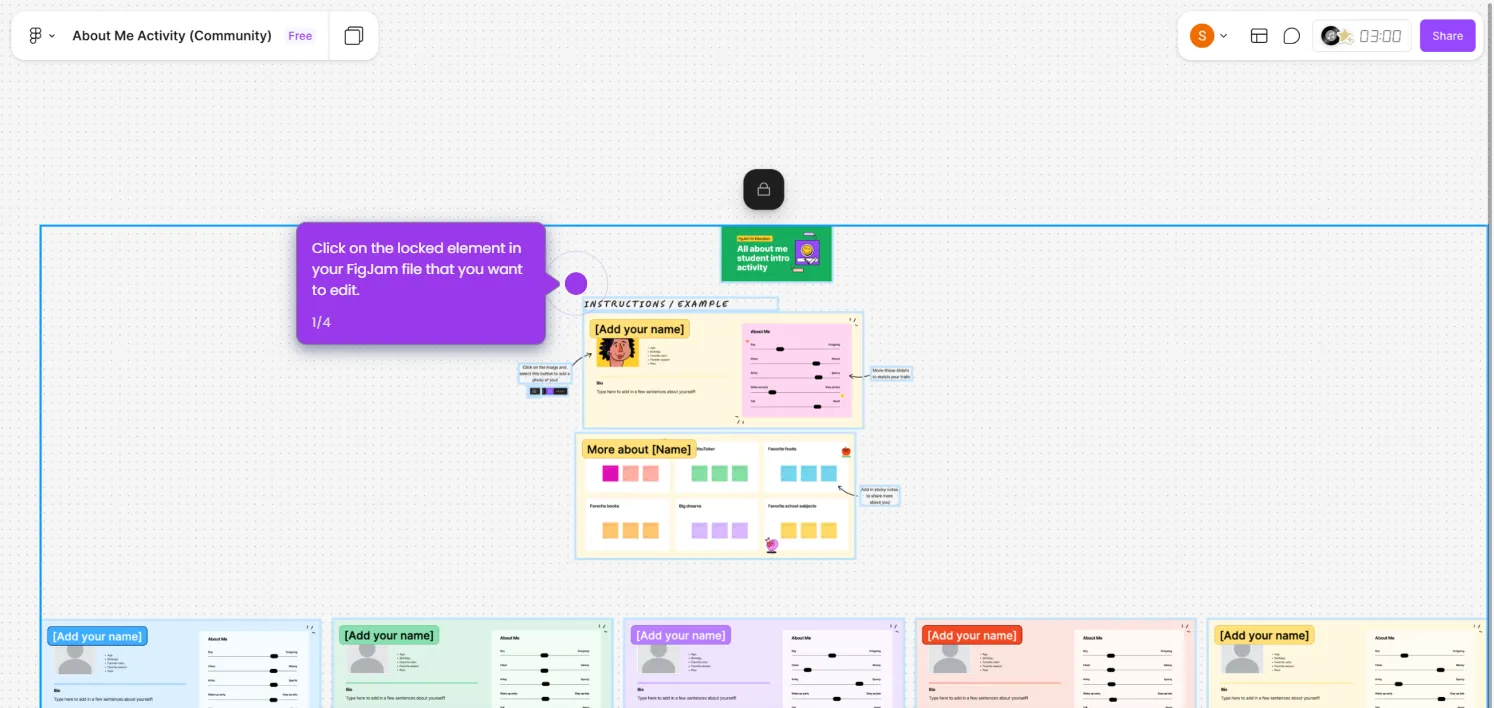Here's how to do it:
- Press L or click the Line Tool in the top toolbar to begin creating your dashed underline.
- Click and drag horizontally to draw a straight line where you want your underline to appear.
- With your line selected, find the line style options in the toolbar.
- Choose the dashed pattern.
- Move the dashed line below your text to create a dashed underline effect.
- Carefully position your newly styled dashed line beneath your text or object.