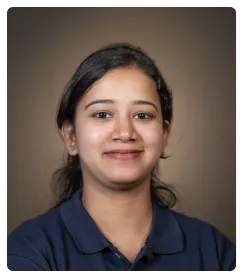Steps to Integrate Notion with HubSpot
- Click on 'Create Zap' to begin setting up a new automation.
- Give your Zap a descriptive name, such as 'Notion to Hubspot'.
- Click the 'Trigger' button to set up your trigger app.
- Search for and select 'HubSpot' as the trigger app.
- Select a trigger event, such as 'New Contact'.
- Follow the prompts to connect your HubSpot account to Zapier.
- Type to search or choose the specific event type or conditions that will trigger the zap.
- Test the trigger to ensure Zapier can successfully retrieve data from HubSpot.
- Click 'Action' to set up your action app.
- Search for and select 'Notion' as the action app.
- Select an action event, such as 'Create Database Item' or 'Update Database Item'.
- Follow the prompts to connect your Notion account to Zapier. Grant Zapier permission to access your Notion workspace.
- Customize your action or select from your Notion database.
- Test the action to ensure that a new database item is created or updated in Notion based on the trigger from HubSpot.
- Toggle the Zap to 'On' to start automating the workflow.
- By following these steps, you can effectively integrate HubSpot with Notion, allowing for seamless management and synchronization of CRM data within your Notion workspace.