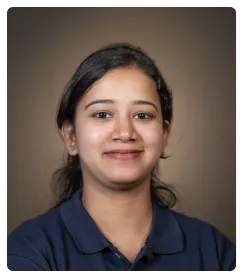Steps to Integrate Notion with Airtable
- Click on the 'Create' button and select 'Zap' to start a new automation.
- Click 'Trigger' to set up the automation.
- Search for and select 'Notion' as the trigger app.
- Select a trigger event, such as 'New Database Item' or 'Updated Database Item.'
- Sign in to your Notion account and grant Zapier access.
- Choose and set up trigger options.
- Test the trigger and click 'Continue with selected record'.
- Select 'Airtable' as the action app.
- Select an action event, such as 'Create Record' or 'Update Record.'
- Sign in to your Airtable account and click 'Grant' to allow Zapier access to your airtable.
- Click 'Continue' once you have successfully connected your Airtable to Zapier.
- Specify the Airtable base, table, and customize the fields based on the data from Notion.
- Provide a name for your Zap.
- Click 'Publish' to start the automation.
- By following these steps, you can effectively integrate Notion with Airtable, ensuring seamless data synchronization and enhanced workflow management across both platforms.

.svg)
.svg)