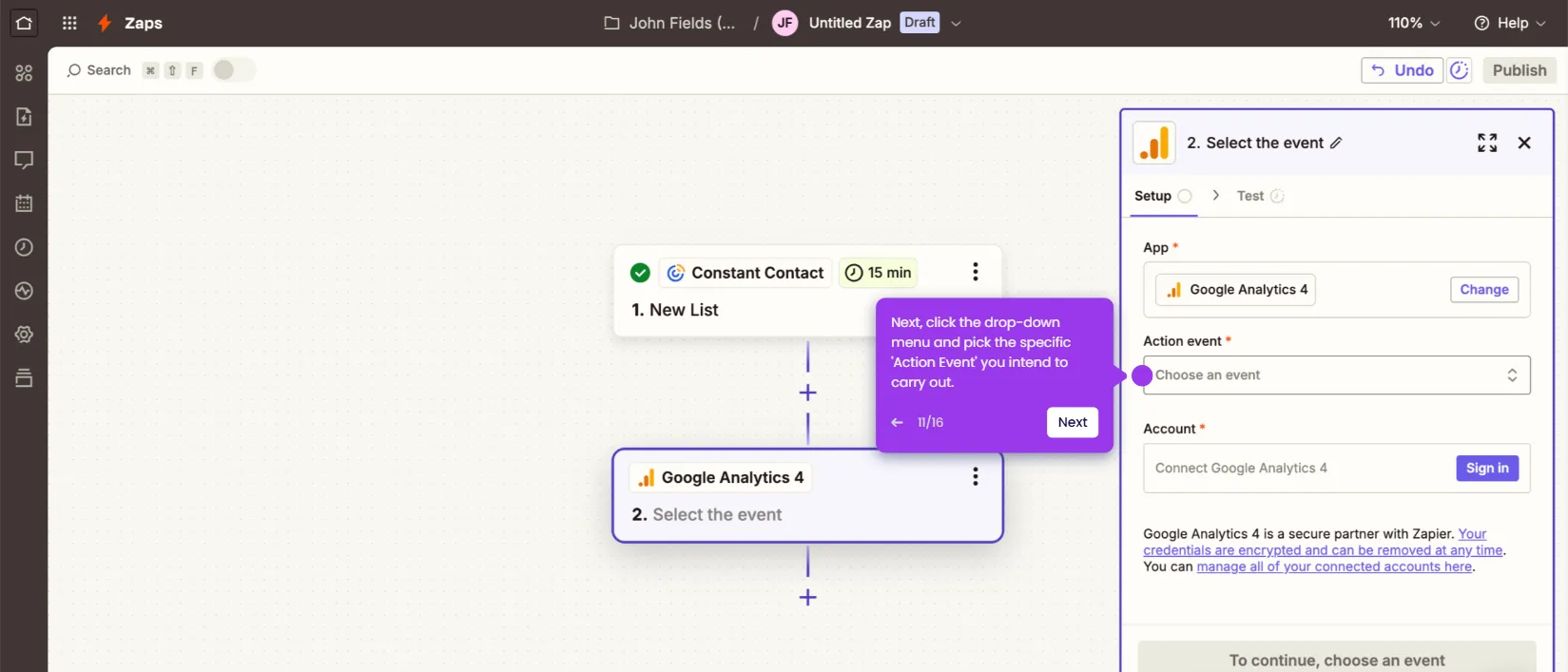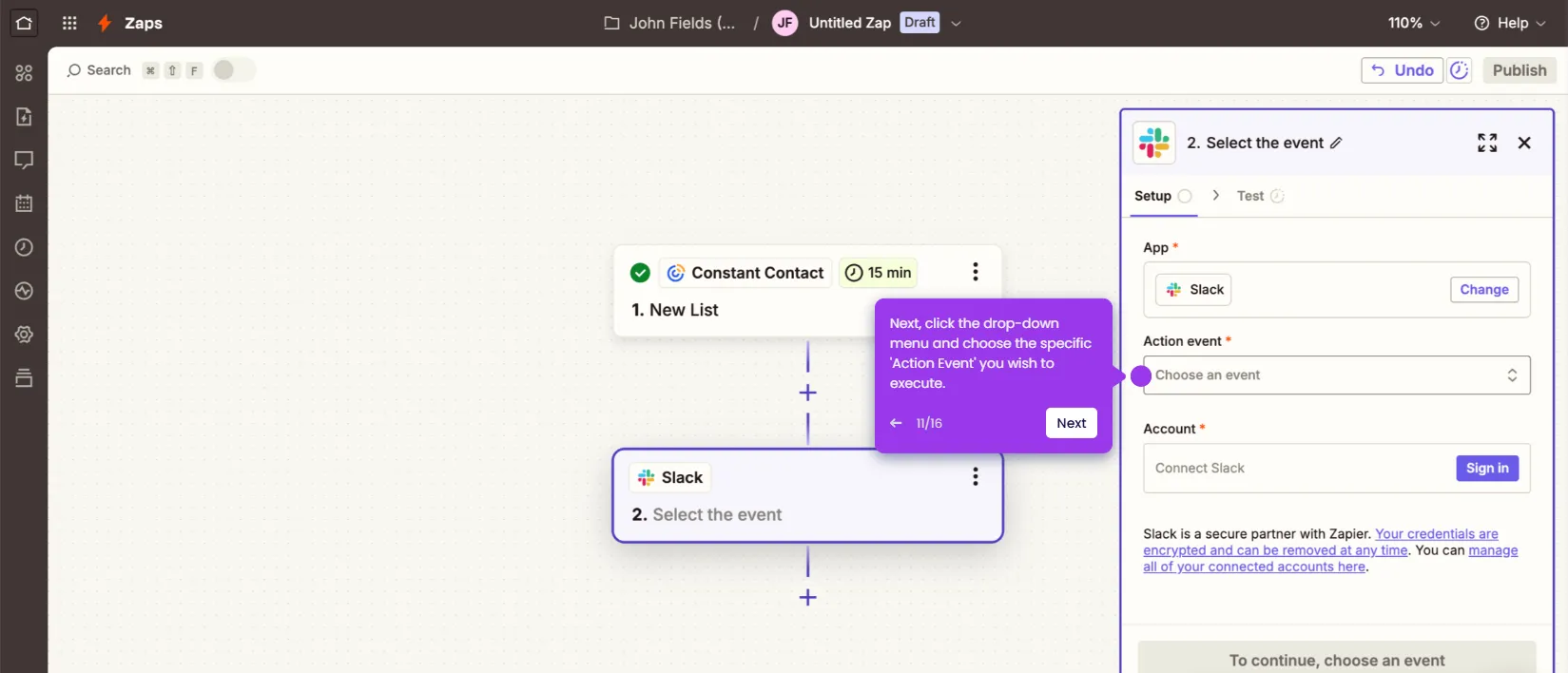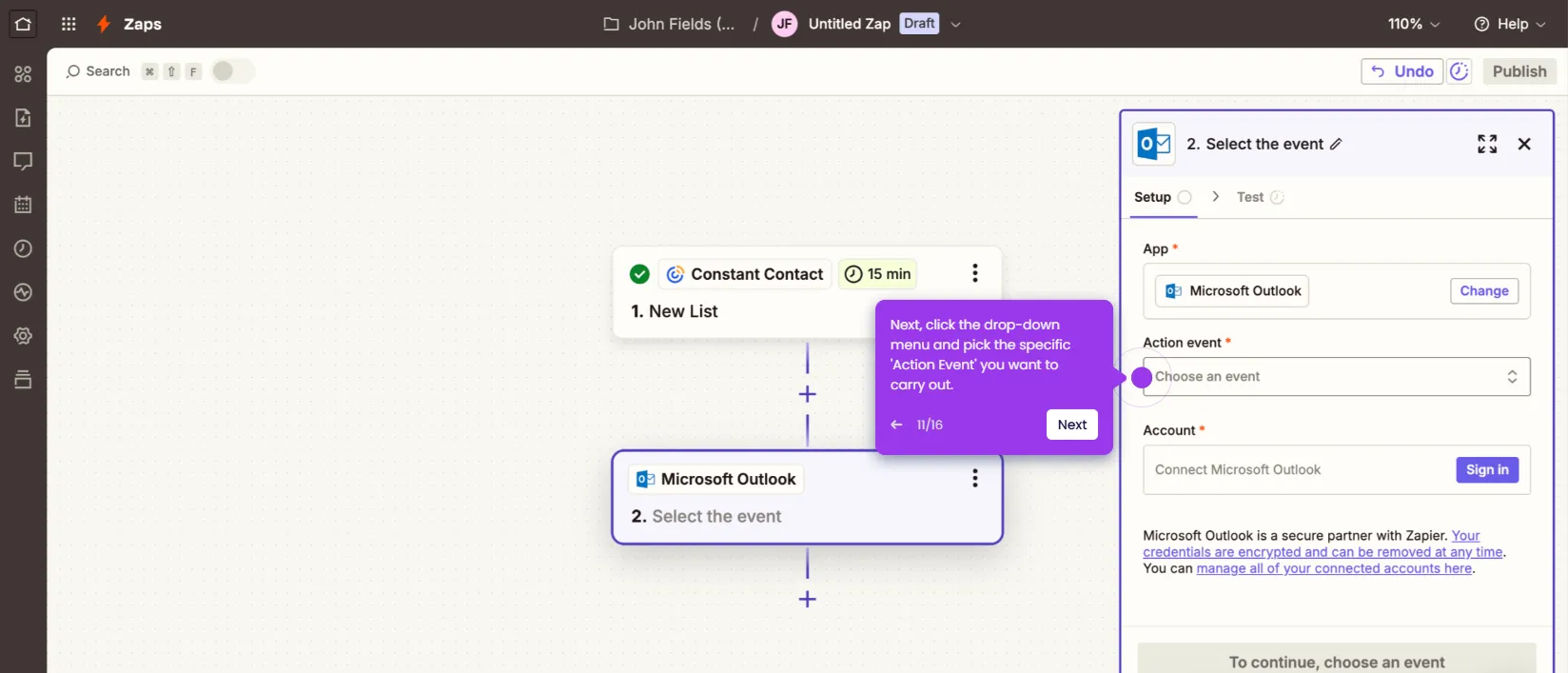It is very easy to insert an image alt text in Constant Contact. Here’s a quick guide on how to do it:
- Inside Constant Contact's email editor, find and select the image you wish to edit.
- Following that, head over to the floating menu bar and click 'Replace'.
- Tap the 'Alt Text' option right below the selected image.
- Subsequently, come up with a unique alt text and then enter it into the provided input field.
- Once done, click 'Save and Close'.
- Click 'Insert' afterwards to apply the changes to the selected image.
- After completing these steps, the alt text will be inserted into the selected image in your Constant Contact email.

.svg)
.svg)
.png)