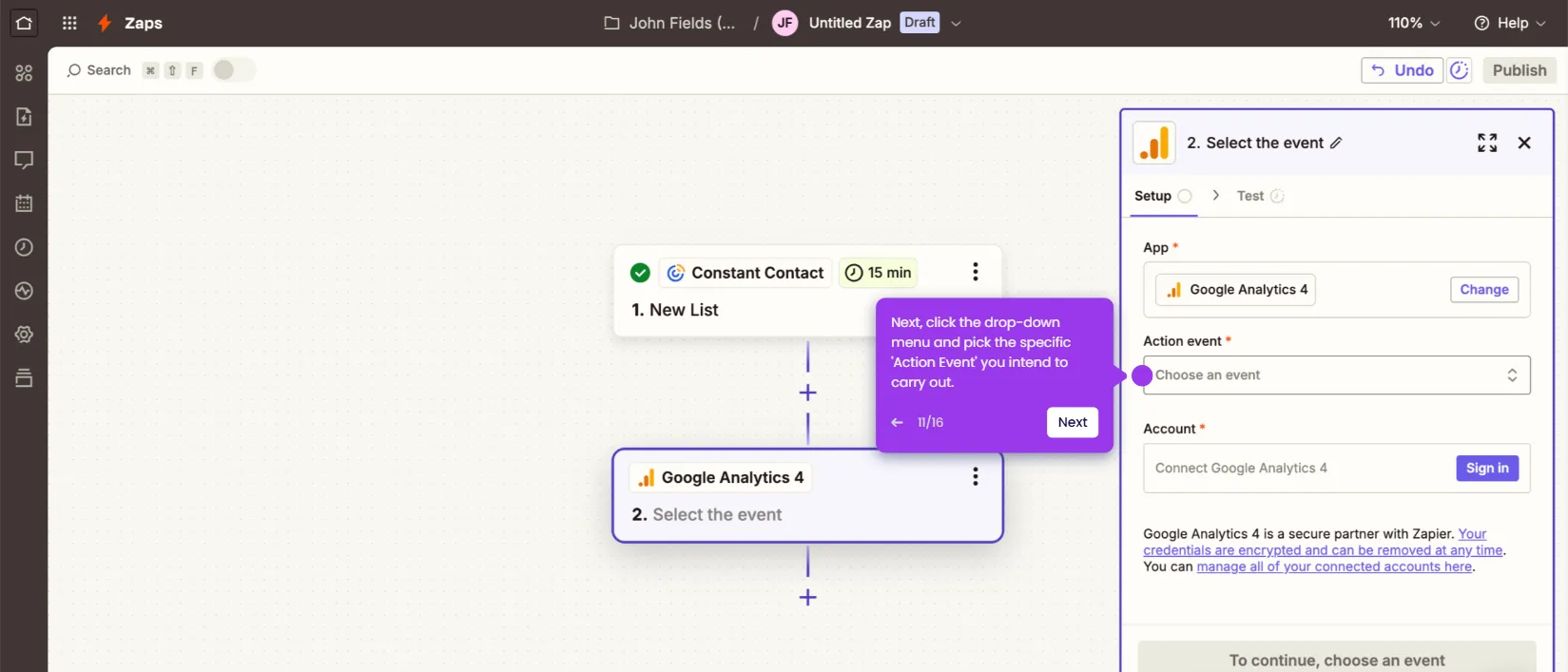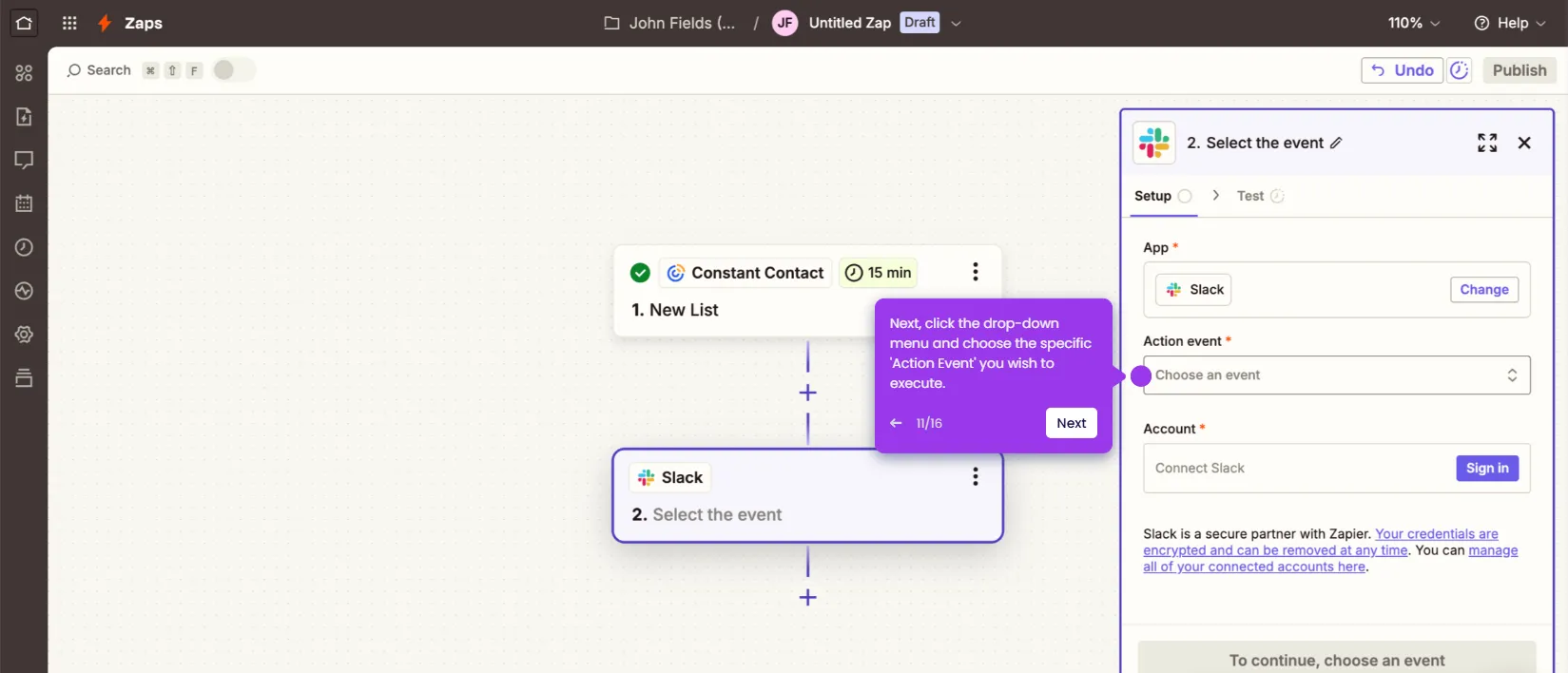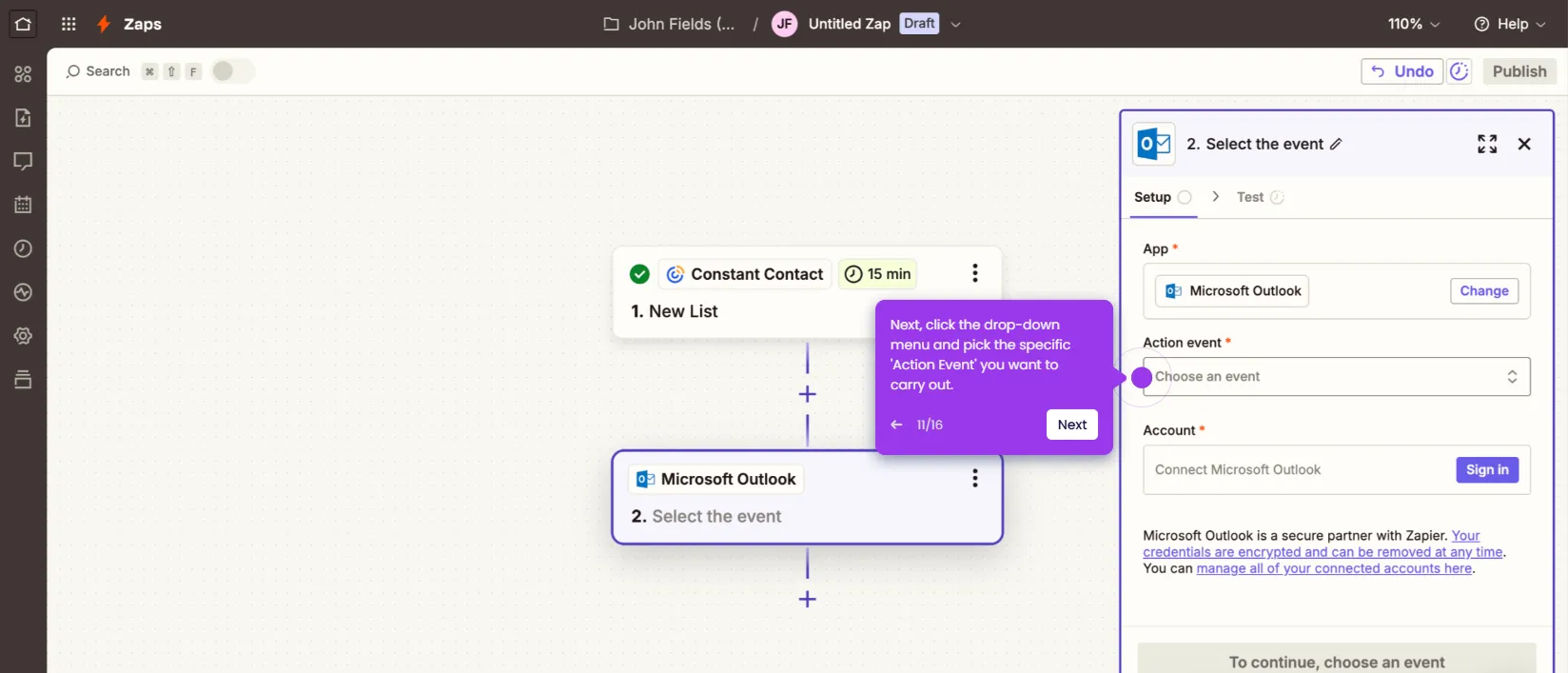It is very easy to insert a PDF file into Constant Contact emails. Here’s a short guide on how to do it:
- Inside Constant Contact's email editor, find and select the button where you wish to anchor the PDF file.
- After that, go to the left-side panel and click the 'Add Link' button.
- Select 'Document' from the list of options.
- Subsequently, tap 'Upload New Document' to proceed.
- Click 'Browse Your Computer to Upload' and then select the PDF file you wish to insert.
- Choose the PDF file and click 'Upload Files'.
- Tap 'Done' afterwards to proceed further.
- Following that, tick the radio button beside the newly uploaded PDF file.
- Once done, click 'Insert'.
- After completing these steps, the PDF file will be inserted into your Constant Contact email. Readers can view and access it by clicking the dedicated button.

.svg)
.svg)