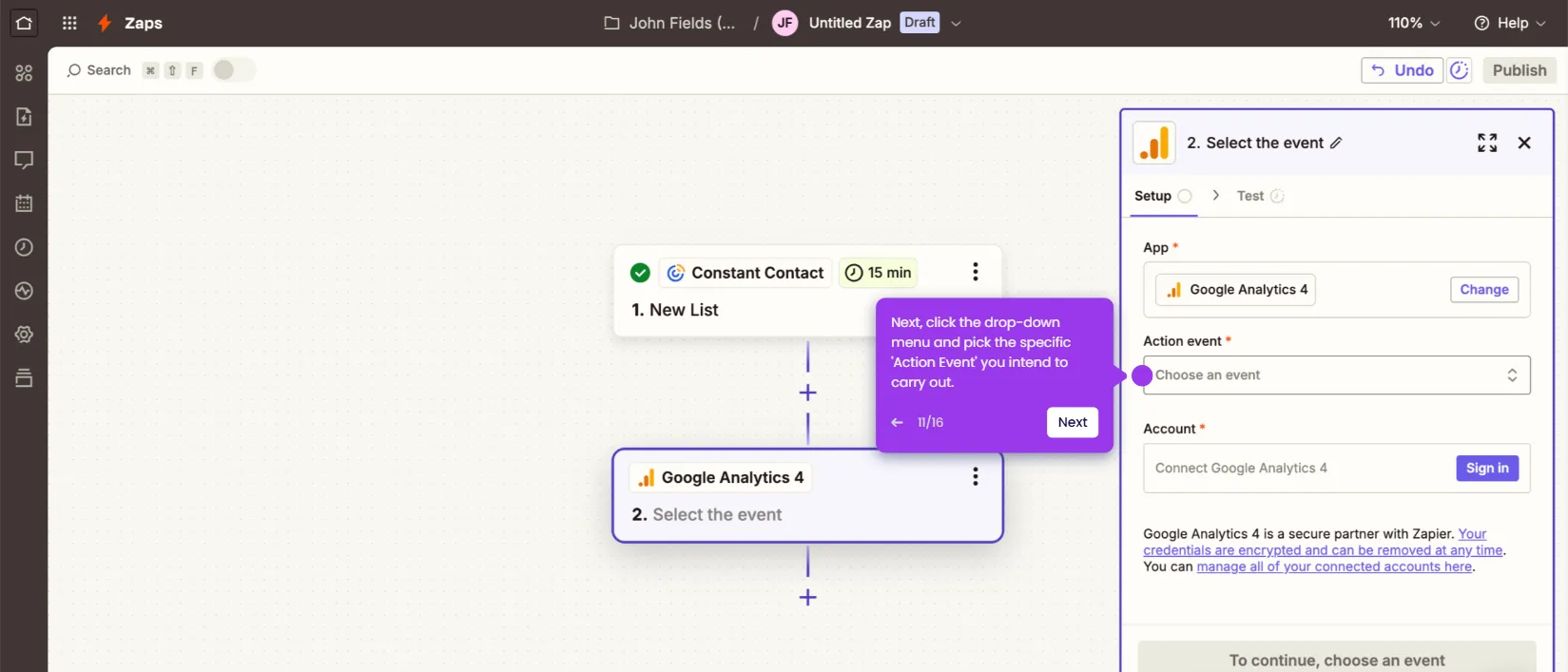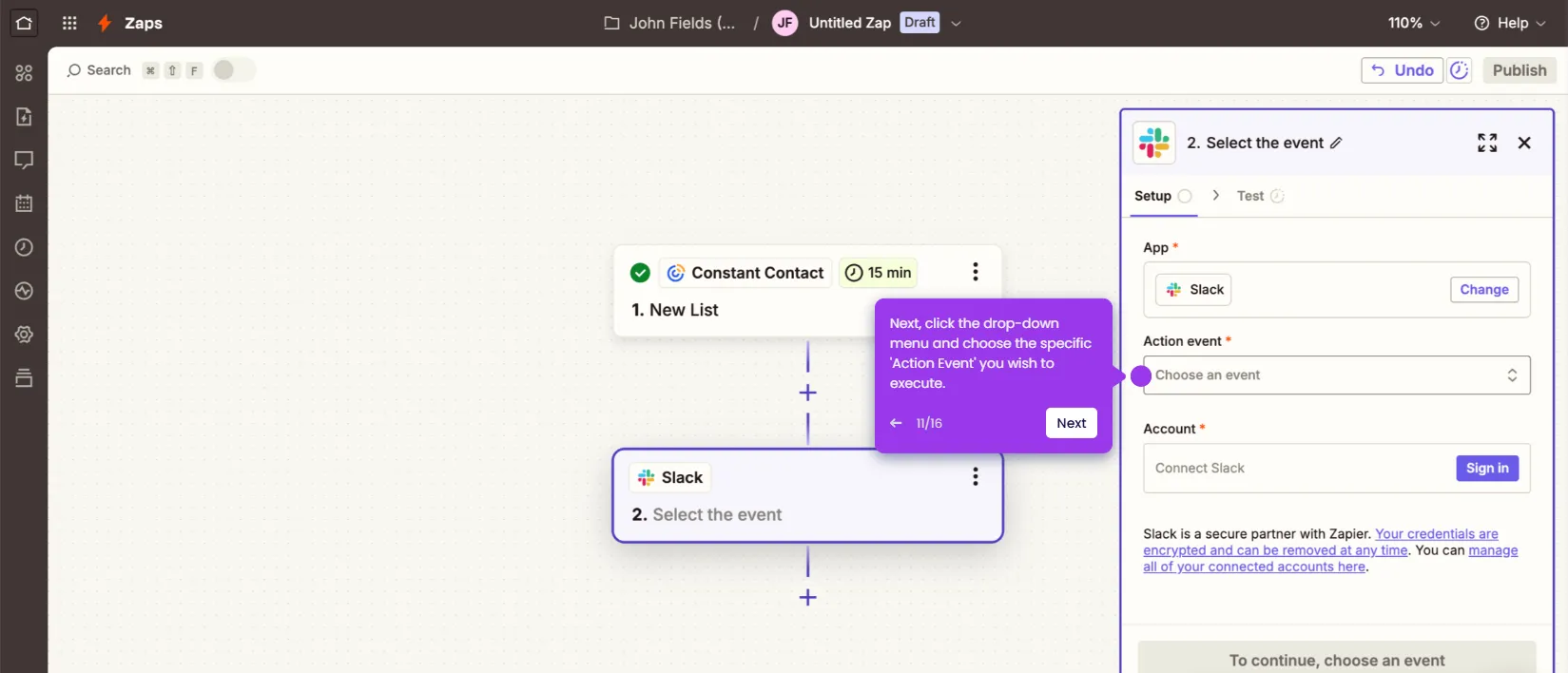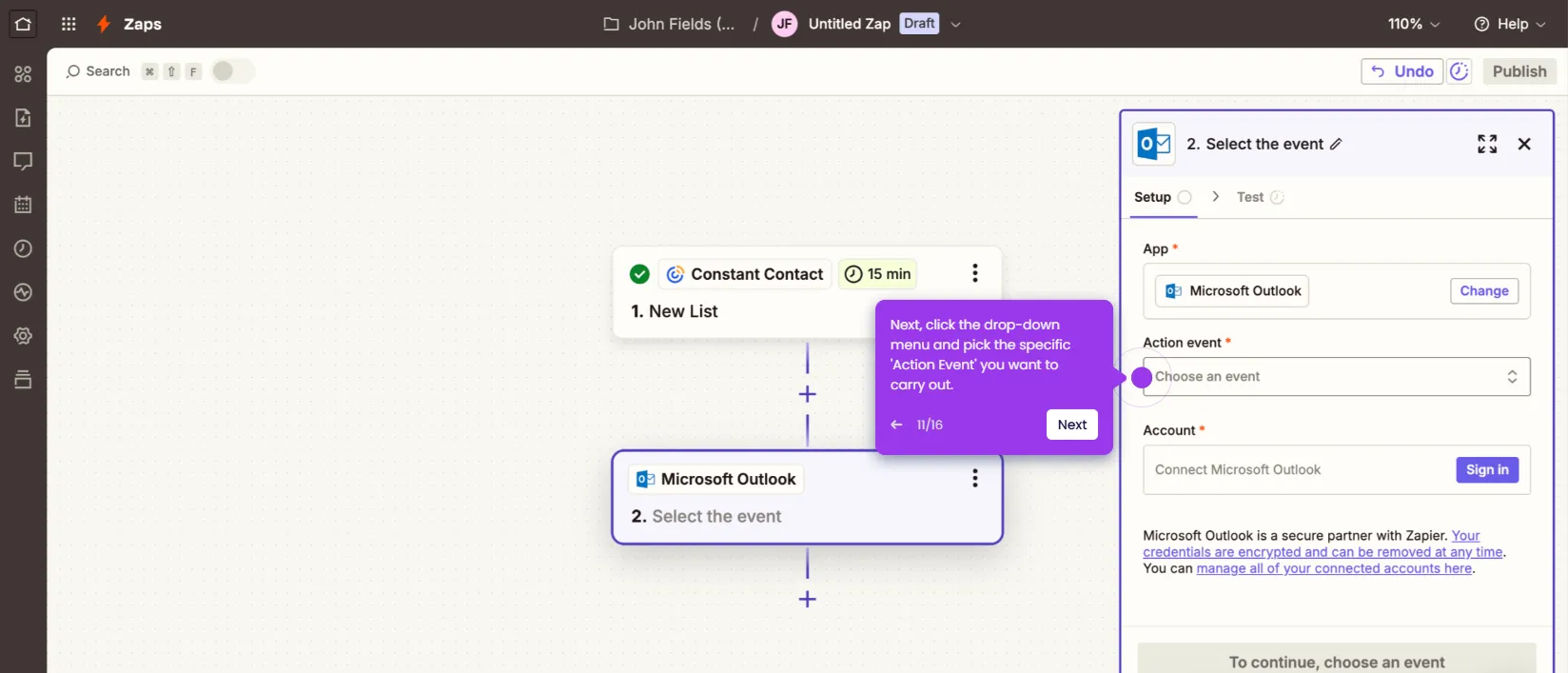It is very easy to import an email list into Constant Contact. Here’s a quick tutorial on how to do it:
- Go to the left-side panel, then click 'Contacts'.
- Choose 'All Contacts' from the list of options.
- After that, click 'Add Contacts' at the top-right corner.
- Click 'Upload File' and then select the file that contains the email list you want to import.
- Match the fields accordingly. Once done, tap 'Continue'.
- Tick the checkbox beside the permission section to agree with the given terms. At the same time, specify the list and tag you prefer to use.
- Once done, click 'Import' to proceed.
- After completing these steps, the email list from the uploaded file will be imported into your Constant Contact account.

.svg)
.svg)
.png)