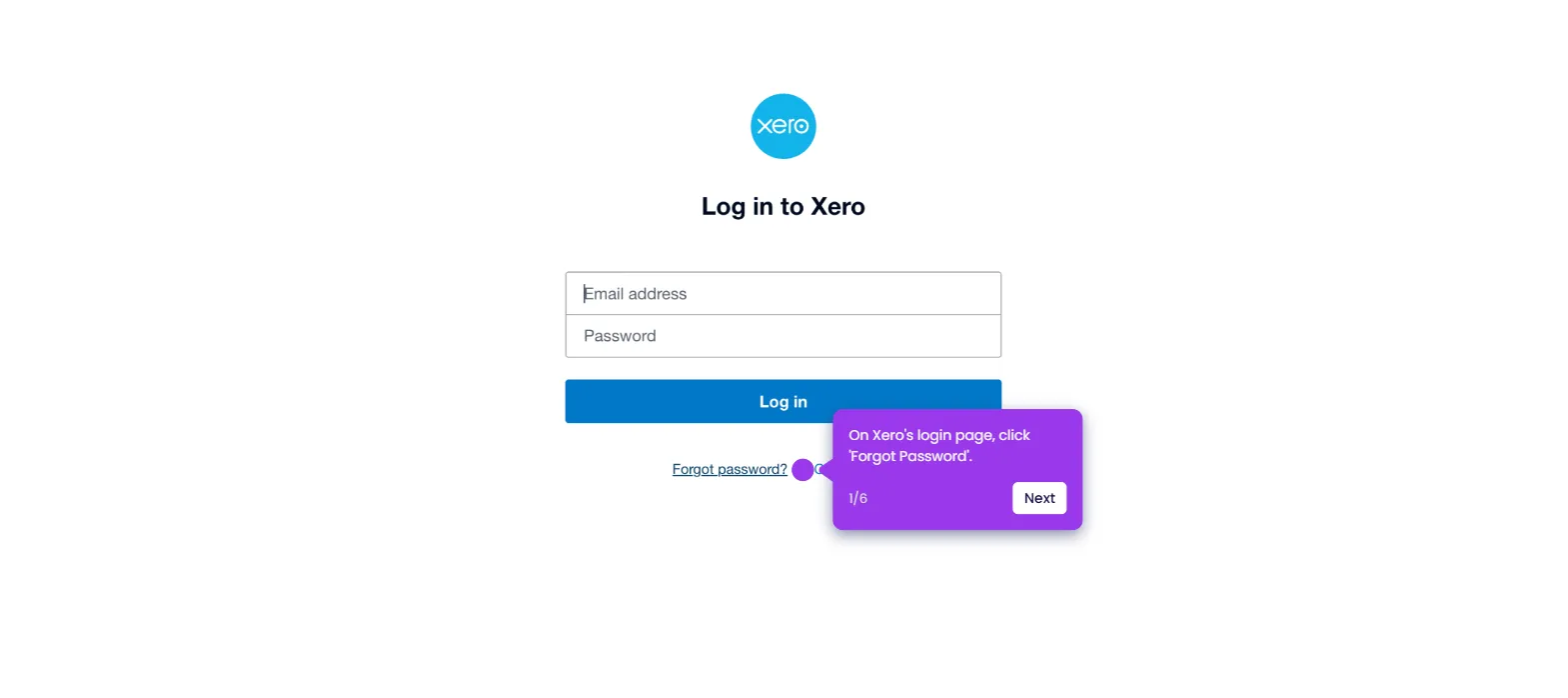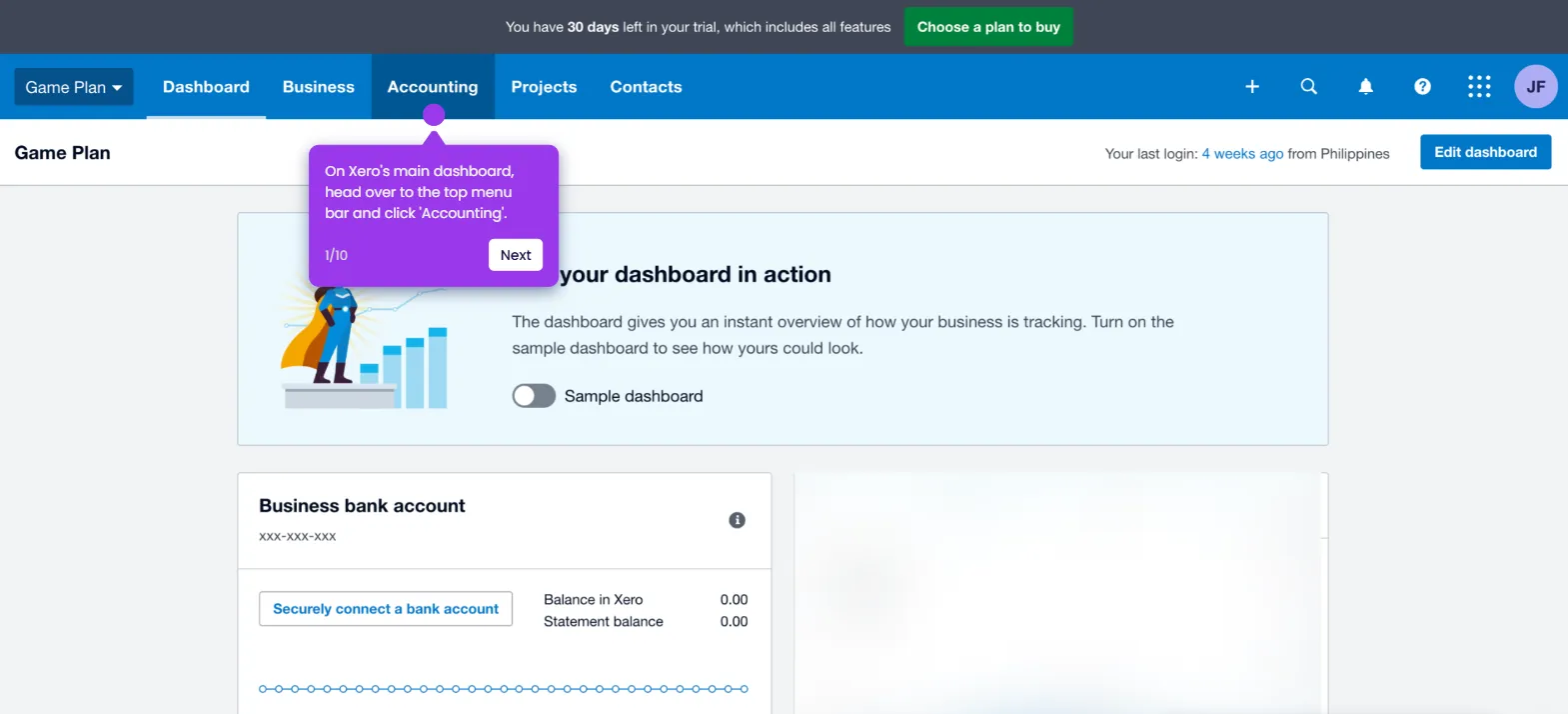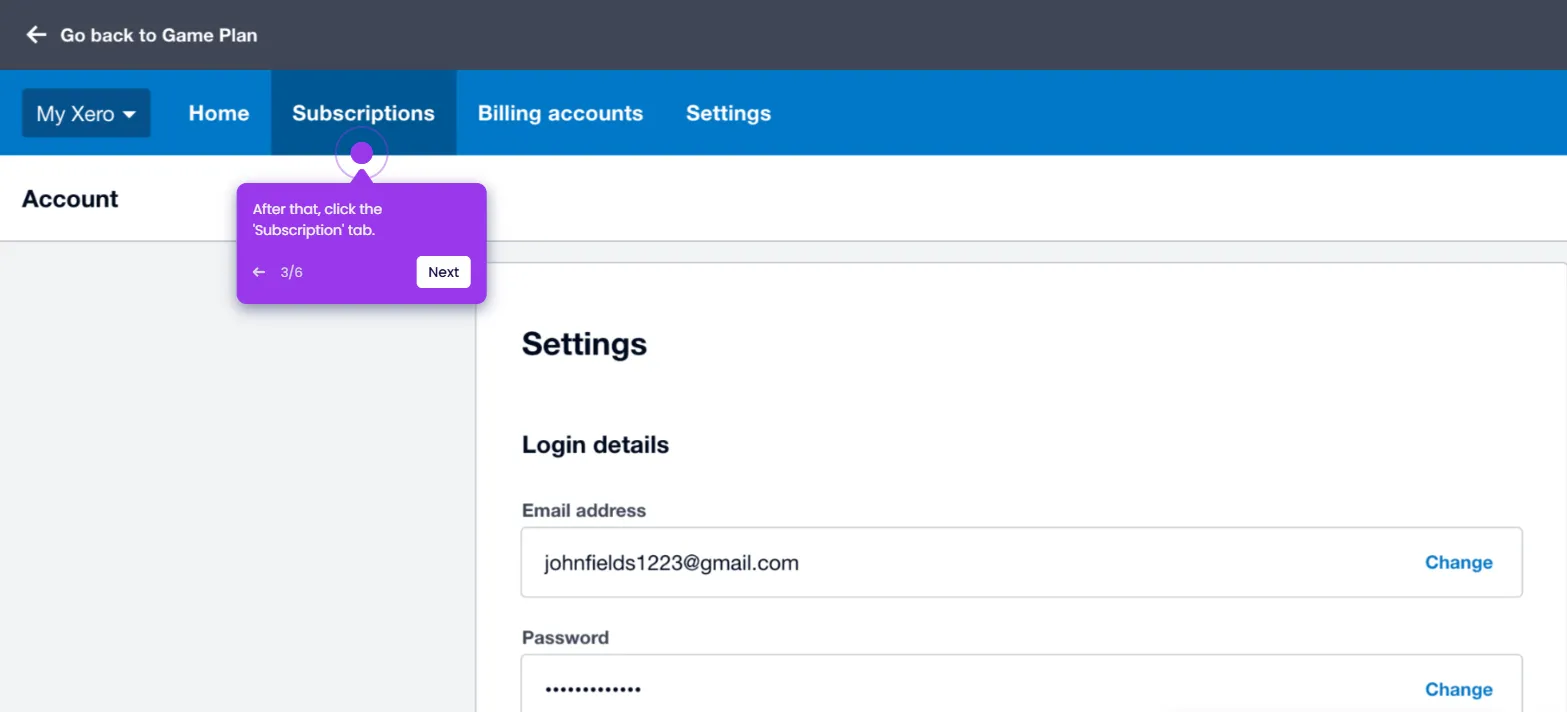It is very easy to group accounts in a Xero financial report. Here’s a quick tutorial on how to do it:
- On Xero's main dashboard, head over to the top menu bar and click 'Accounting'.
- Choose 'Reports' from the list of options.
- Following that, find and open the report you want to edit.
- Tap 'Edit Layout' in the bottom-left corner.
- Review the content of the selected report, then select all the accounts you want to include in the group.
- Subsequently, click 'Group Selection' to proceed.
- Come up with a unique group name, then enter it into the Row Heading input field.
- After completing these steps, the selected accounts in your financial report will be grouped accordingly.

.svg)
.svg)
.png)