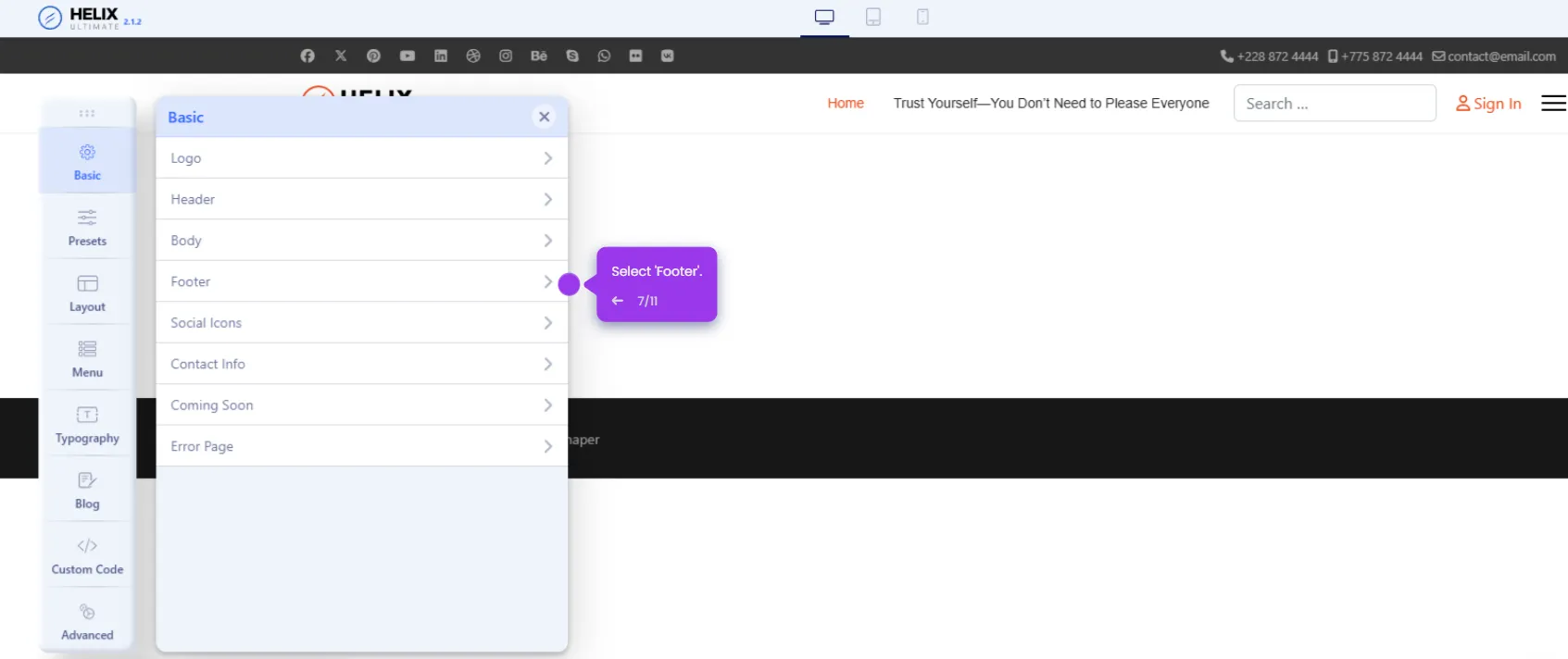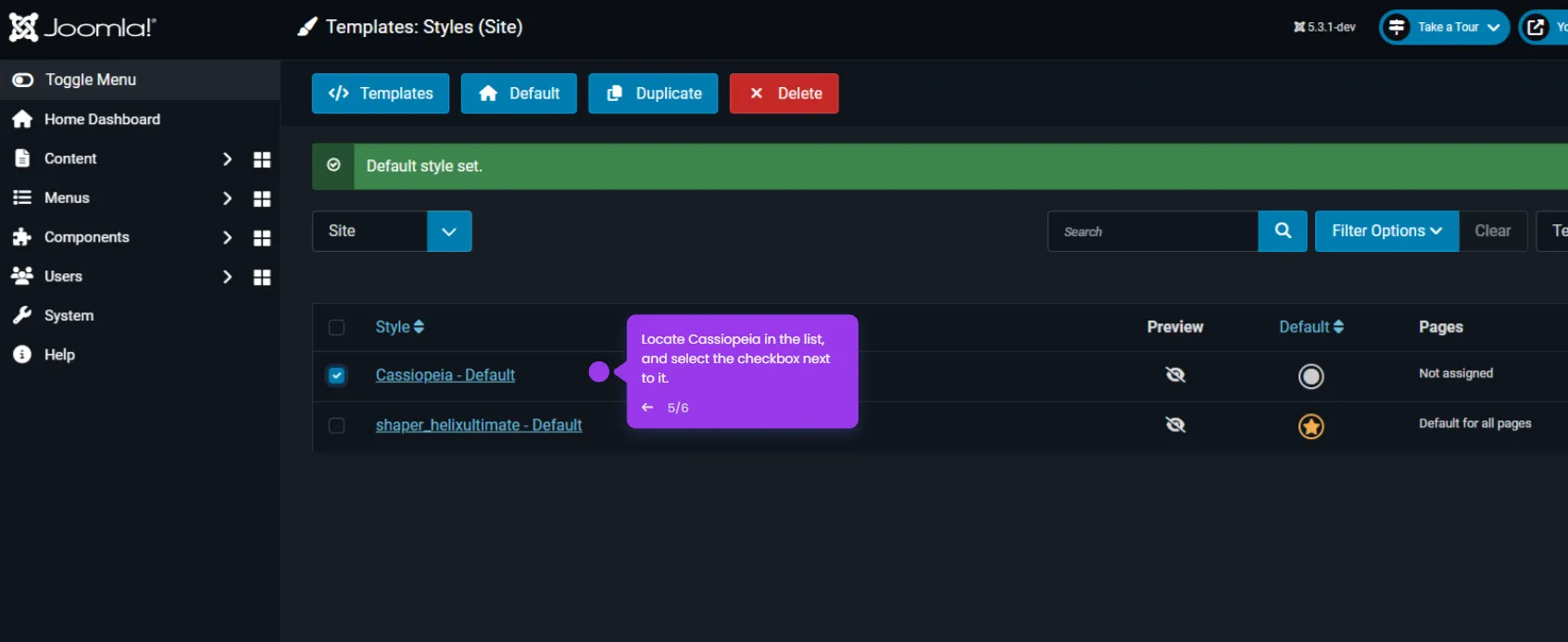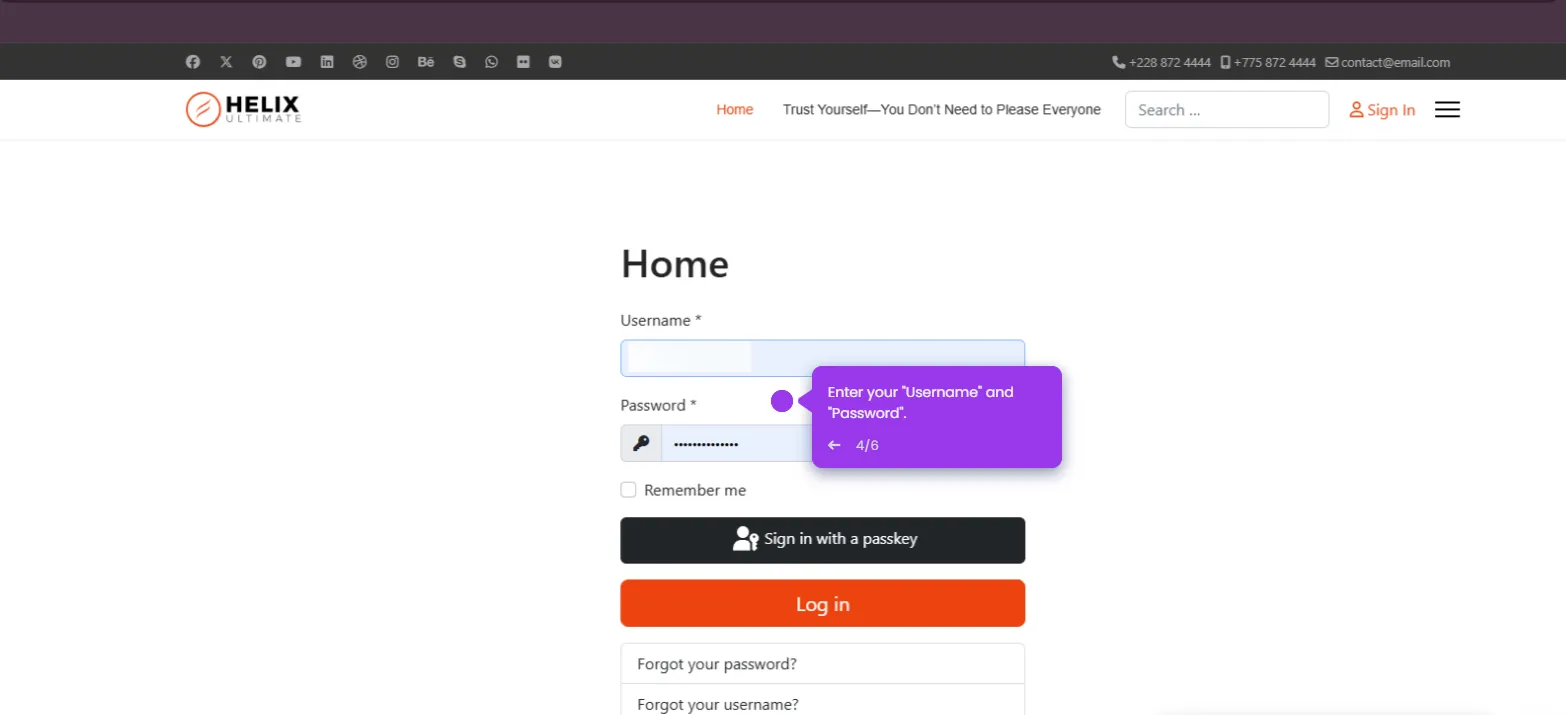To get or reset the Joomla admin password, follow these steps:
- Access your personal settings through the 'User Menu' in the top-right corner.
- Select 'Edit Account' to modify your profile information and security settings.
- Navigate to 'Account Details' where you can update your personal information and credentials.
- Create a strong password to enhance your account security and protect your Joomla site.
- Enter your new secure password, using a combination of letters, numbers, and special characters.
- Verify your new password to ensure accuracy and complete the security update.
- Click 'Save & Close' to save your updated security settings and return to managing your Joomla website.