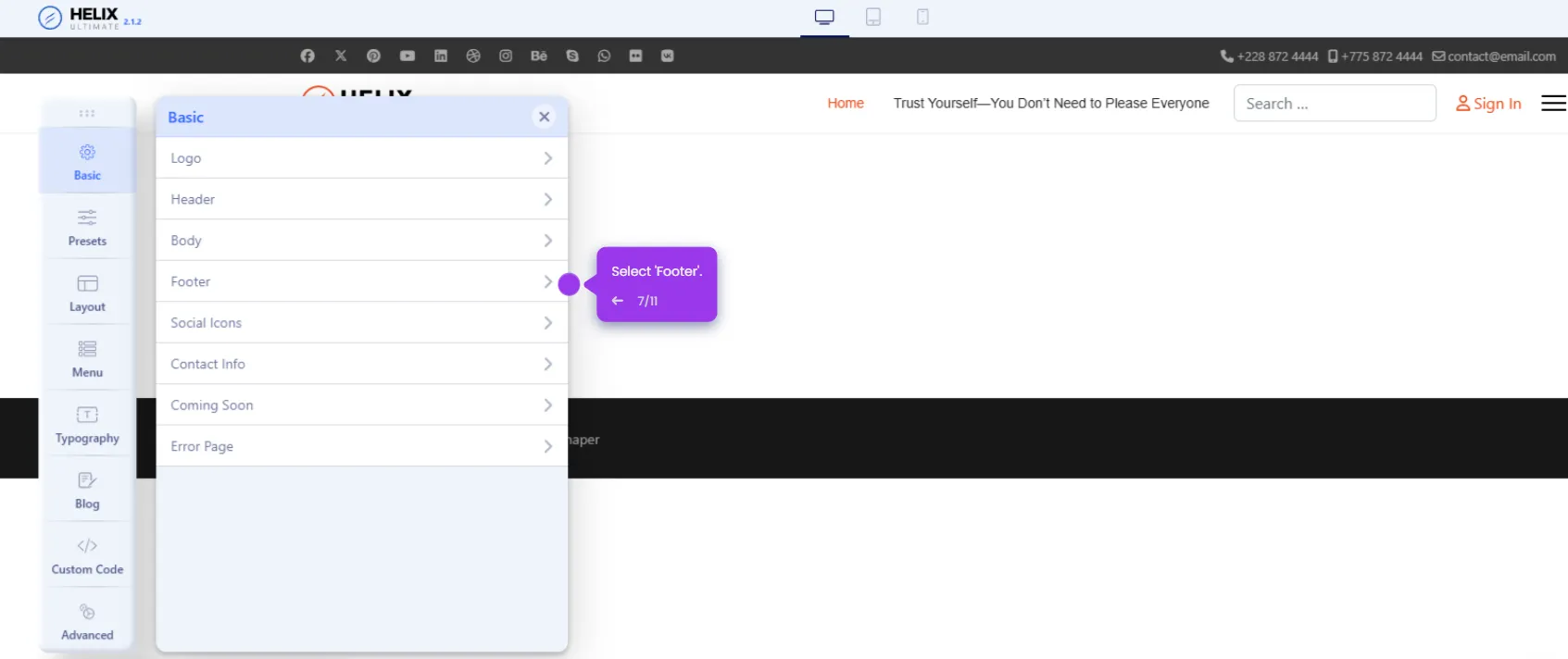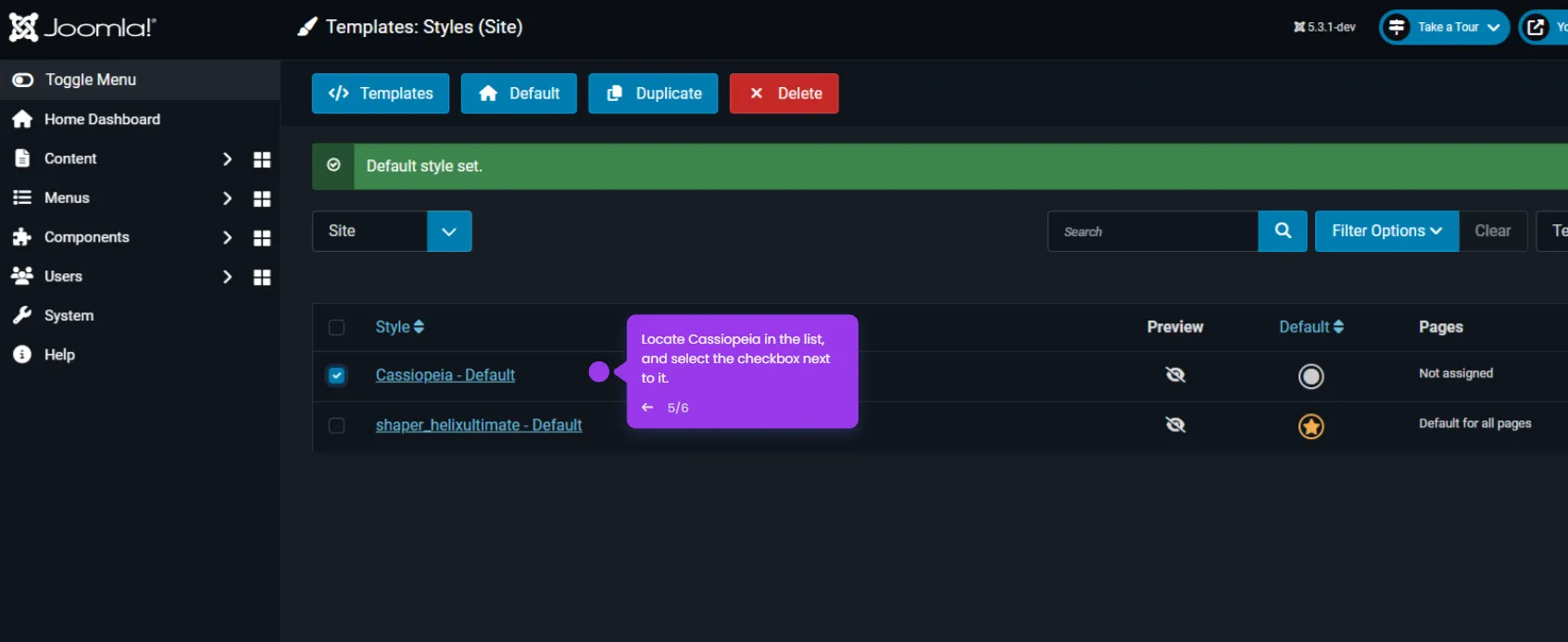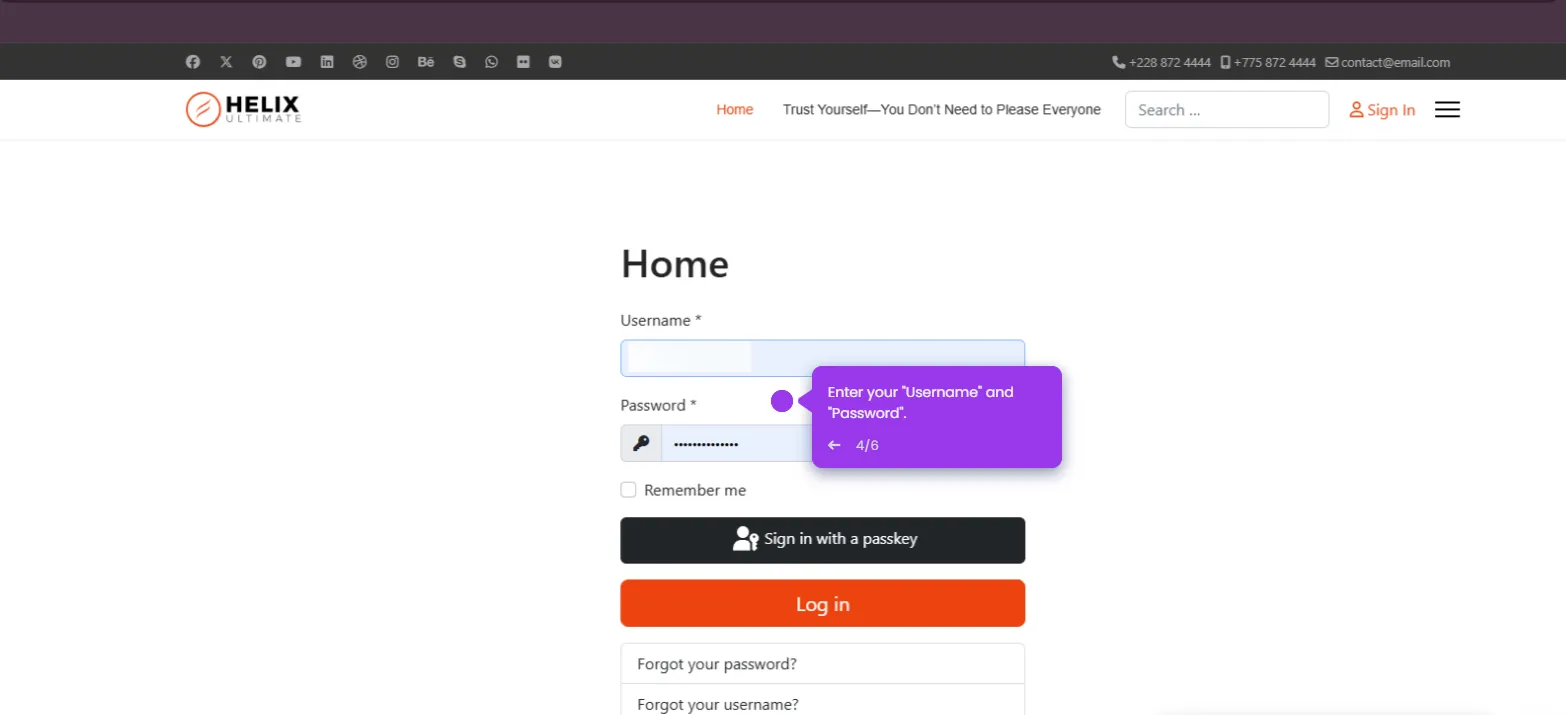Here’s how to do it:
- Start by exploring the 'Content' management area, where you'll control all your website articles.
- Access your 'Articles', the core building blocks of your Joomla website content.
- Click on the title of the article you want to edit.
- Start editing your content.
- Click 'Save & Close'.
- Now, explore 'Menus' to manage your site's navigation structure.
- Access the 'Main Menu' configuration to modify your primary navigation links.
- Select the page you want to edit.
- Open a menu item to edit its name, link, or access level.
- Select 'Save & Close' to commit your menu changes to make them live on your website.
- Access 'System' settings to manage the technical aspects of your Joomla site.
- Manage 'Extensions' to enhance your site with additional functionality.
- Upload your extension or install from the Joomla extensions directory.
- Return to 'System' to access more configuration options.
- Access 'Site Templates' to control the visual appearance of your website.
- Select a template to customize colors, layouts, and design elements.
- Access 'Maintenance' tools to keep your Joomla site running smoothly.
- Select 'Clear Cache' to improve site performance by removing temporary files.
- Select which cache types to clear for optimal performance.
- After making changes, confirm cache clearing to complete the maintenance process by clicking 'Delete All' for the changes to reflect immediately.