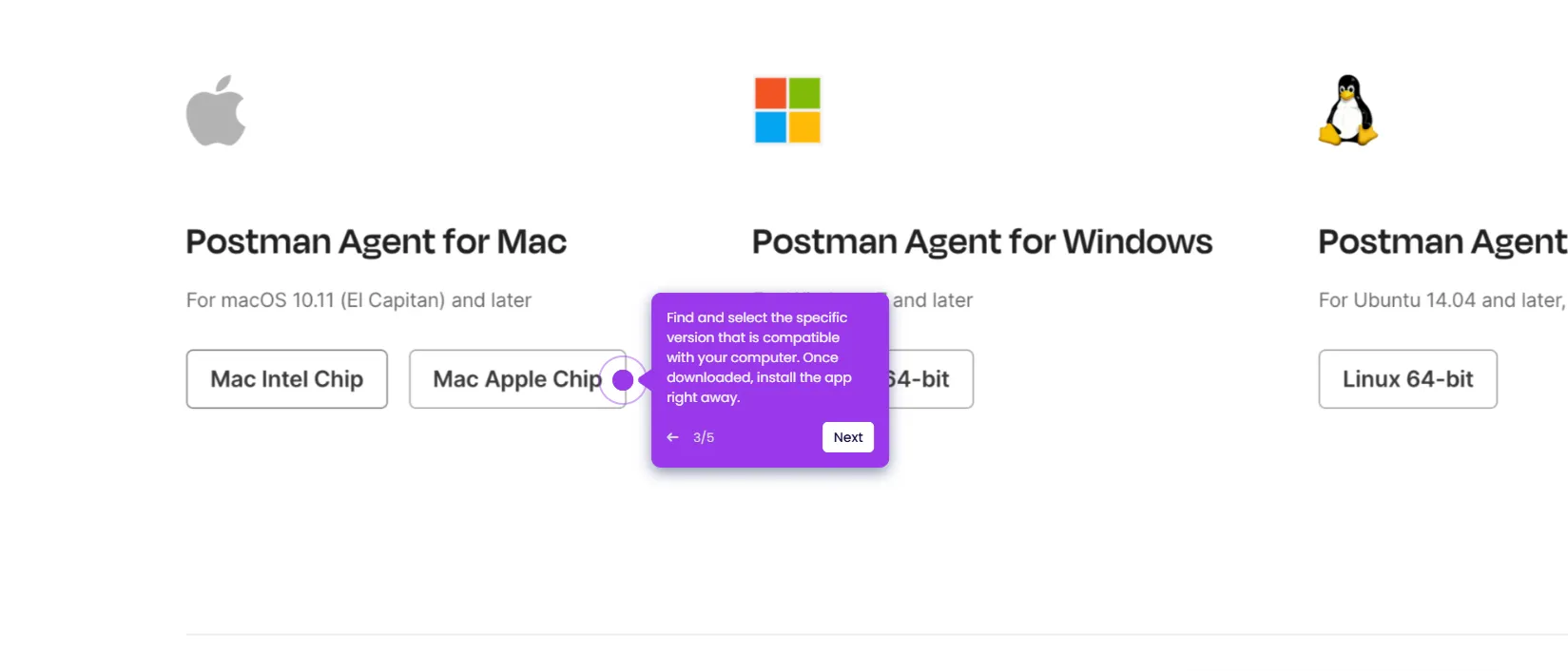It is very easy to customize the settings of published documentation in Postman. Here’s a quick guide on how to do it:
- On Postman's main workspace, head over to the left-side panel and click 'Collections'.
- Hover your mouse cursor over the collection that contains the documentation you want to customize, then click the 'View More Actions' button next to it.
- Following that, select 'View Documentation'.
- Tap the 'Published' drop-down arrow at the top-right corner.
- Subsequently, click 'View Published Documentation' to proceed.
- Tap 'Edit Settings' afterwards.
- Start customizing the original settings of the documentation. One by one, change the Content, URL, Appearance, and SEO input based on your preferences.
- Once done, review the modifications and click 'Save and Republish'.
- After completing these steps, the settings of the selected documentation will be customized based on your input.

.svg)
.svg)
.png)