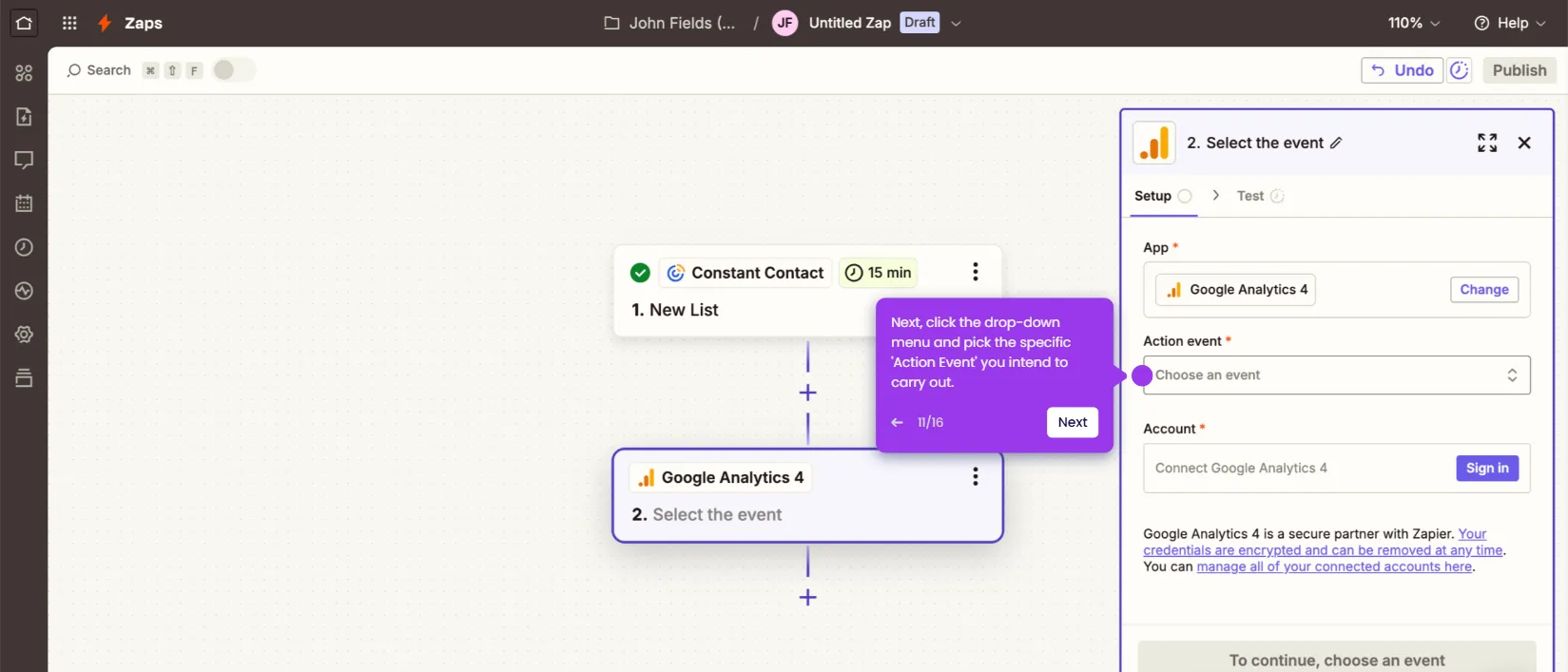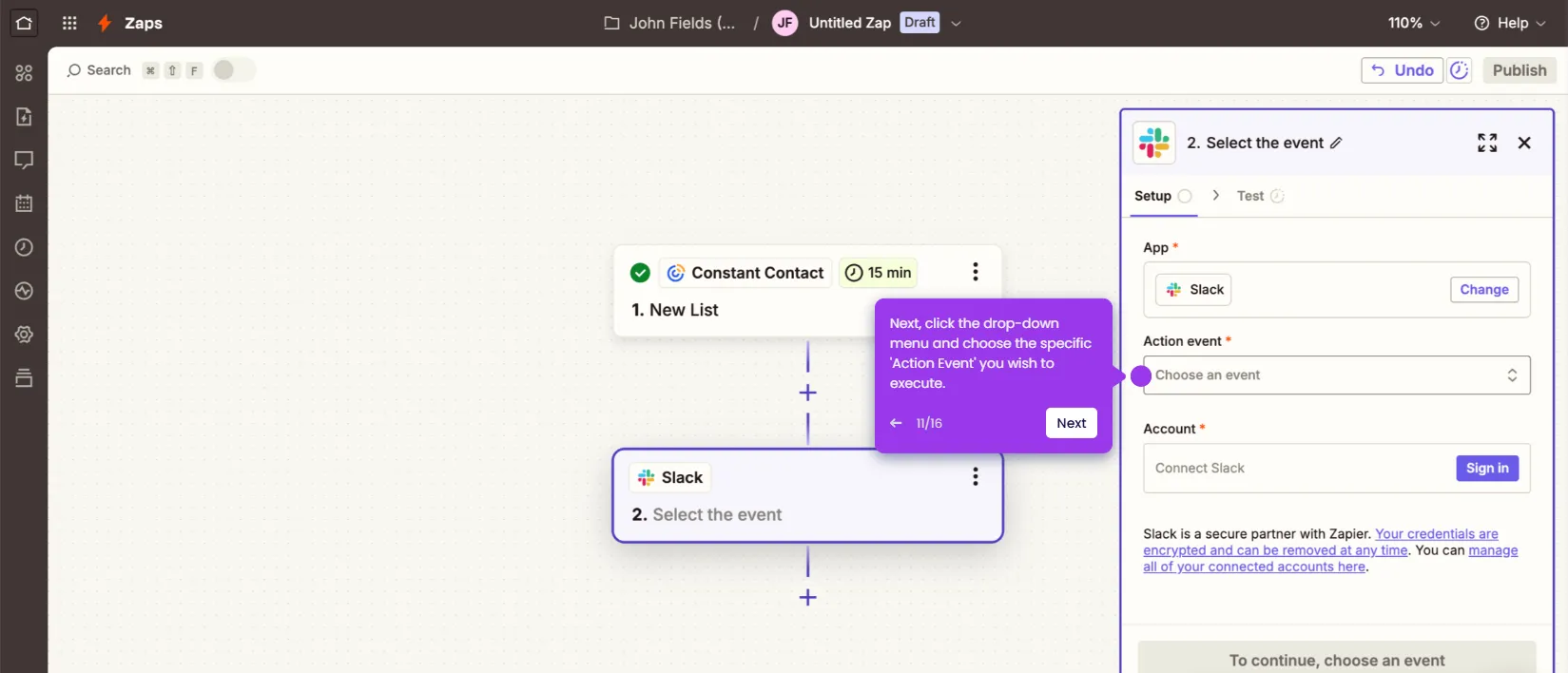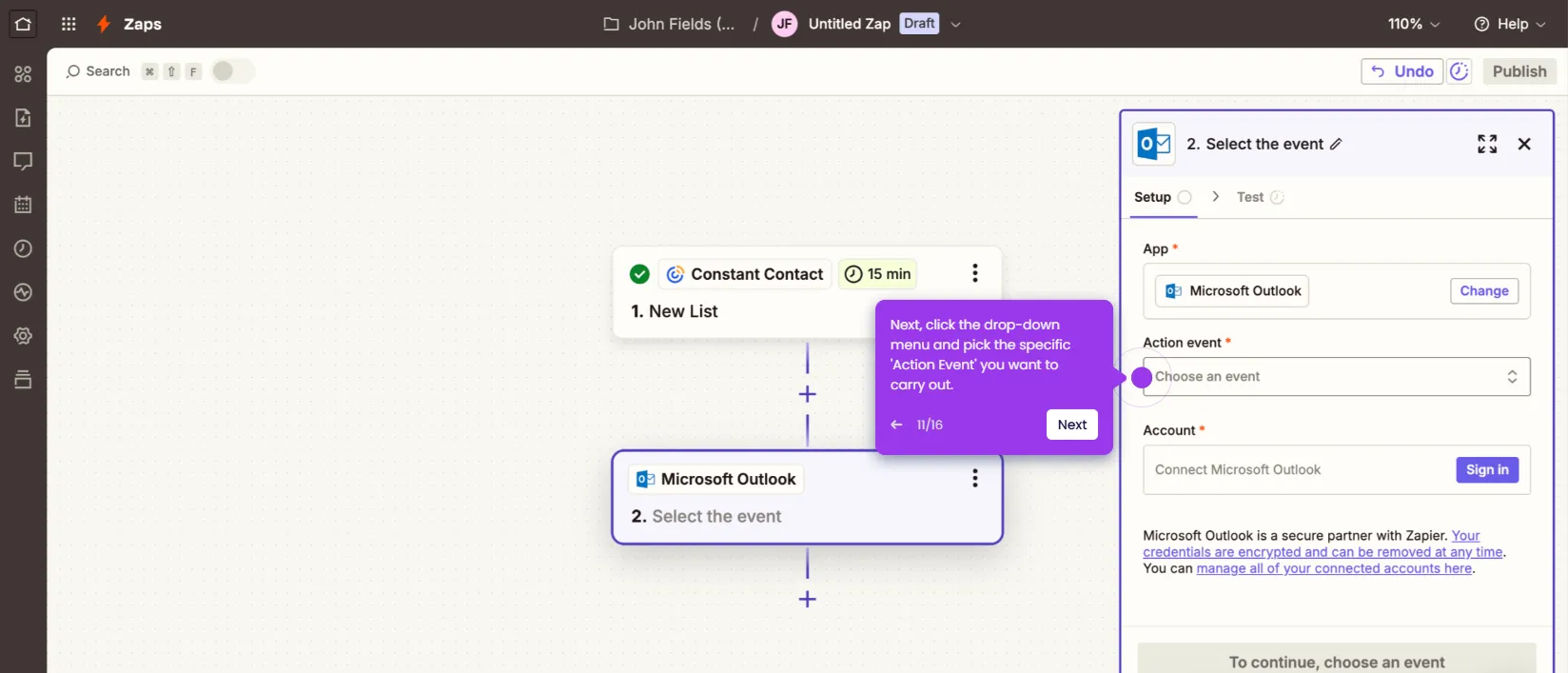It is very easy to create a survey in Constant Contact. Here’s a short guide on how to do it:
- Head over to the left-side panel and click 'Marketing Channels'.
- Pick 'Surveys' from the list of options.
- After that, click 'Create a Survey' at the top-right corner.
- To add blocks, simply grab one from the left-side panel and then drag it to the main workspace for further customization.
- Tap the block you want to edit.
- Subsequently, navigate to the floating menu bar and use the available options to make your desired changes.
- Repeat the same series of steps until all blocks are edited based on your preference.
- As for the questions, click the question block twice to access the editor.
- Tap the 'Question' input field and then type the question.
- Following that, click the drop-down menu right below the question field and select your preferred type of question.
- If applicable, provide some choices related to the question. Simply click the 'Answer' input field and type the potential responses one by one.
- Once done, click 'Save'.
- Go to the Question Blocks section afterwards to add more questions to your survey. Simply drag the block to the main workspace and repeat the same procedure.
- Once done, click 'Activate' at the top-right corner.
- Fill out the input fields with the required information, then click 'Save and Activate' to proceed.
- After completing these steps, your Constant Contact survey will be created and enabled.

.svg)
.svg)