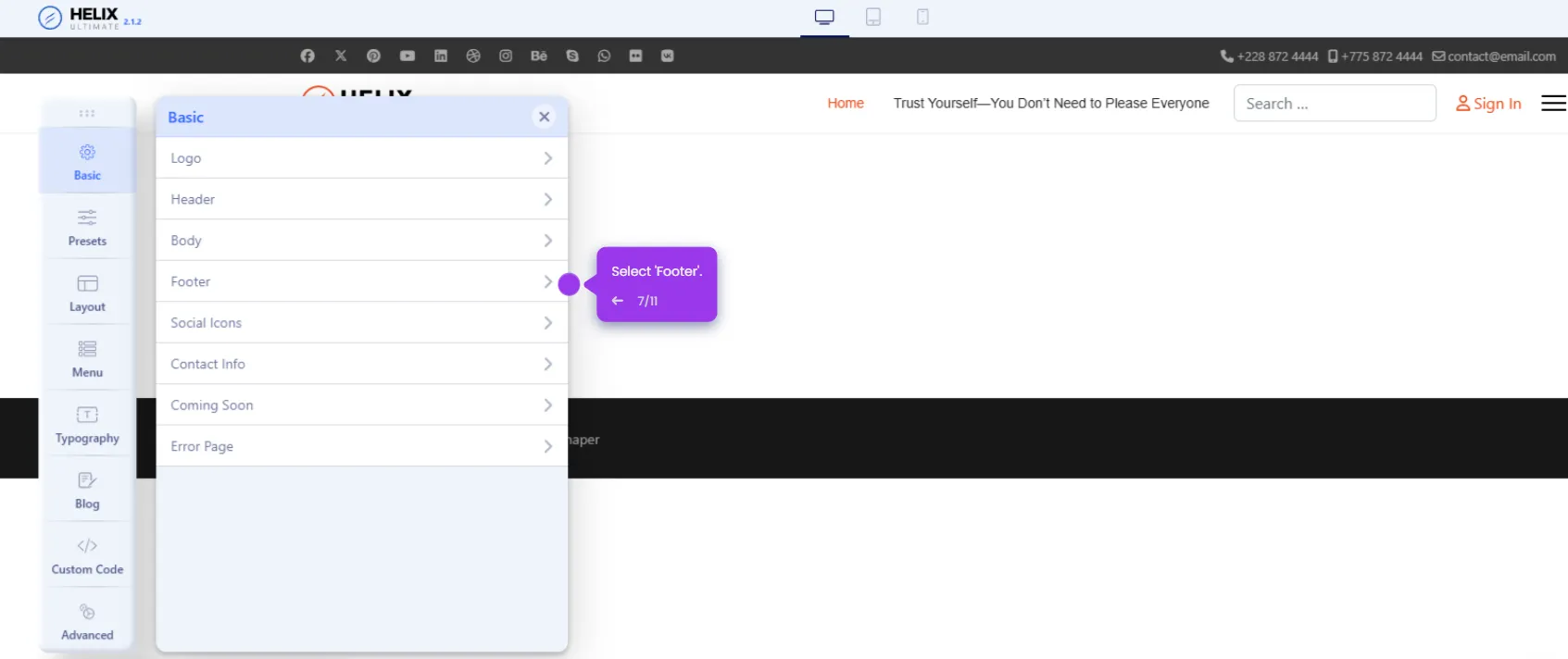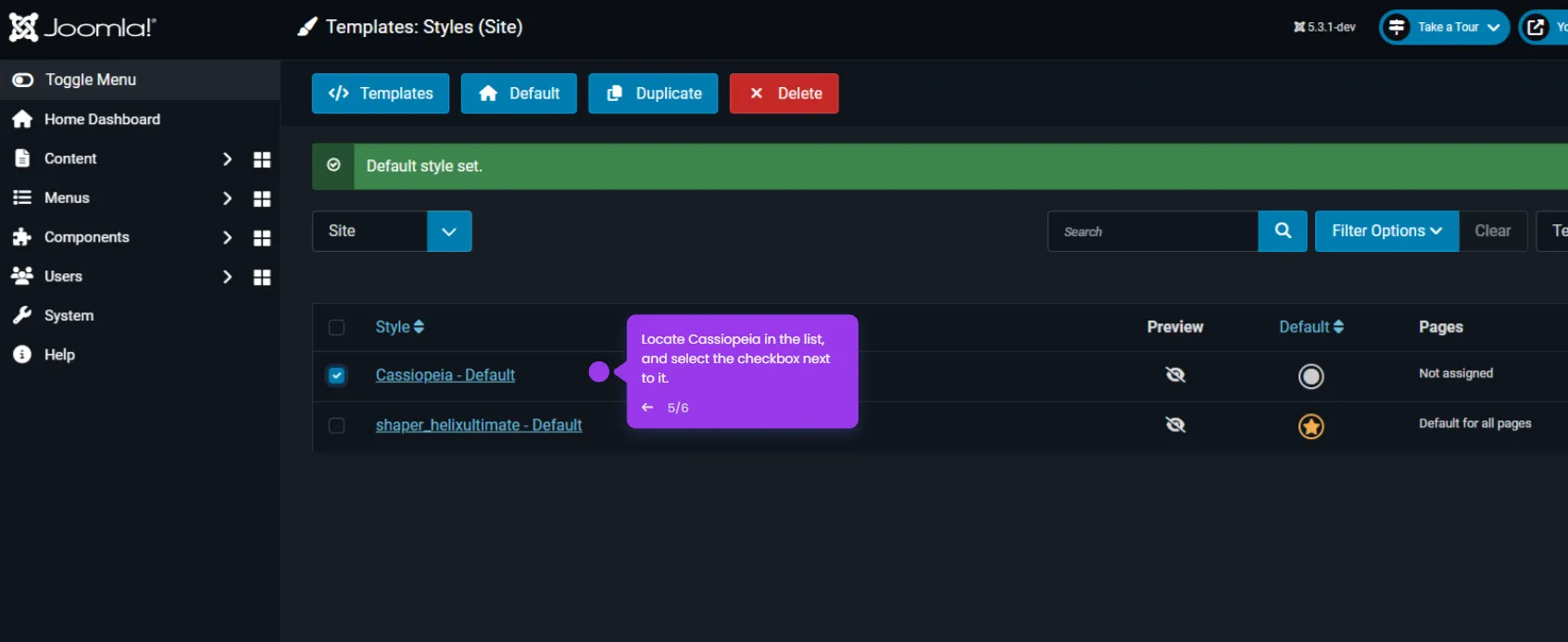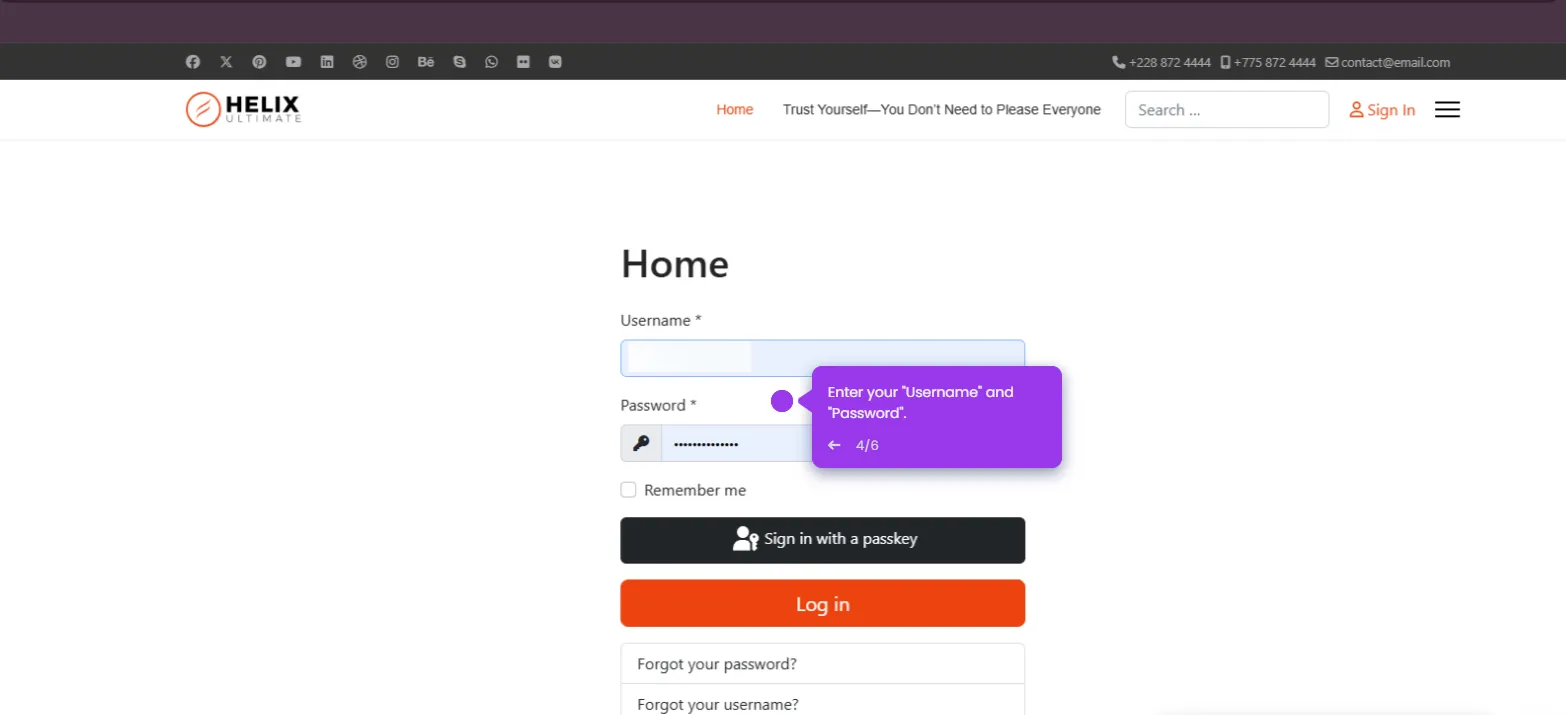Creating a button in Joomla is easy, here’s how to do it:
- Navigate to the 'Content' section in the Joomla administration panel to begin creating your button.
- Select 'Articles' from the menu as we'll be adding our custom button to an existing article.
- Click on the article title where you want to add your new button.
- Click 'Toggle Editor' to switch to HTML mode, this gives us more control when creating custom buttons.
- Insert your button code using the HTML format.
- After positioning your button just right, click 'Save & Close' to apply your changes.
- Look for the green confirmation message at the top, this means your button is now live on your Joomla site.
- That's it! You've just created a stylish, functional button in Joomla that visitors can click.