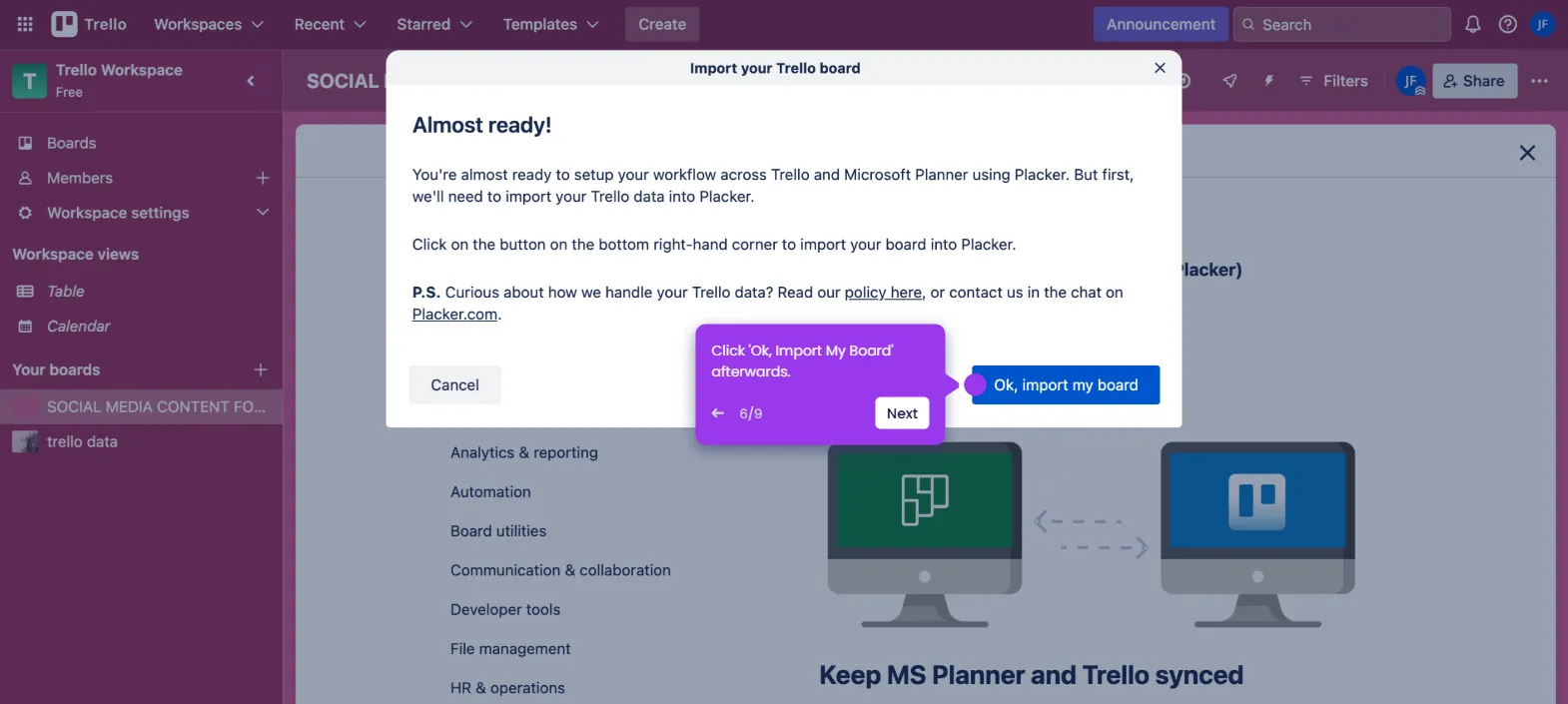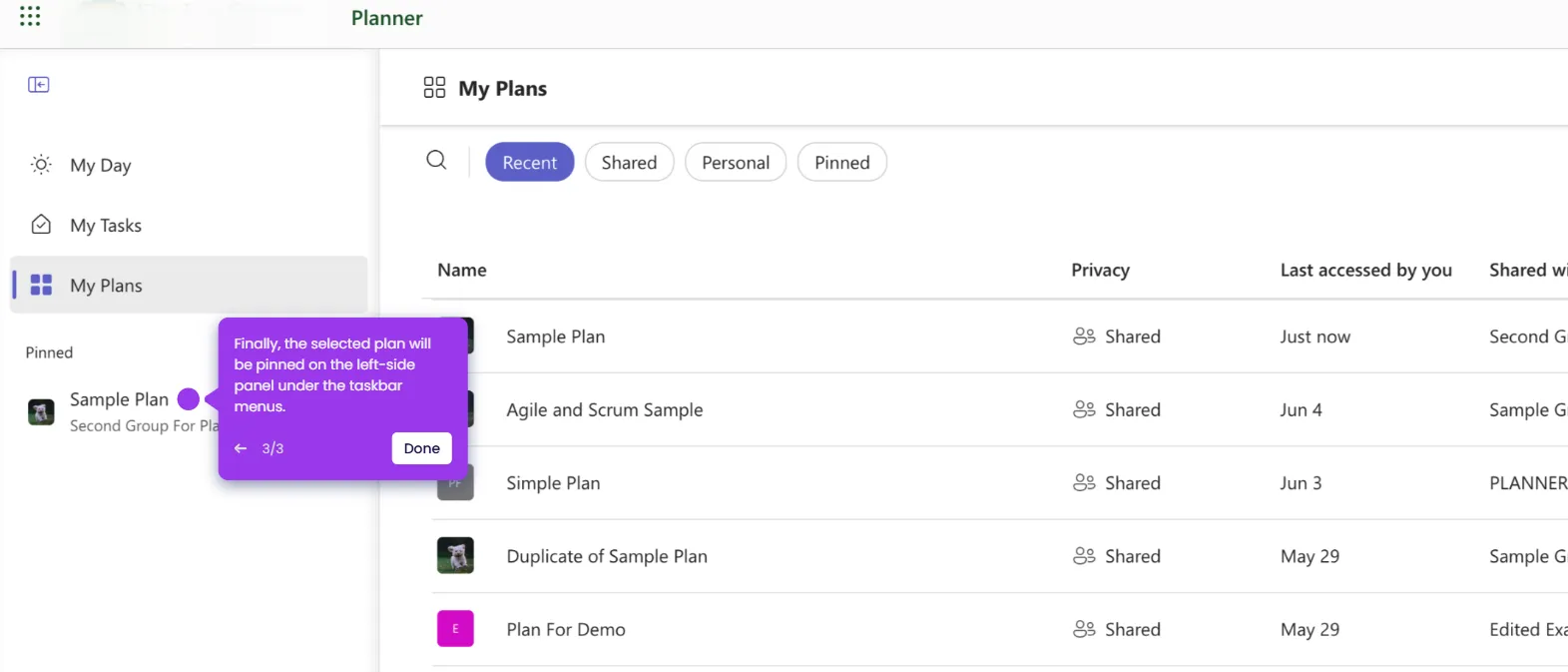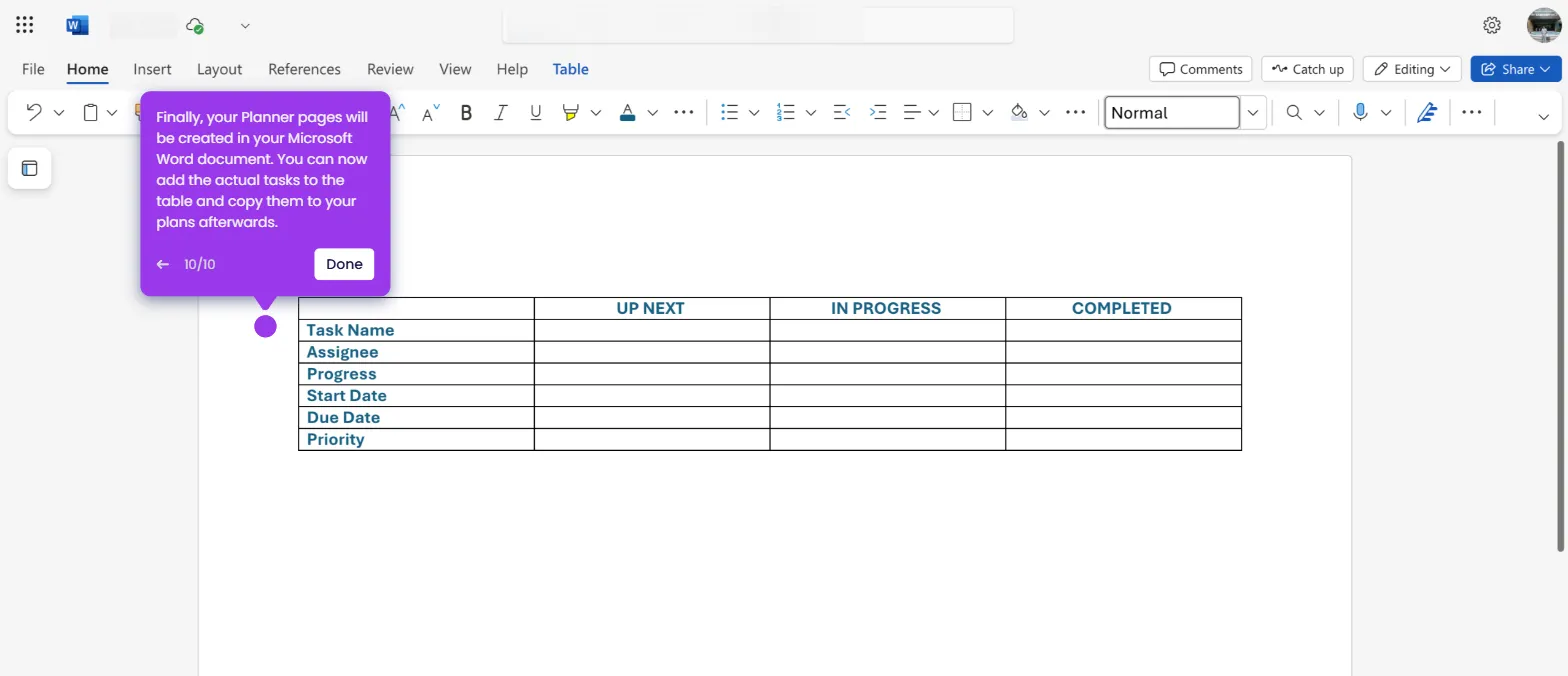It is very easy to copy a plan in Microsoft Planner. Here’s a quick tutorial on how to do it in simple steps:
- Navigate to the left-side panel and click 'My Plans'.
- After that, find and select the plan you want to copy.
- Head over to the top menu bar, then click the drop-down arrow next to the plan name.
- Subsequently, pick 'Copy Plan' from the list of options.
- Come up with a unique plan name for the duplicate and enter it into the provided input field.
- Next, tap the drop-down menu and choose the group where you wish to copy the selected plan.
- One by one, tick the checkbox beside the items you want to include.
- Once done, tap 'Copy' to proceed.
- After completing these steps, the selected plan in your Microsoft Planner will be copied accordingly.