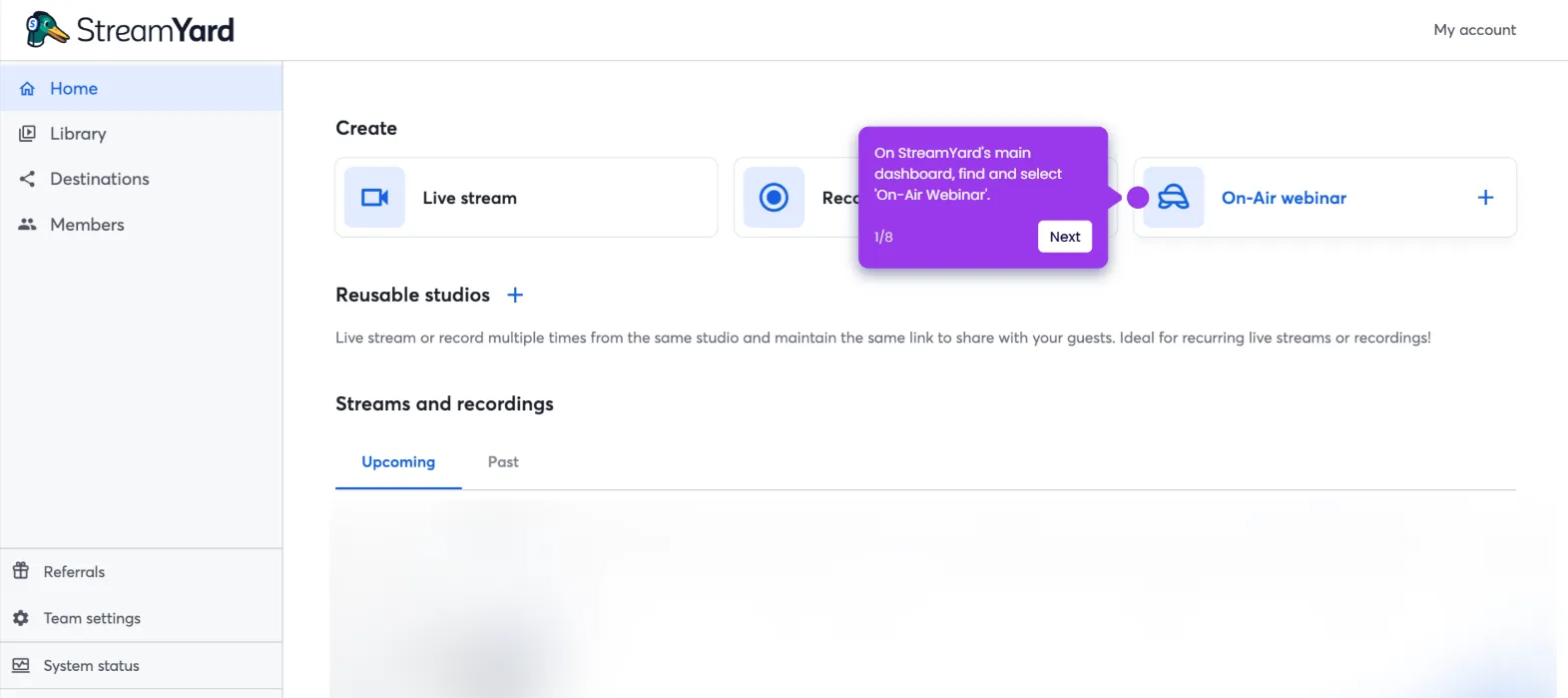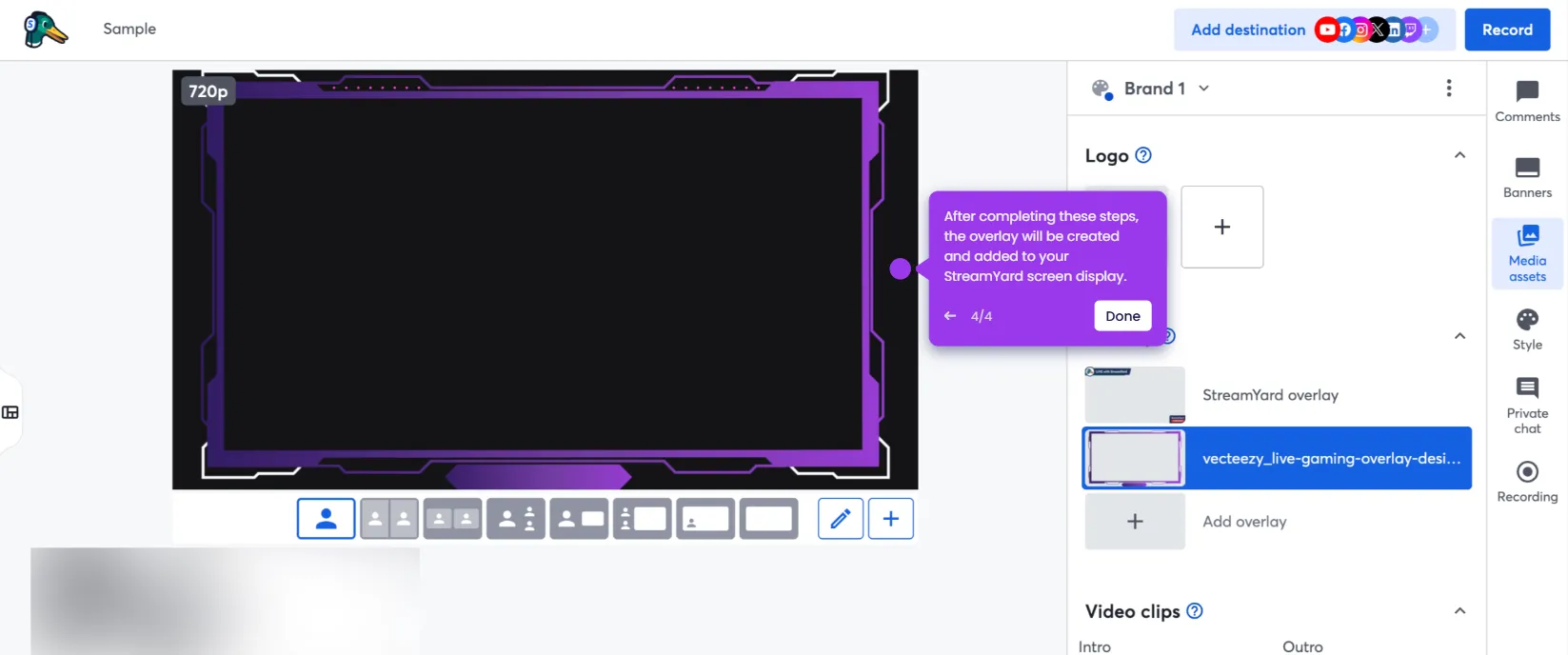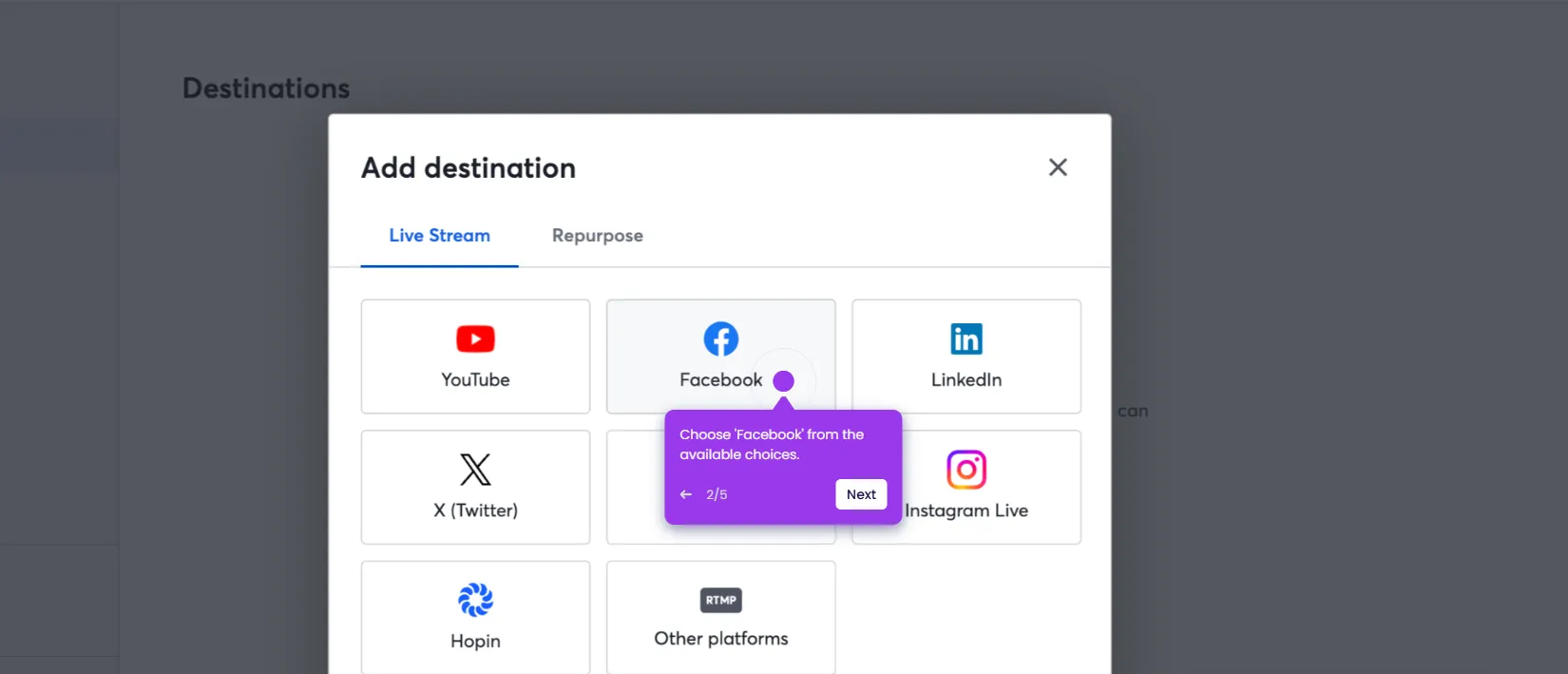It is very easy to connect StreamYard to Zoom via Zapier. Here’s a quick tutorial on how to do it:
- Go to the left-side panel and click 'Create'.
- Select 'Zaps' from the list of options.
- After that, tap the 'Trigger' tab to start the integration process.
- Search for 'StreamYard' and choose it from the suggested results.
- Next, specify your preferred 'Trigger Event'.
- Tap 'Sign In' afterwards to authenticate your account.
- Subsequently, enter your StreamYard API key into the provided input field and click 'Yes, Continue to StreamYard'.
- Tap 'Test Trigger' to run your input.
- Click 'Continue' to proceed further.
- Following that, search for 'Zoom' and choose it as the Action app.
- Next, click the drop-down menu and pick the specific 'Action Event' you prefer to execute.
- Click 'Sign In' afterwards, then log in to your Zoom account.
- Tap 'Continue' to proceed.
- Fill out the input fields with the required information.
- Once done, click 'Continue' to publish and enable the integration.
- After completing these steps, your StreamYard account will be connected to Zoom.

.svg)
.svg)