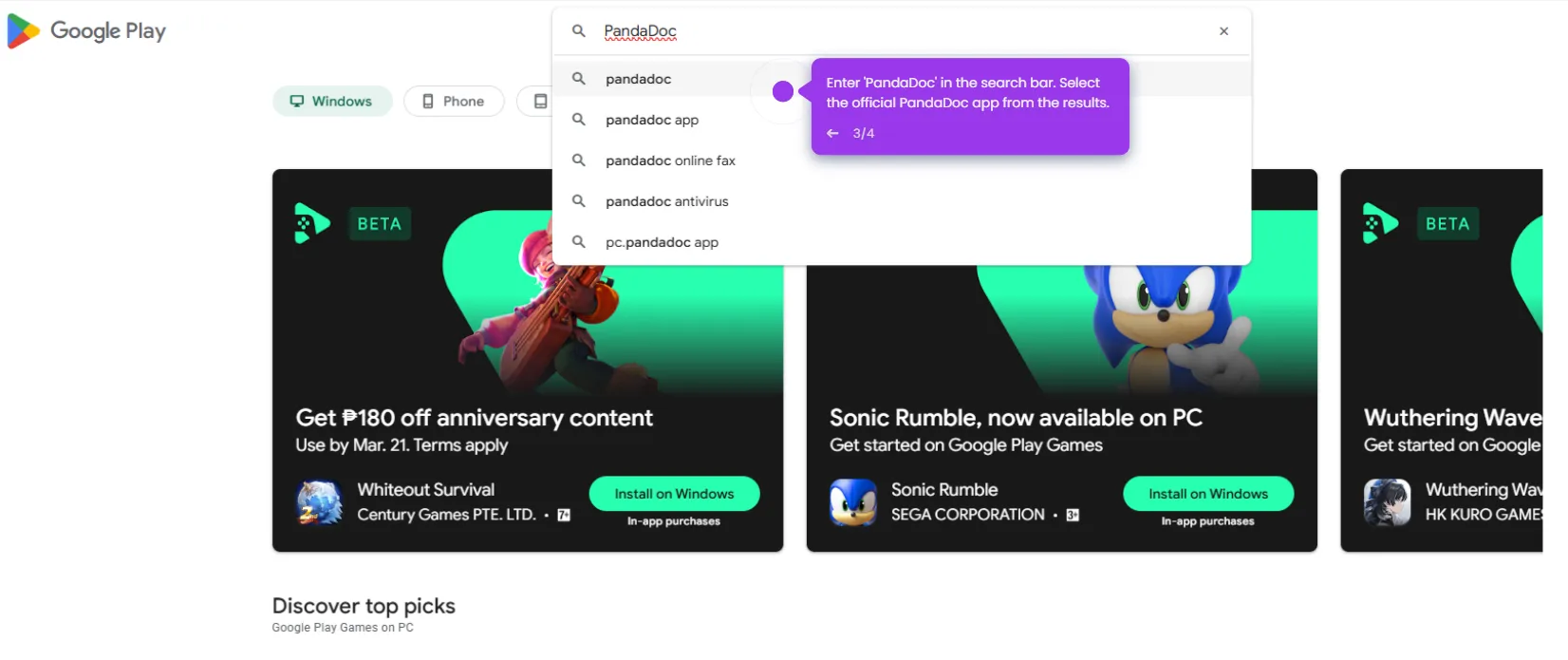Here’s how to do it:
- Open your Google document and navigate to the 'Extensions' tab.
- Select 'Add-ons'.
- Then, click 'Get add-ons'.
- You will be redirected to the Google Workspace Marketplace.
- Use the search bar to locate 'PandaDoc for Google Docs'.
- Click on 'PandaDoc for Google Drive' from the results.
- Select the 'Install' button to begin the integration process.
- Choose the Google account you wish to use with PandaDoc.
- Grant the necessary permissions by selecting 'Allow'.
- Once completed, PandaDoc will be successfully integrated with Google Docs, enabling seamless document management and e-signature capabilities.

.svg)
.svg)
.png)