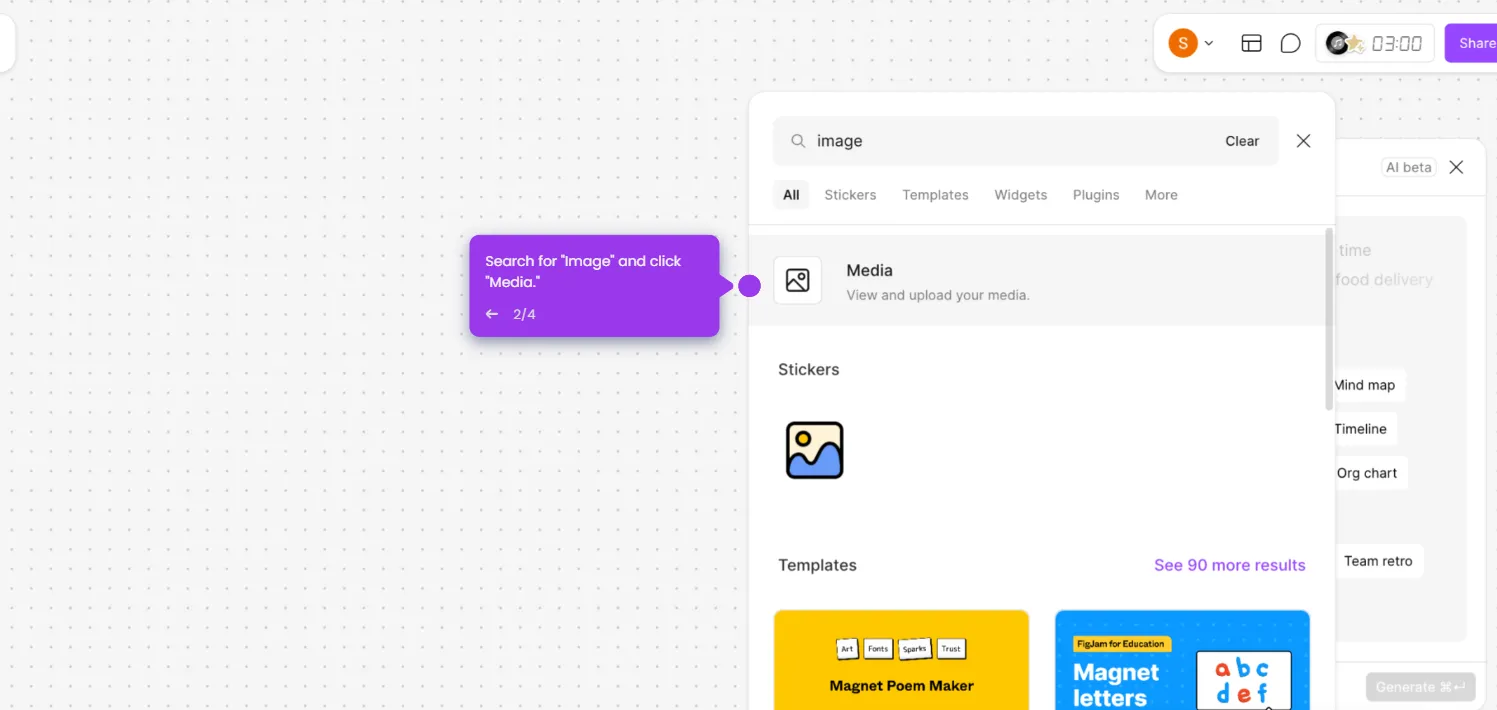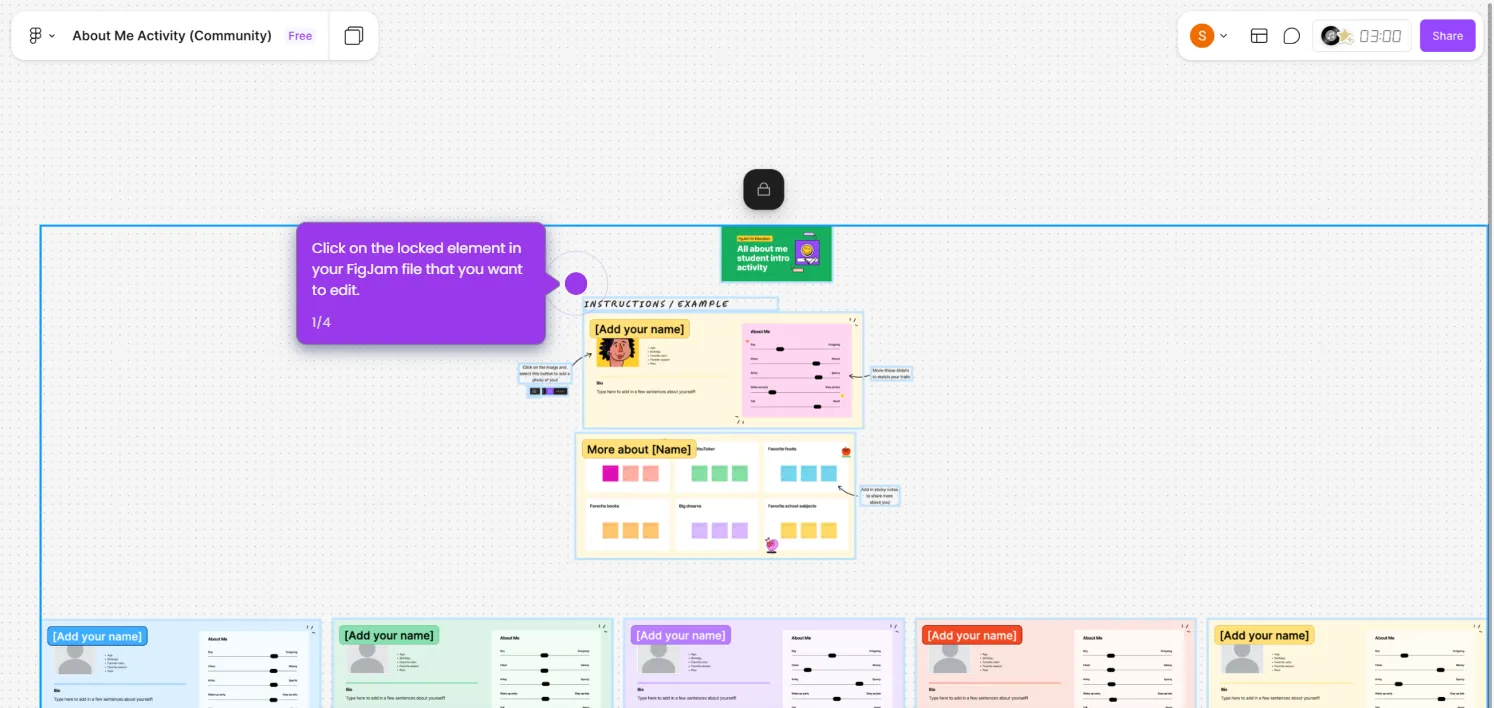Here's how to do it:
- Select a sticky note in your FigJam board that you'd like to recolor.
- Right click on the sticky note then select "Plugins" and "Manage plugins."
- Search for and select a color plugin like "Custom Sticky Color" to expand your palette choices.
- Click "Run" beside the "Custom Sticky Color" plugin.
- Select a color tile to use the eyedropper tool or hex code field to select a new color.
- Pick your desired color from the expanded plugin palette or use the color picker for custom hues.
- The sticky note updates instantly with your selected color.

.svg)
.svg)
.png)