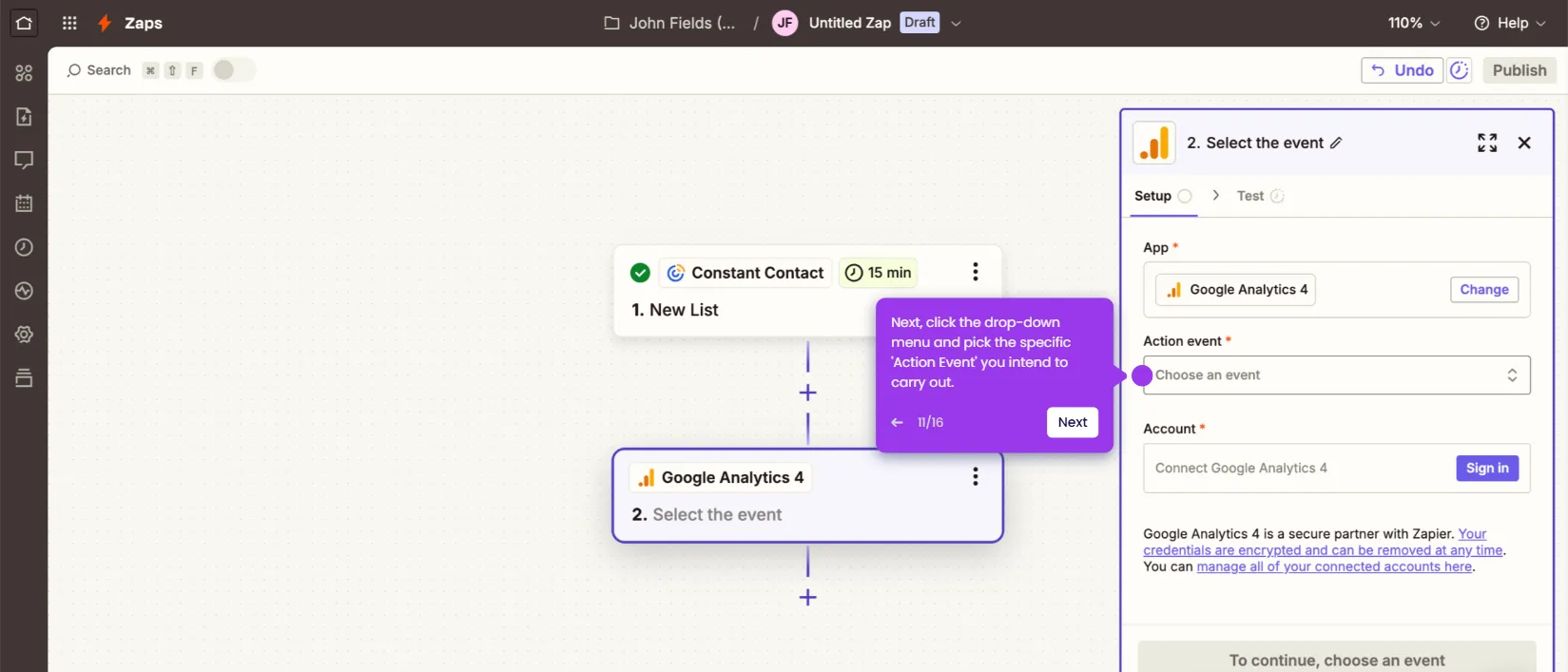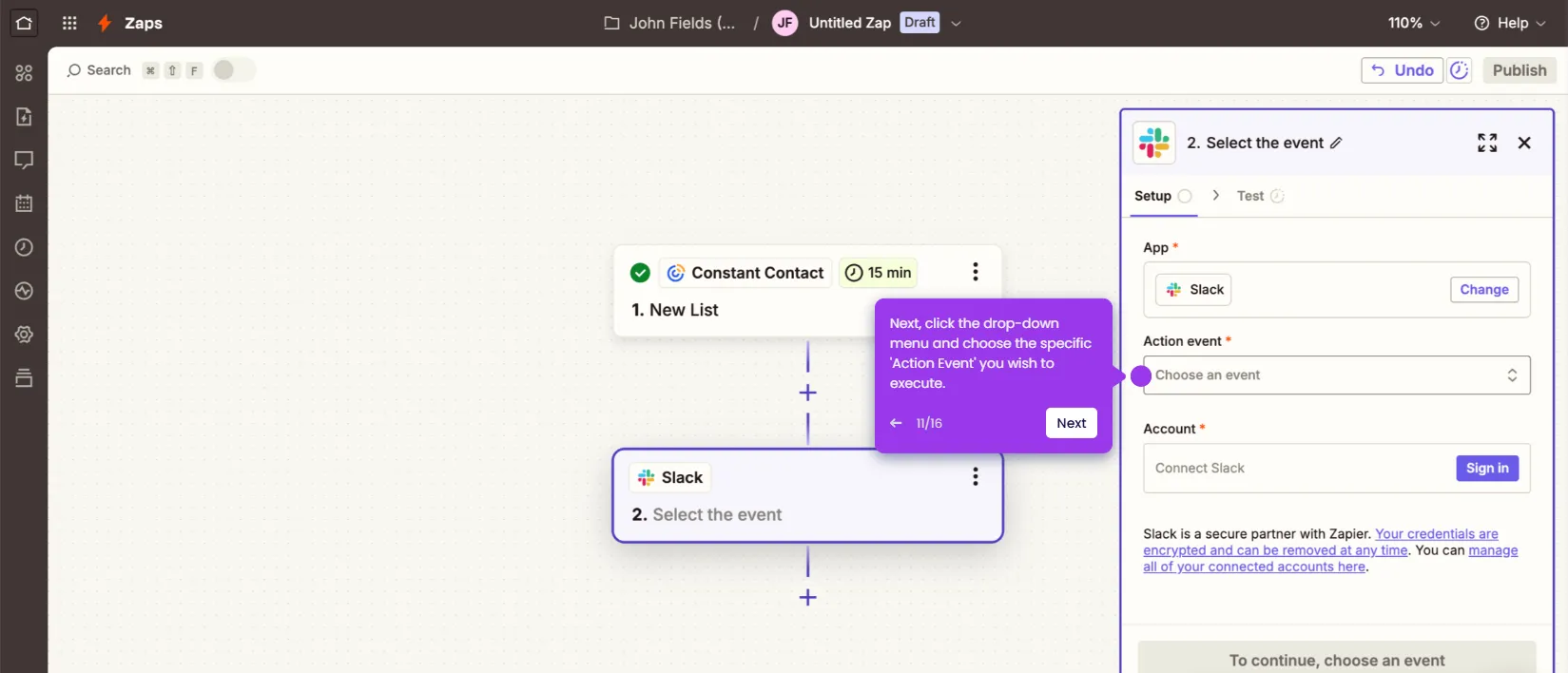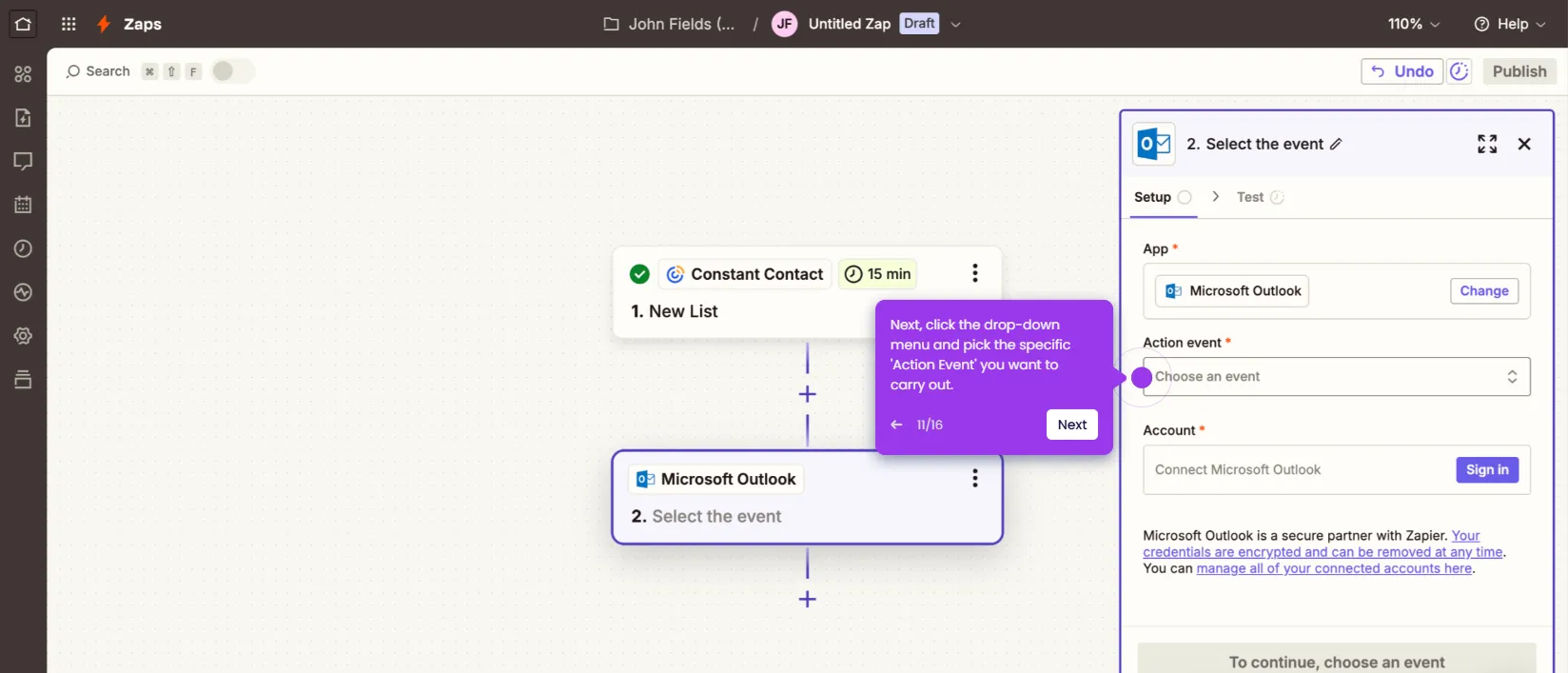It is very easy to change the button style in Constant Contact emails. Here’s a short guide on how to do it:
- Inside Constant Contact's email editor, find and select the button you want to edit.
- After that, head over to the left-side panel and configure the available settings based on your preference. To get started, click the selector next to 'Button Color' and pick your preferred option.
- Adjust the 'Button Radius' setting if you wish to apply rounded corners. Simply enter a specific value into the provided input field or tap the increase and decrease buttons to make your desired changes.
- In case you want to add a visible border around the button, switch on the toggle button next to 'Apply Border'. Subsequently, specify your preferred color and width.
- With regard to spacing, reconfigure the 'Vertical Padding' and 'Horizontal Padding' settings to make your desired adjustments. Just enter a specific input or tap the increase and decrease buttons to proceed.
- To add a 'Vertical Margin' or 'Horizontal Margin', simply switch on the toggle button next to them. Likewise, do the same thing if you wish to enable the 'Full Width' option.
- Finally, the default button style in your Constant Contact email will be changed based on your input.

.svg)
.svg)
.png)