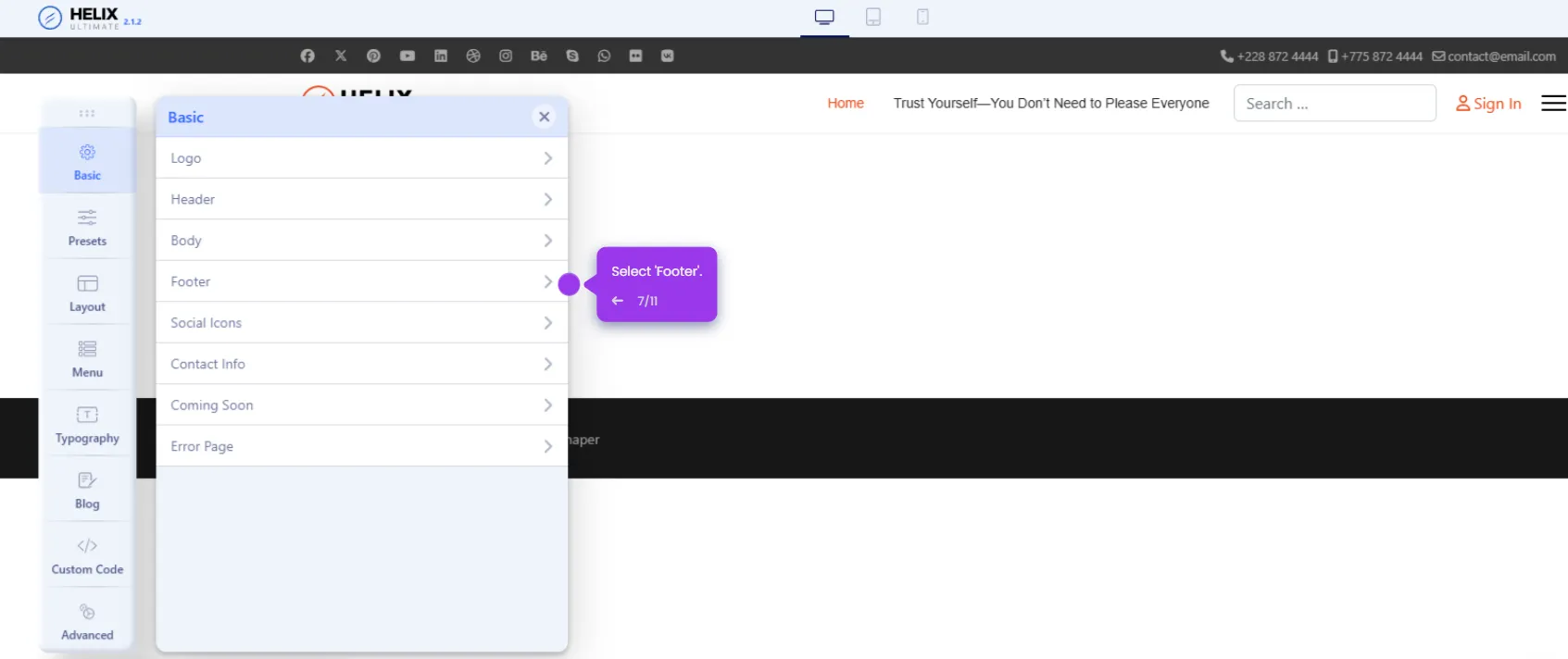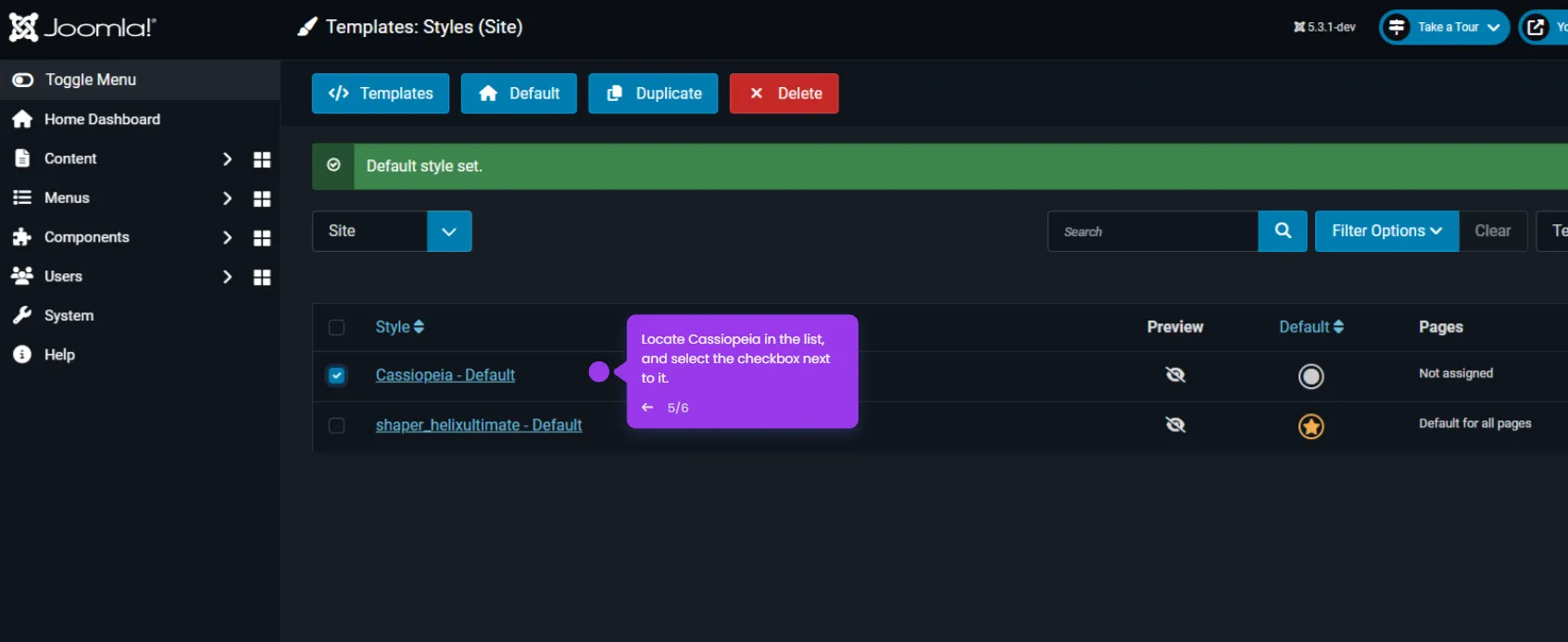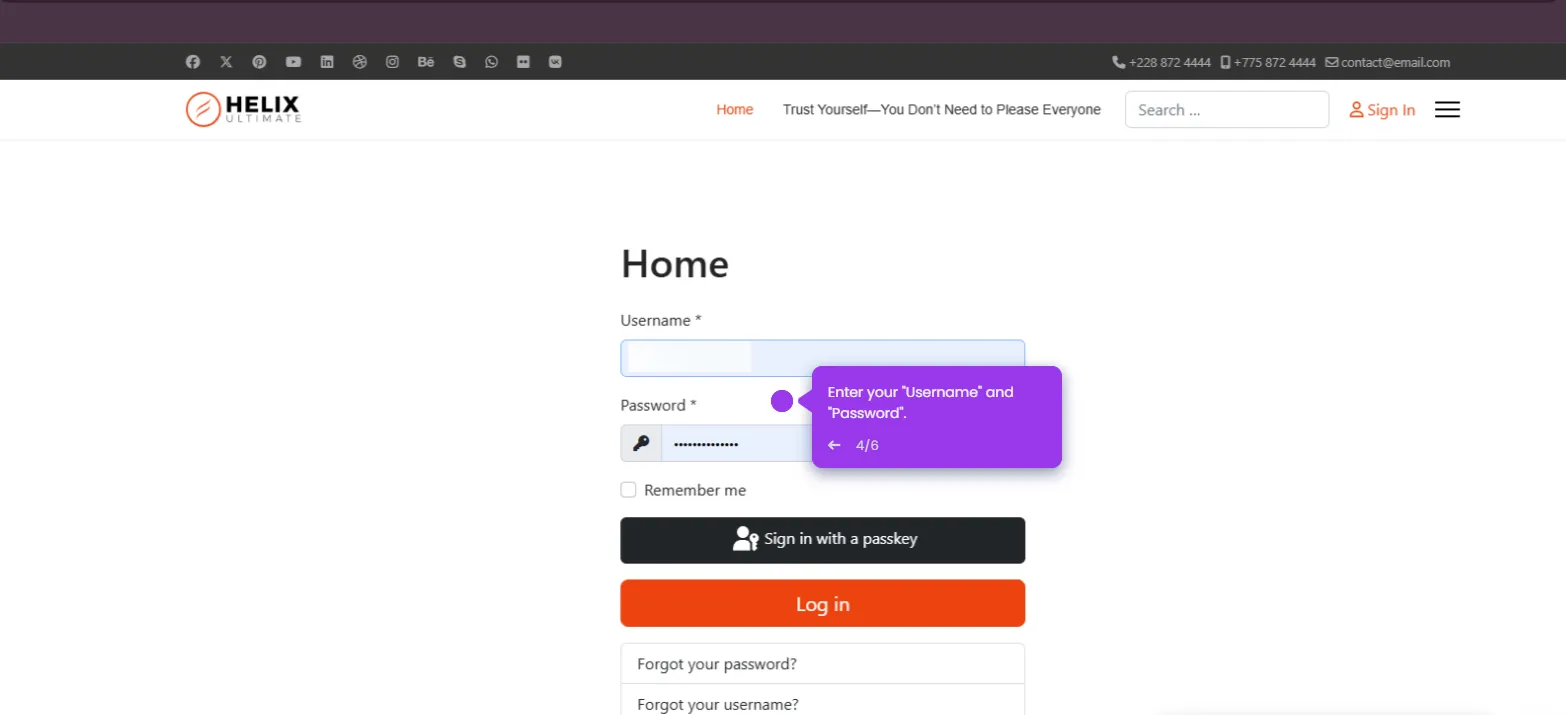Here’s how to do it:
- Click on the 'User Menu' icon in the top-right corner of your Joomla admin panel to access account options.
- From the dropdown menu, click on 'Edit Account' to access your profile settings.
- In the 'Account Details' tab, you'll find all your personal information including the password fields.
- Time for a password makeover. Remember, your Joomla admin password is the gatekeeper to your entire site.
- Type your new password in the 'Password' field. Mix uppercase, lowercase, numbers and symbols for best security.
- Re-enter the same password in the 'Confirm Password' field to make sure there are no typos.
- Click the 'Save & Close' button to update your password. You'll use this new password the next time you log in.