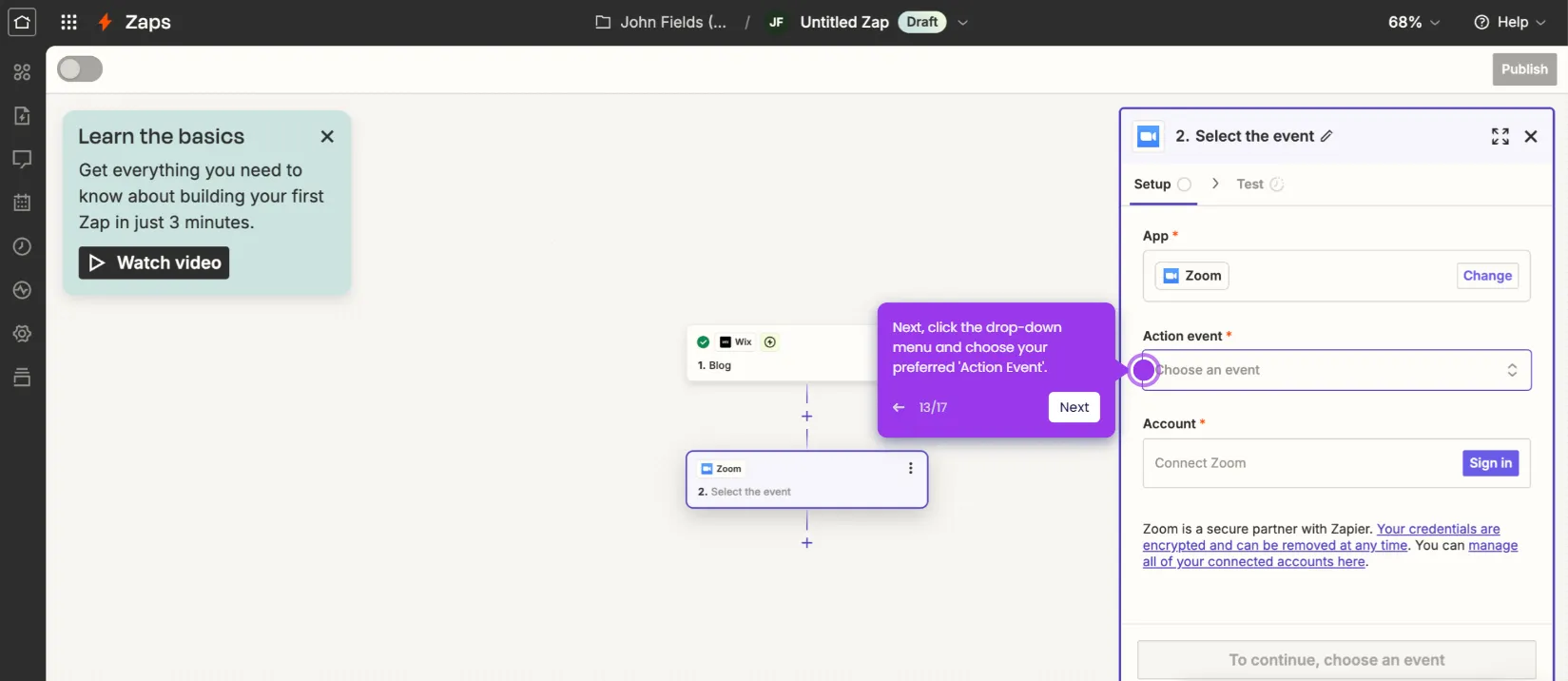As the host, you can allow the participants to share screen in Zoom. Here’s a quick tutorial on how to do it:
- Start or join a new meeting to get started.
- After that, head over to the menu bar and click the 'Arrow-up' icon above the Share Screen button to access the settings.
- Select 'Advanced Sharing Options' from the list.
- Under the Who Can Share section, click the radio button next to 'All Participants'. Following that, configure the other provided settings according to your liking.
- Once done, click 'Close' to save your new preferences.
- After completing these steps, the participants of your Zoom meeting will be now allowed to share their screens.

.svg)
.svg)