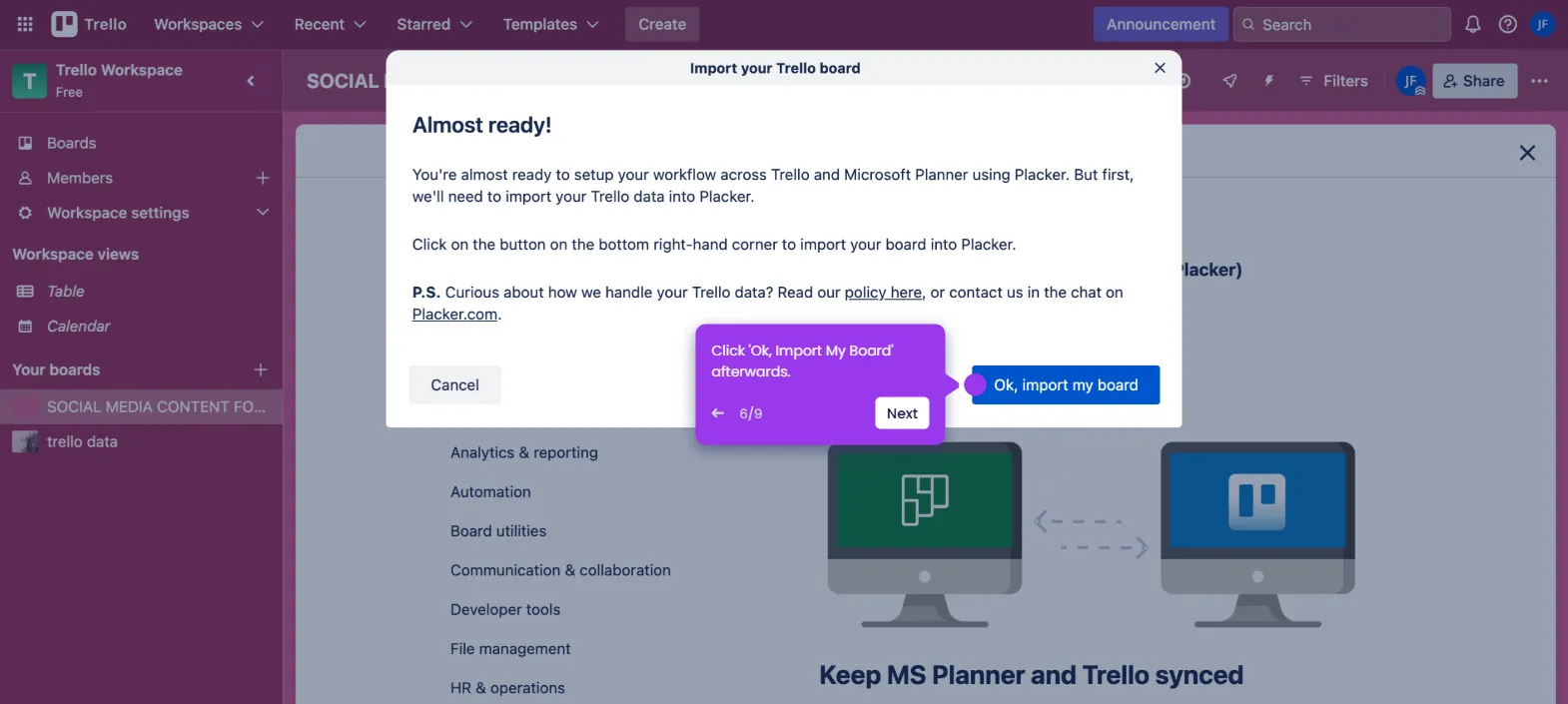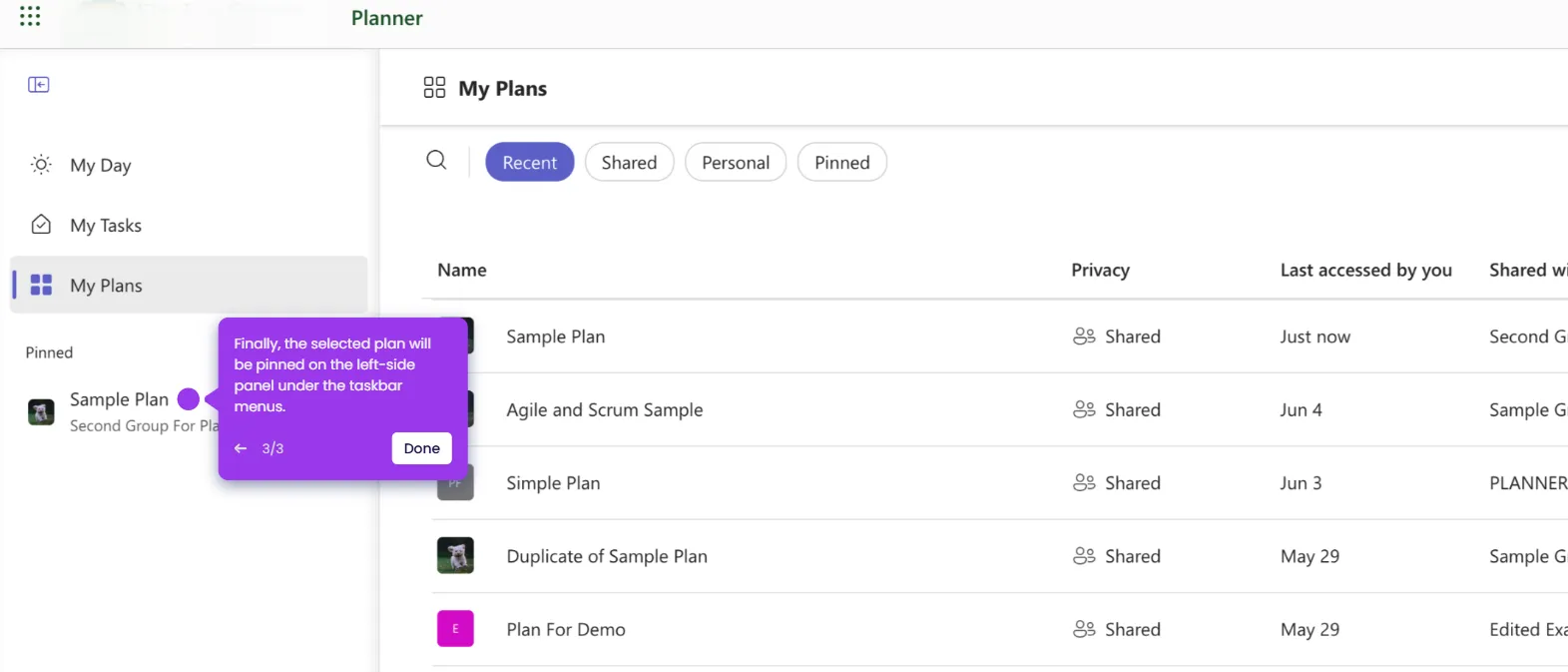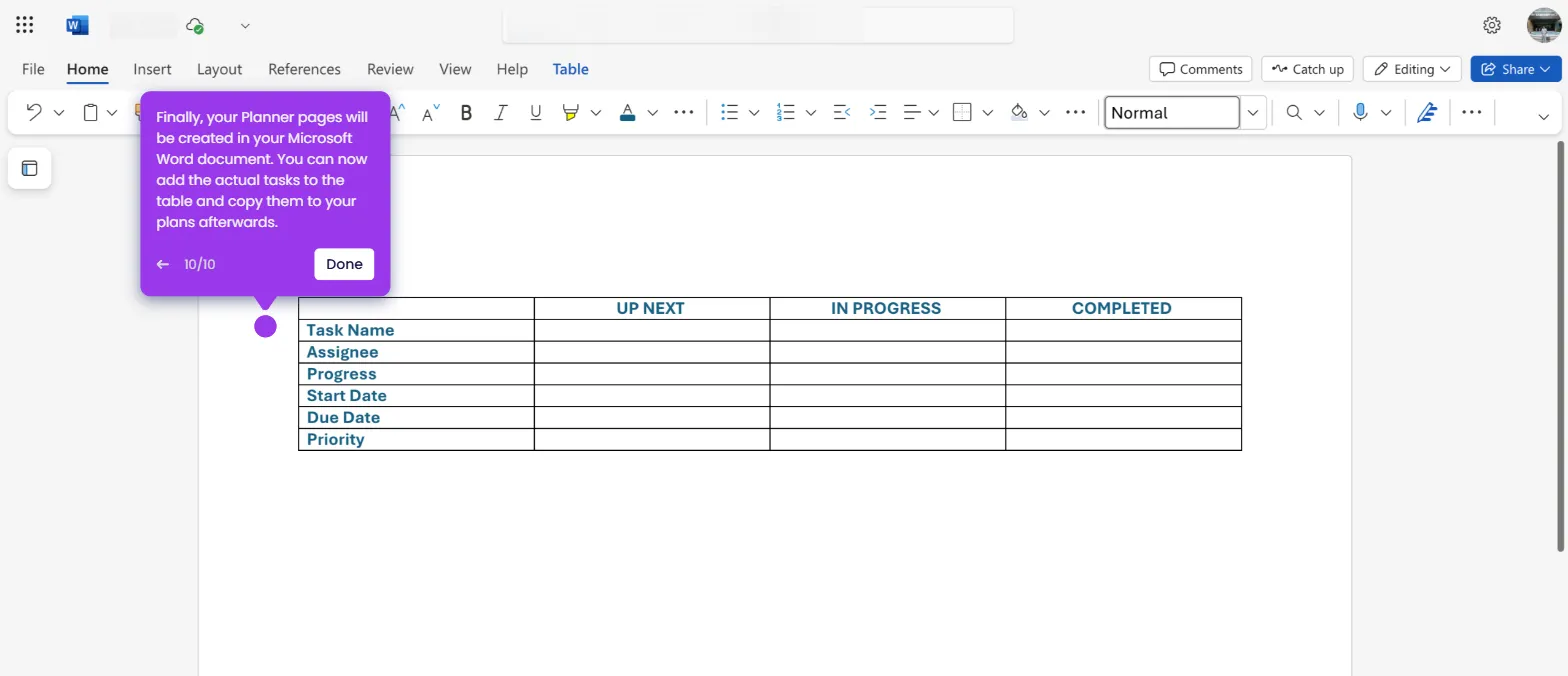It is very easy to add Microsoft Planner to Outlook. Here’s a short tutorial on how to do it in simple steps:\
- Go to the left-side panel and click 'My Plans'.
- After that, select and open the plan you want to use.
- Navigate to the top menu bar, then click the drop-down arrow next to the plan name.
- Subsequently, select 'Add Plan to Outlook Calendar'.
- Tick the radio button beside 'Publish, Share With Anyone' and then tap 'Add to Outlook' to proceed.
- Provide the required information and configure the necessary settings
- Finally, tap 'Import' to proceed and save the changes.