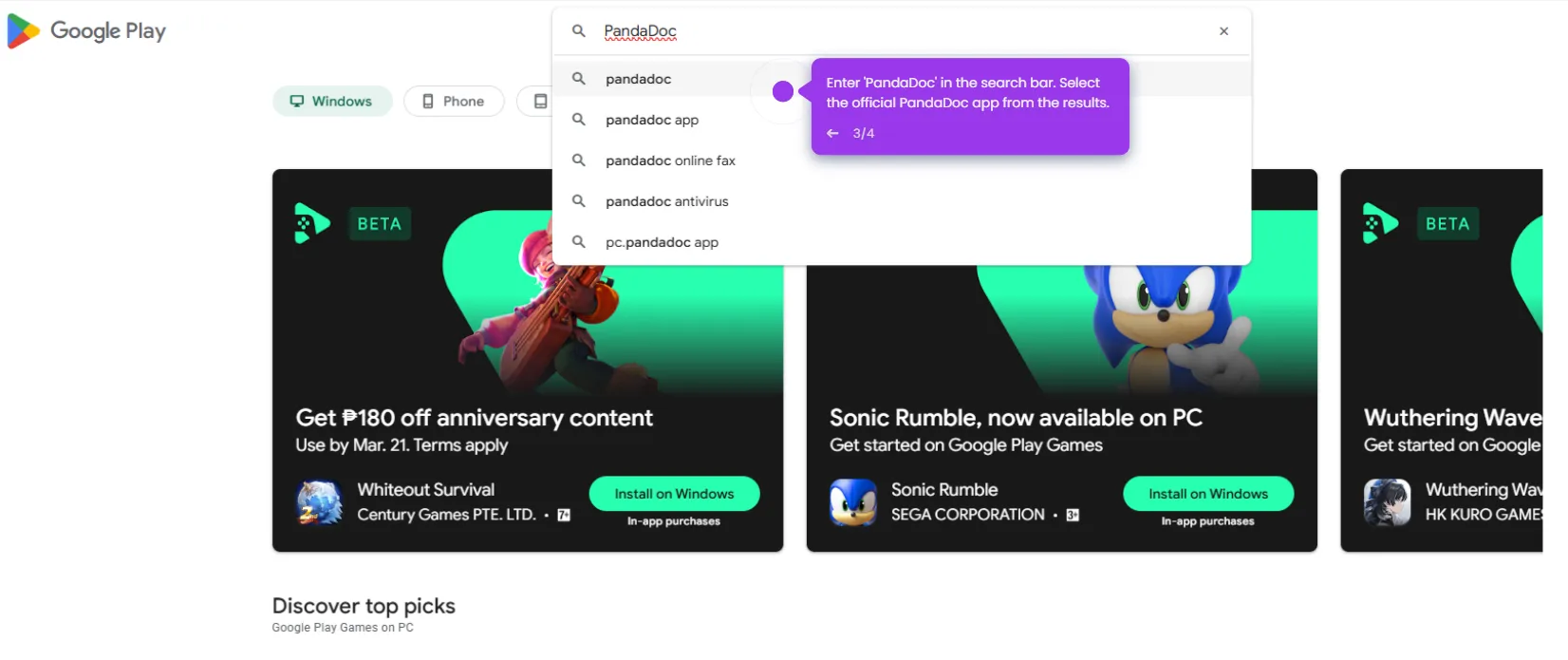To add a date field in PandaDoc, follow these steps:
- Navigate to the 'Documents' tab on the left-hand panel.
- Navigate to the document or template where you want to add the date field.
- On the right-hand side, click on the content panel to expand it.
- Before placing the date field, assign it to the appropriate recipient.
- Select the 'Date' field.
- Drag and drop the 'Date' field from the Fields tab to the desired location in your document.
- Ensure the field is placed where the recipient needs to input or view the date.
- After placing all necessary fields, click 'Send'.
- Choose how to send the document to the designated recipients for completion.

.svg)
.svg)
.png)