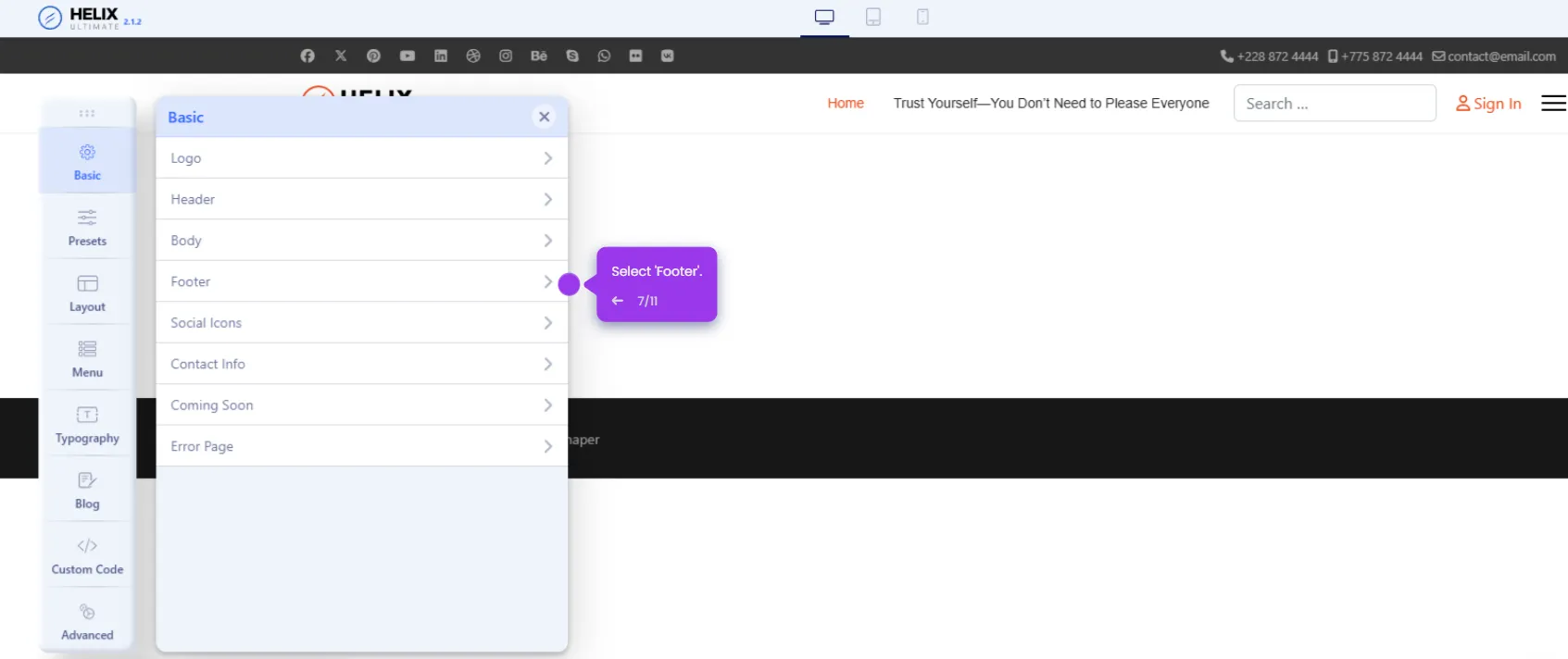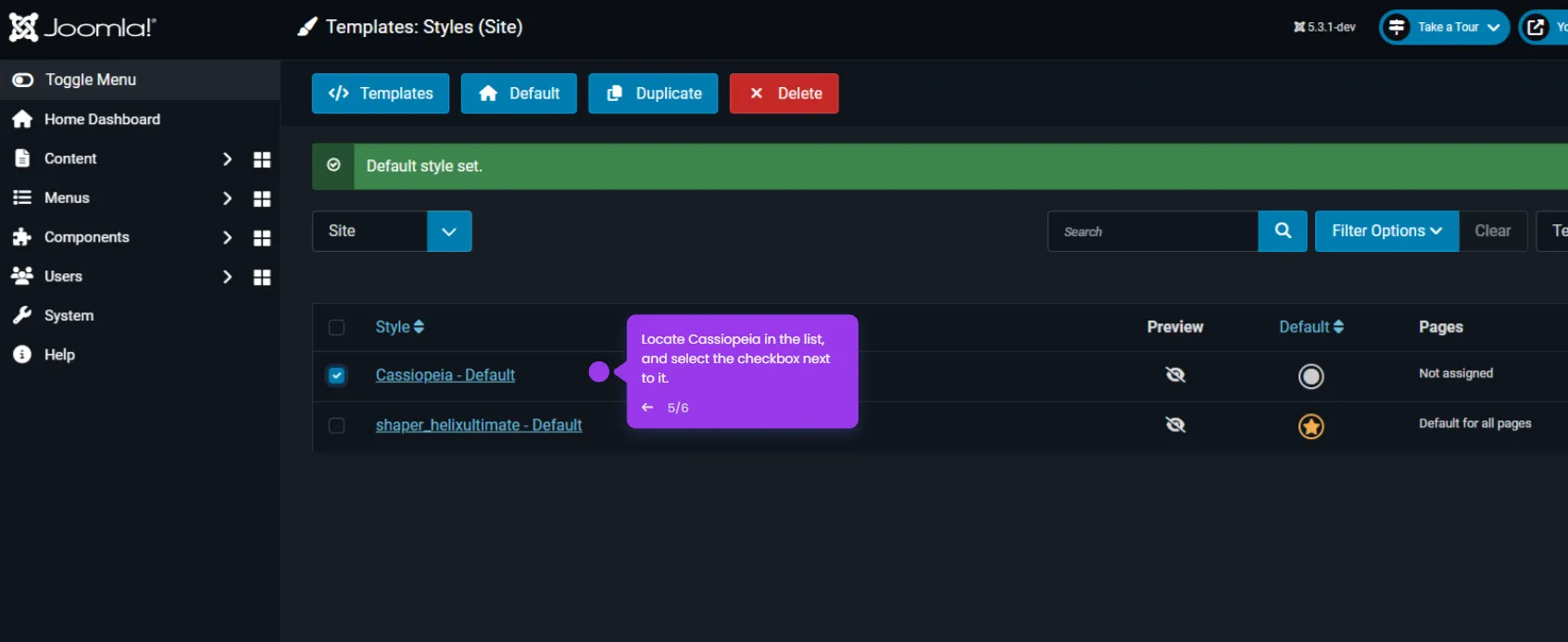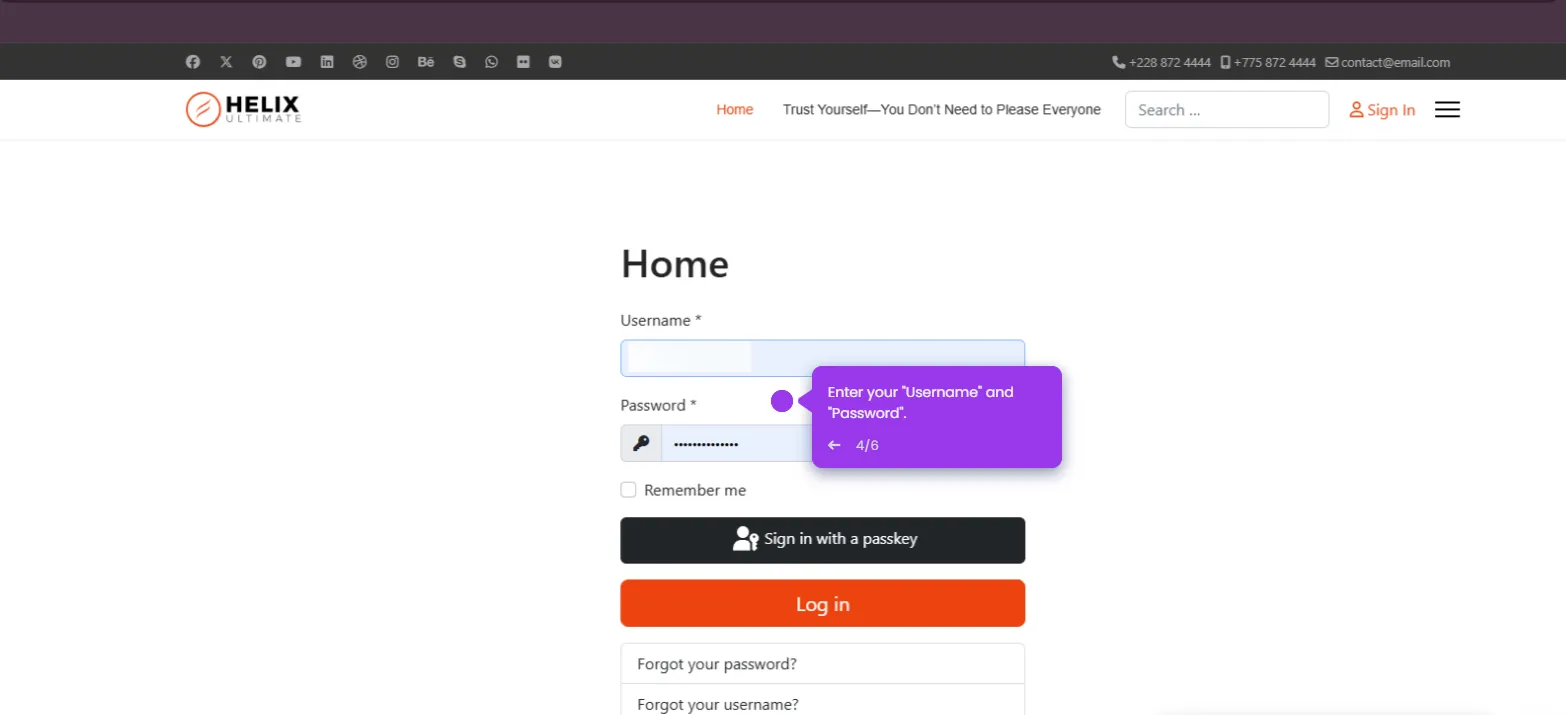Adding an image in Joomla is simple. Here’s how to do it:
- Log in to Joomla and click 'Media'.
- Access the media manager to organize and store your website assets efficiently. Click 'Upload'.
- Add new images to enhance your website with visually appealing content.
- That's it! You have successfully added an image in Joomla.