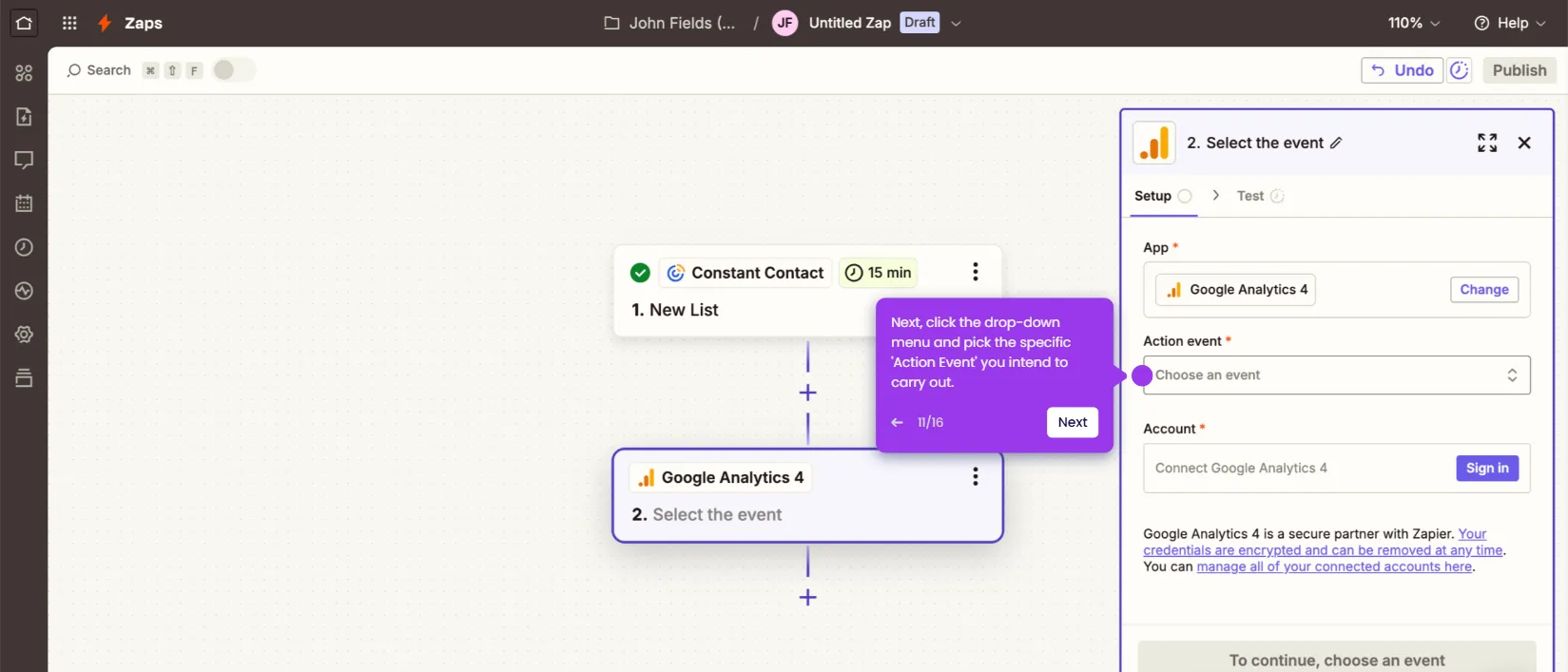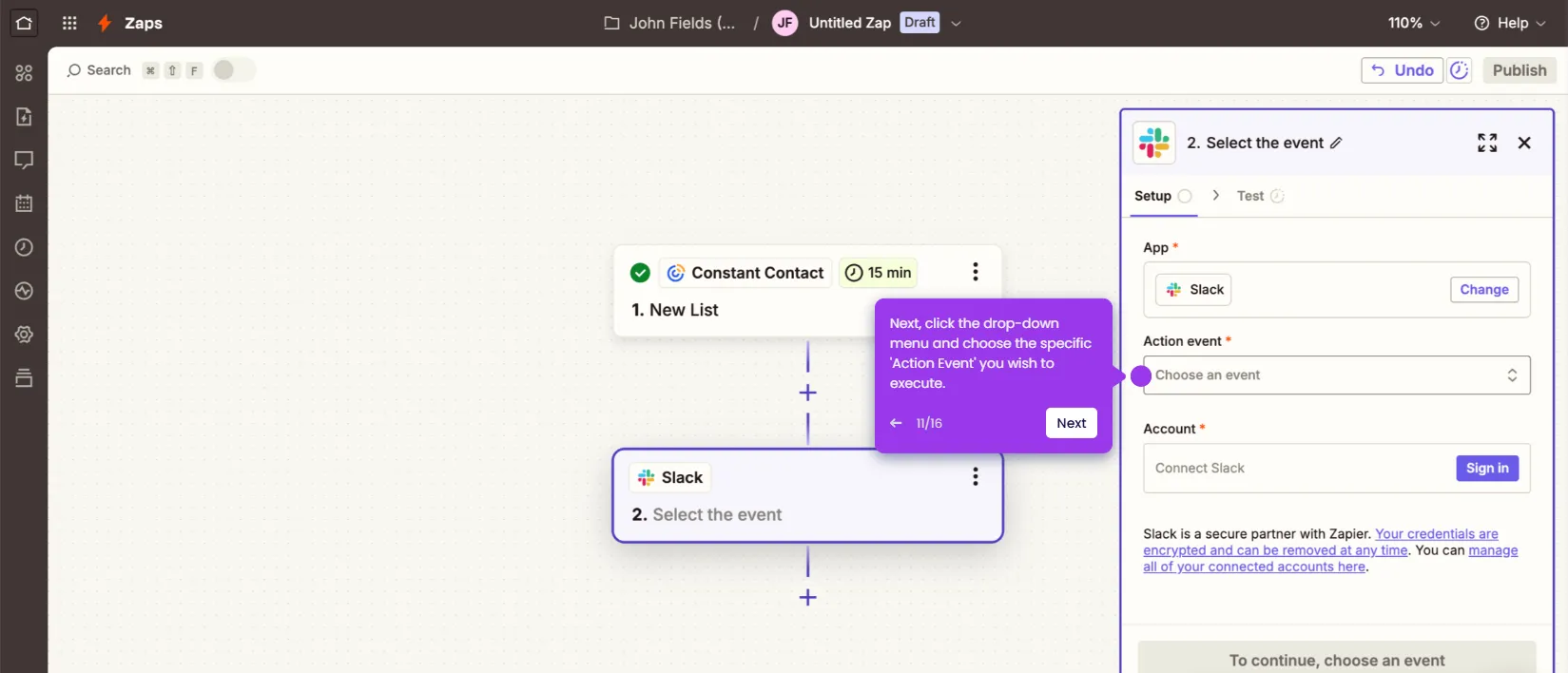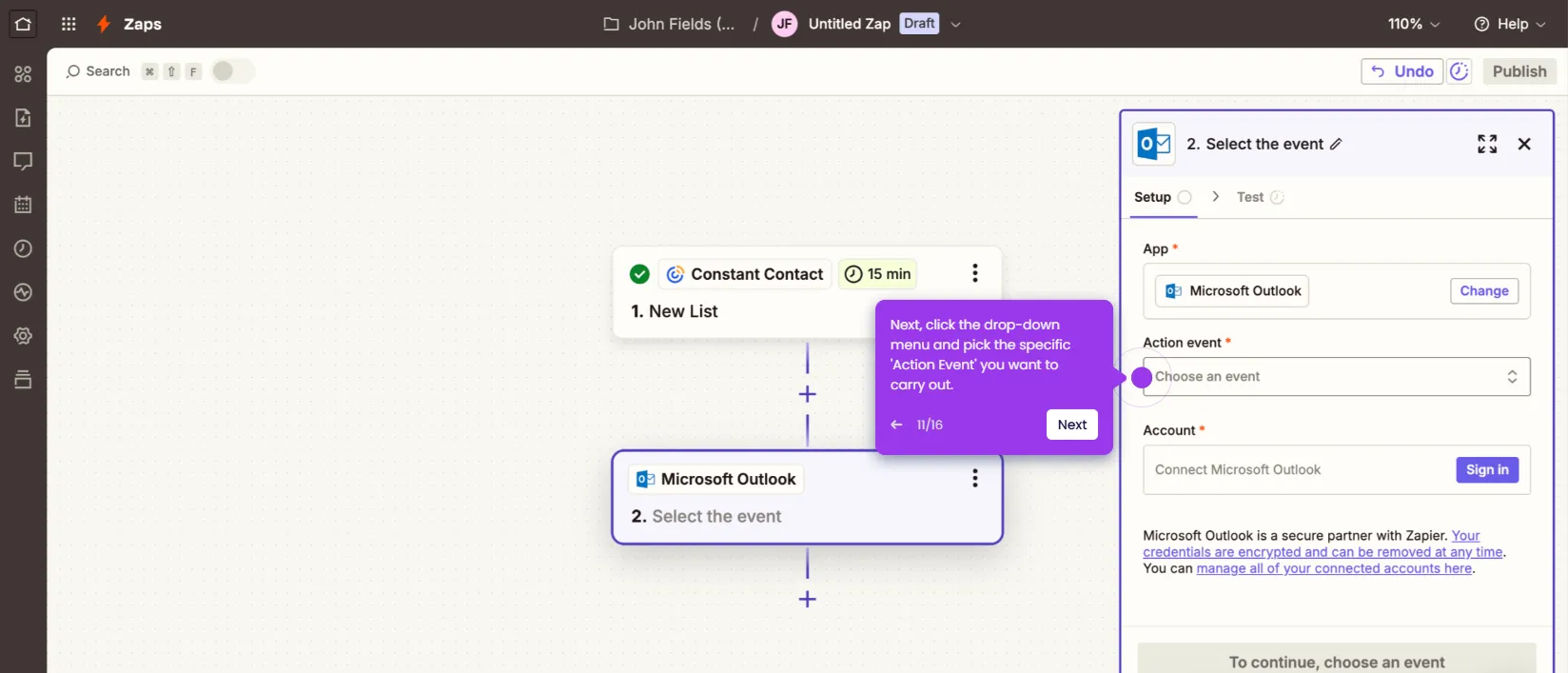It is very easy to add a user to Constant Contact. Here’s a quick tutorial on how to do it in simple steps:
- Go to the bottom section of the left-side panel, then click the 'More Options' button.
- Select 'Account Settings' from the list of options.
- After that, click the 'Manage Users' tab to proceed.
- Click 'Add New User' at the top-right corner.
- Tap the 'Email Address' input field afterwards, then enter the email address of the user you want to add.
- Subsequently, select the user role you prefer to set. Simply tick the radio button next to 'Account Manager' or 'Campaign Creator'.
- Once done, click 'Send Invite' to save the changes.
- After completing these steps, the invitation will be sent to the specified recipient. Once accepted, the selected user will be added to your Constant Contact team.

.svg)
.svg)