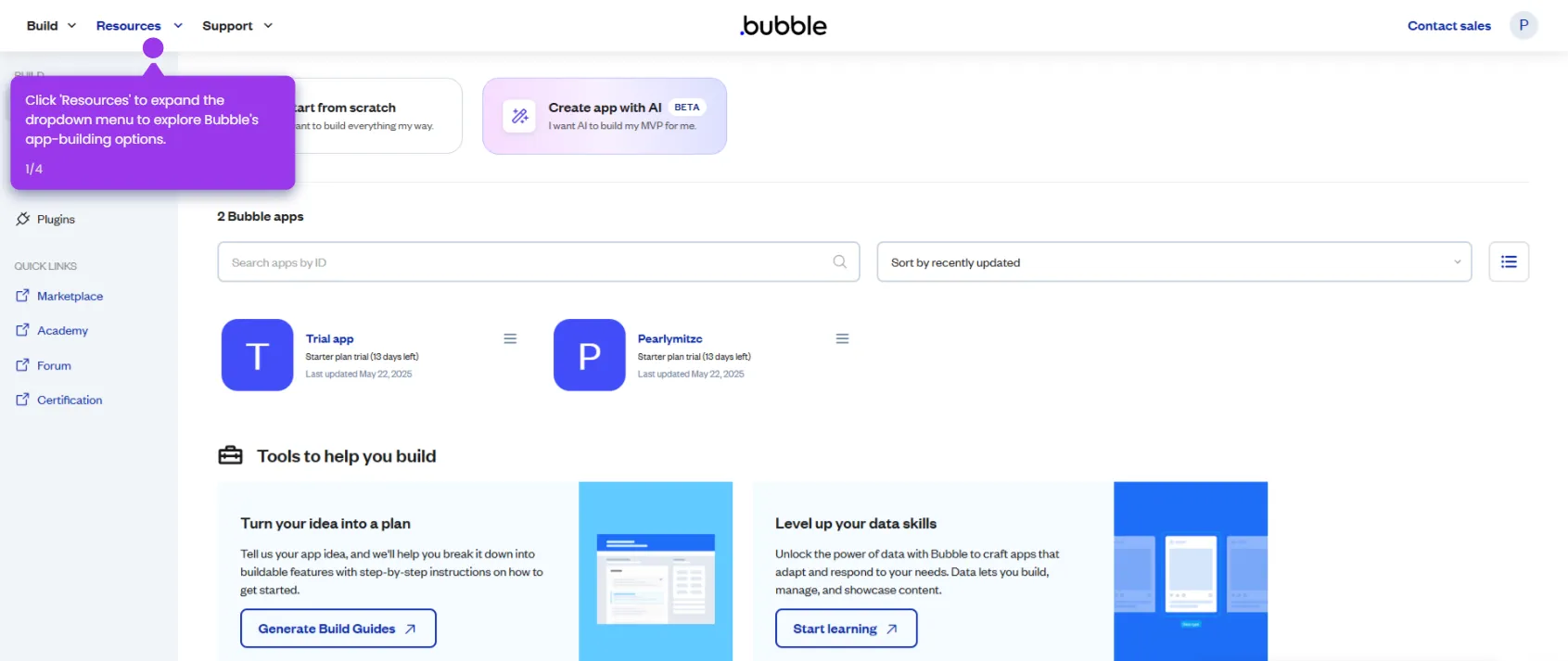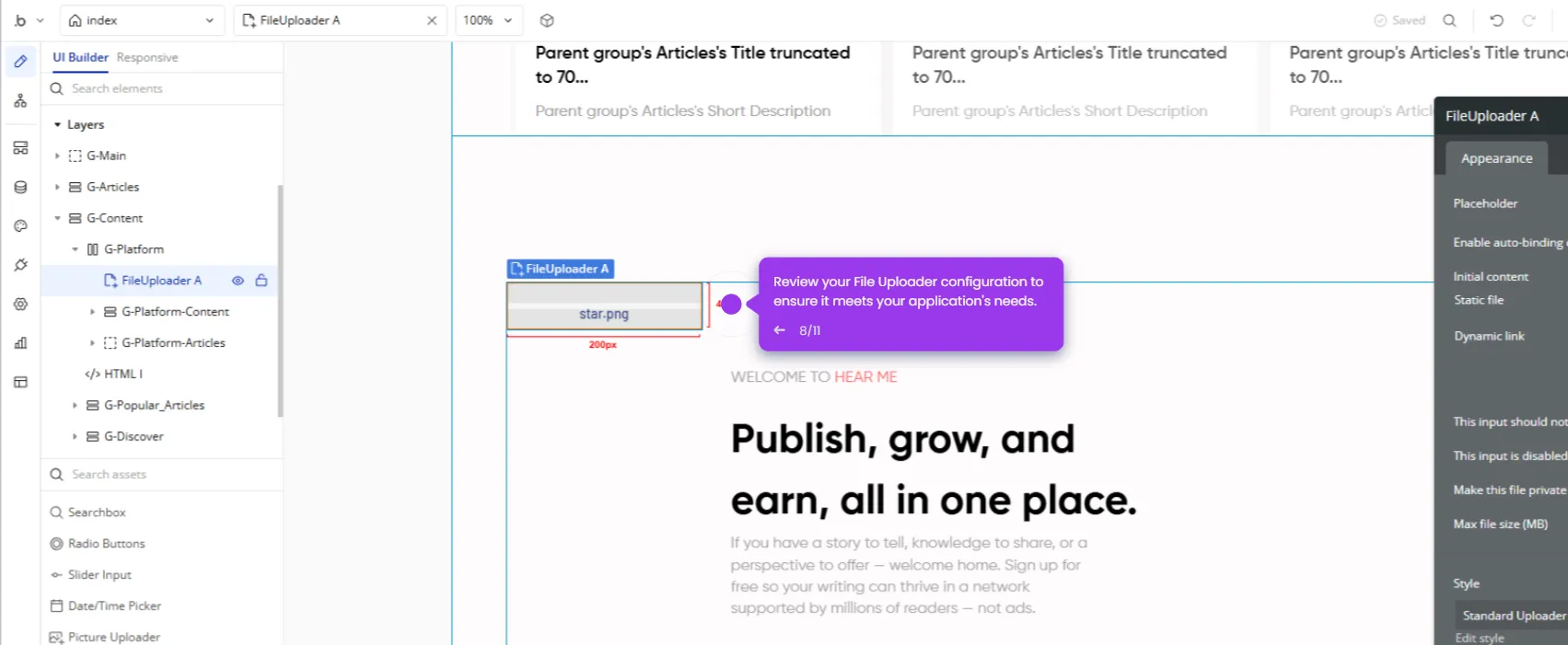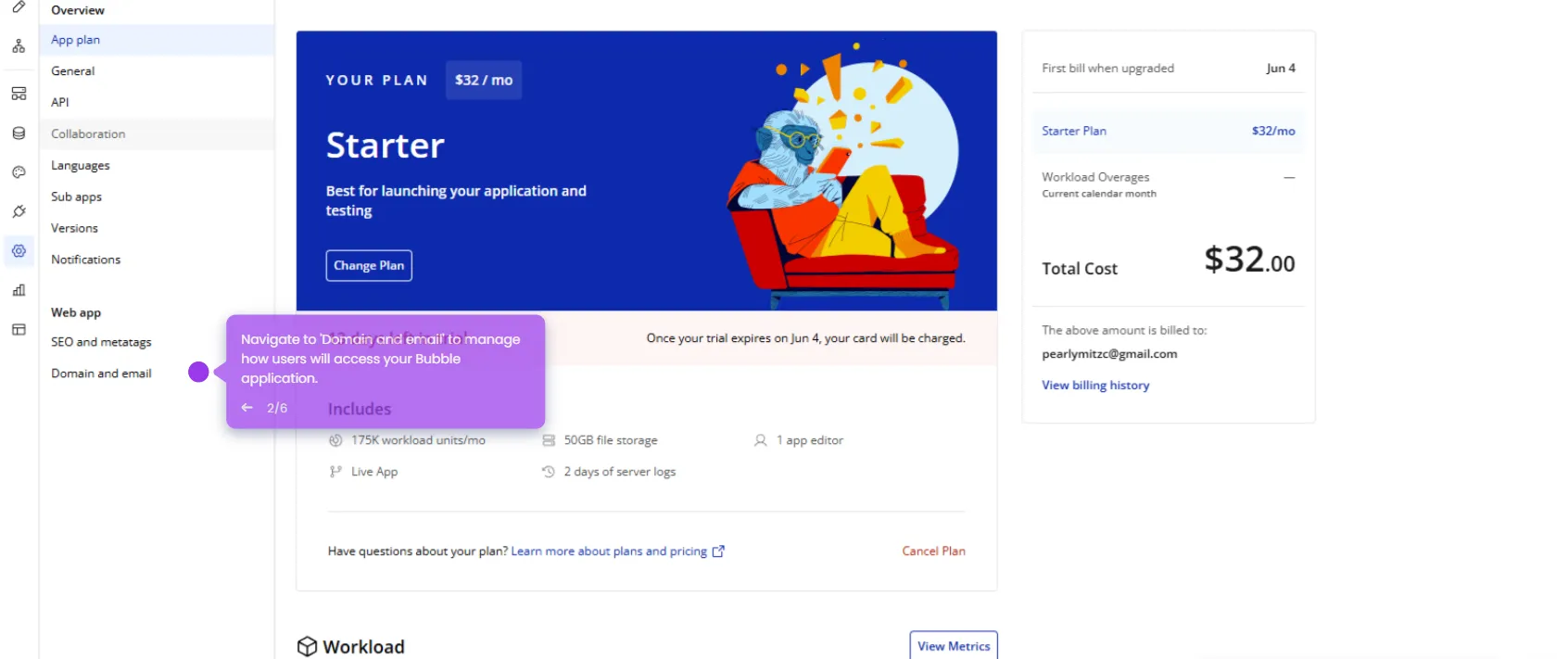To add a company in Bubble.io and associate it with users, you’ll need to work with Data Types, Forms, and Workflows. Here’s a complete guide:
- Go to the 'Data' tab.
- Enter a name for your new data.
- Click 'Create' to initiate your database creation.
- Add a new field for you new database by clicking 'Create new field'.
- Add the field name and select the field type for your data.
- Click 'Create' to confirm your text field creation.
- Go to the 'User' type.
- Click 'Create new field' to add a 'Company' relationship to your database.
- Define the 'Company' field properties.
- Connect to the 'Company' data type.
- View your 'Company' field configuration.
- Go to the 'Design' tab, drag in an Input element and rename it as 'Company name'.
- Add a button and label it 'Create Company'.
- Click 'Edit workflow'.
- Click on the add icon to add data actions.
- Select the 'Data' section.
- Select 'Create a new thing'.
- You now have your action. Click on the dop-down arow.
- Choose which data type to create.
- Start defining 'Company' field values.
- Assign a value to your 'Company' record.
- Set the 'Name' field for your 'Company'.
- Prepare your app for deployment and click 'Deploy' to publish your app and make it live.

.svg)
.svg)
.png)