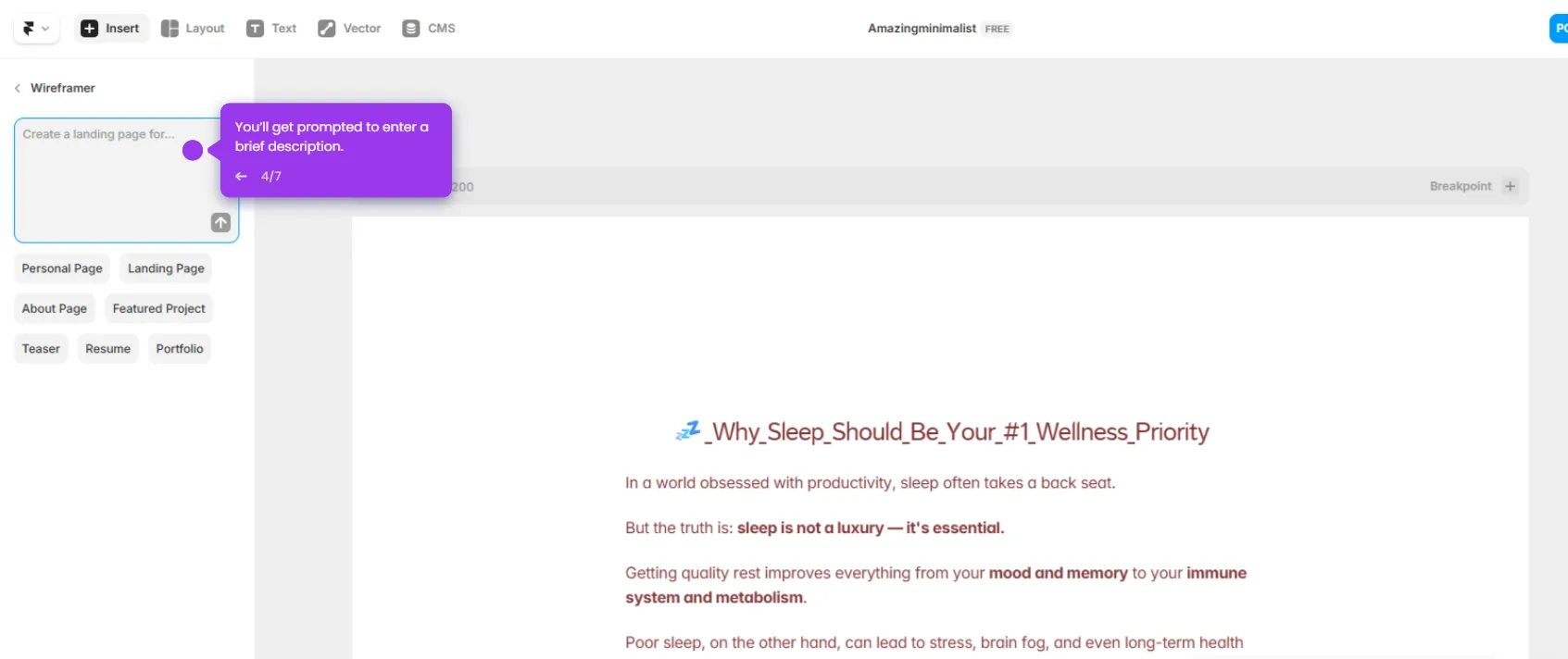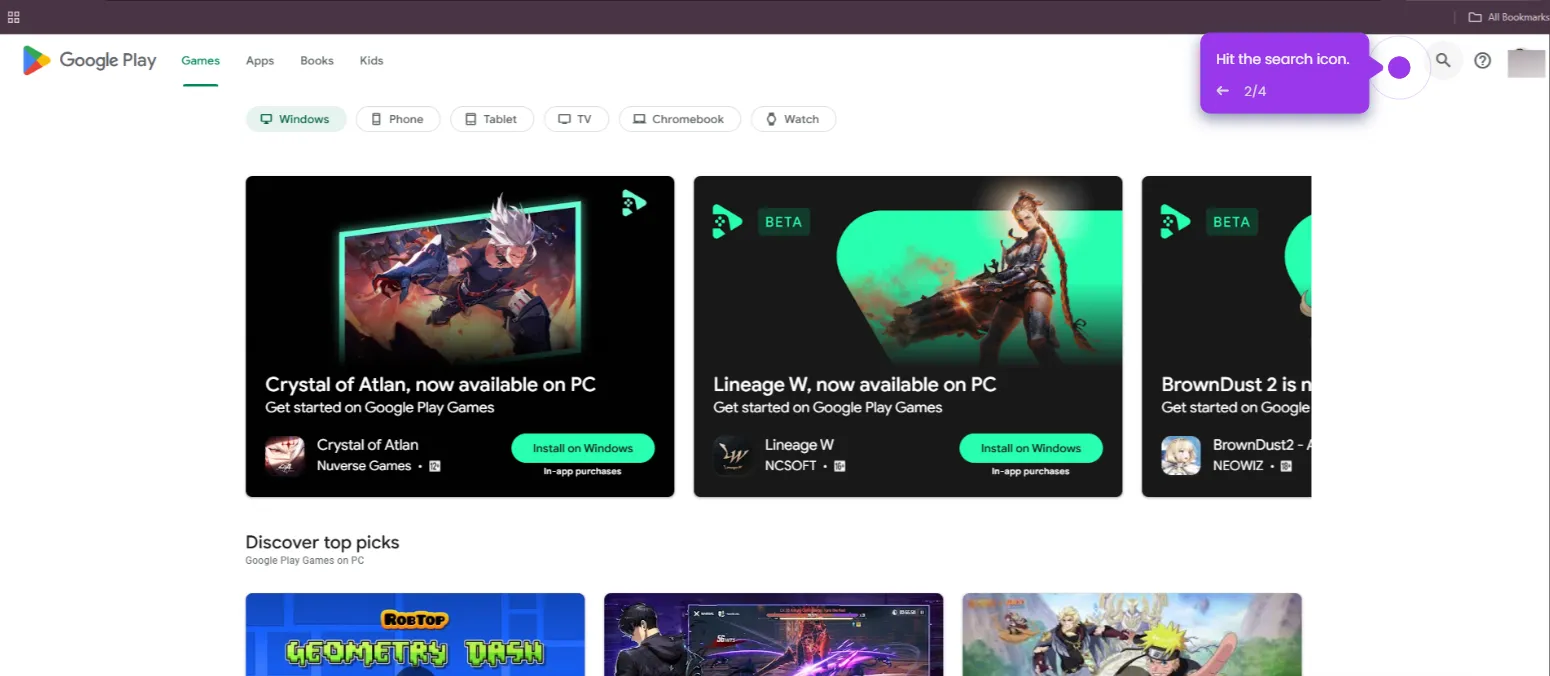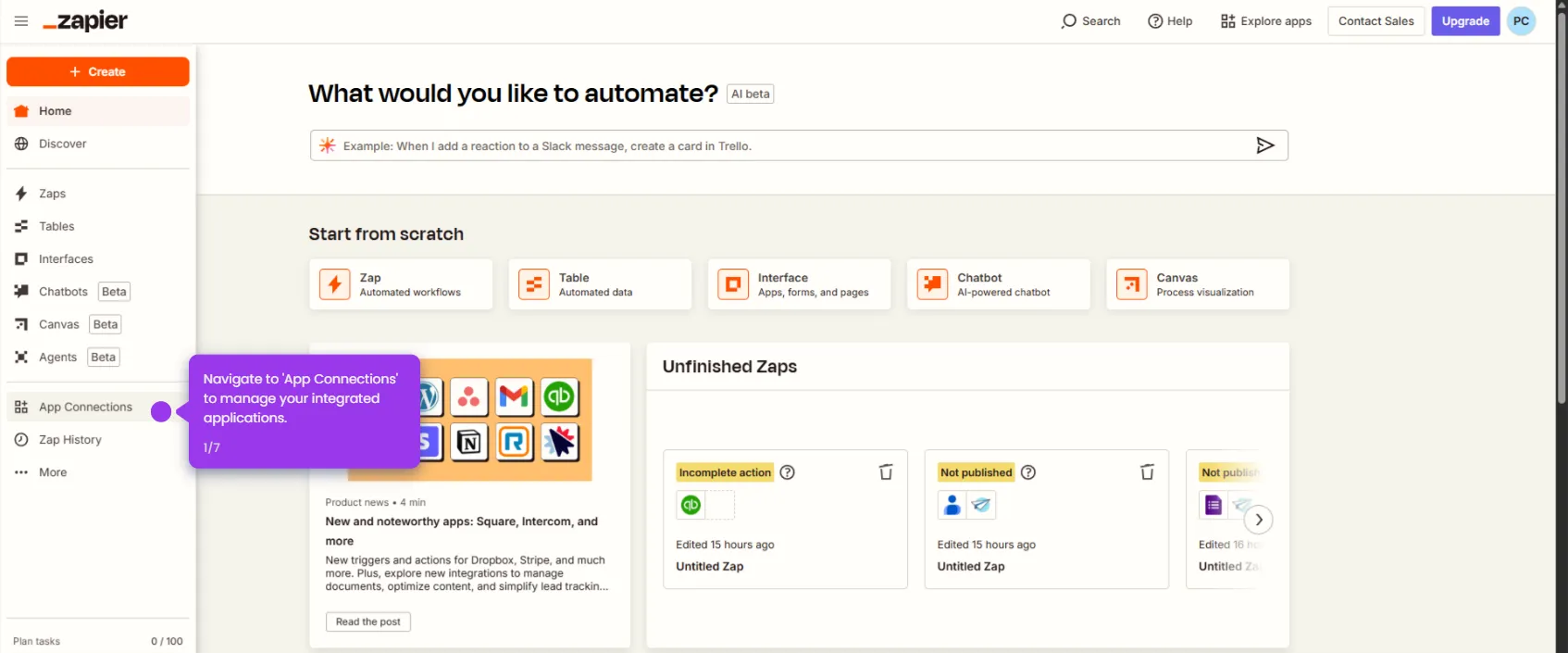Here’s how to do it:
- Click '+ Create' to initiate app creation with your configured settings.
- Click 'App' and select 'Start with existing data'.
- Personalize your application with a descriptive name.
- Navigate through your app's core functionality.
- Choose 'Planning & Project Management' for your app type.
- Click 'Choose your data' to select your data source to power your application.
- Connect to 'Google Sheets' as your data source.
- Choose a file and click 'Select'.
- Your app is ready. You can explore what AppSheet built for you.
- Open your AppSheet app. Go to 'Data'.
- Navigate to the 'Tables' column.
- Select the connected data source and pick the table/sheet to use.
- Configure the table settings and set the 'Table' name, display name, and data access.
- Once satisfied, click 'Save'.

.svg)
.svg)
.png)