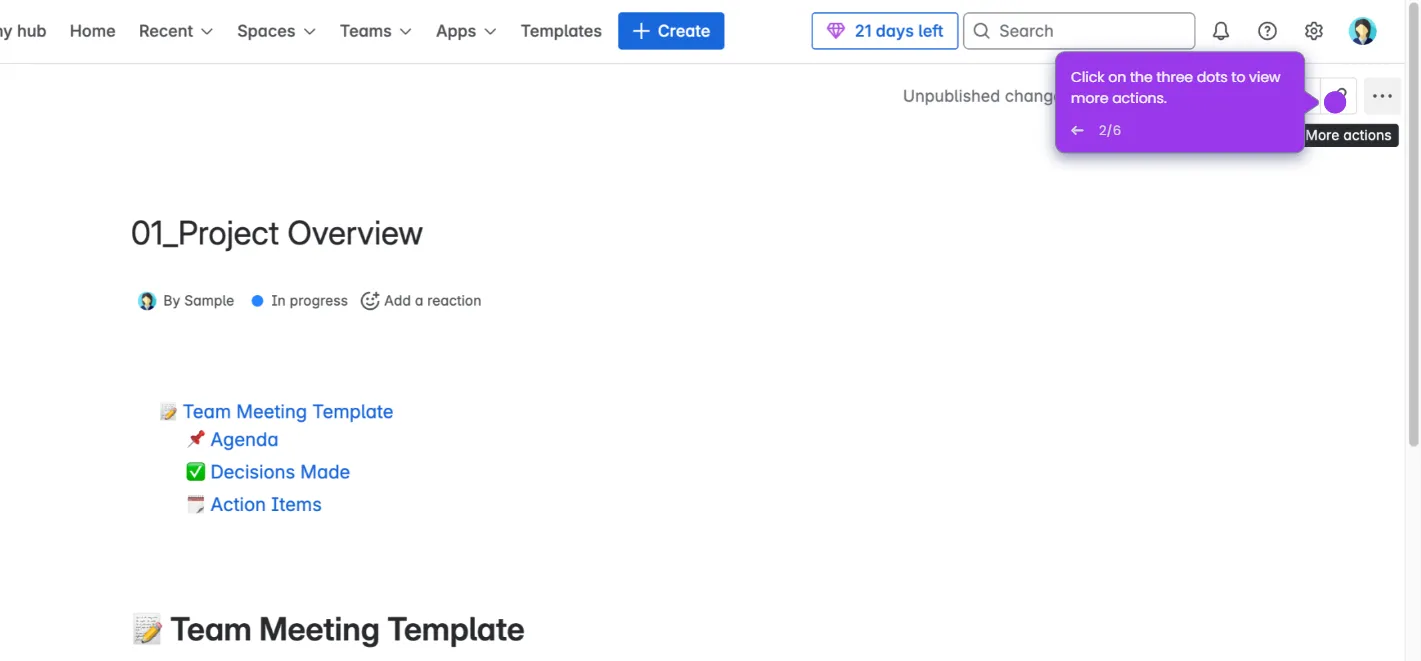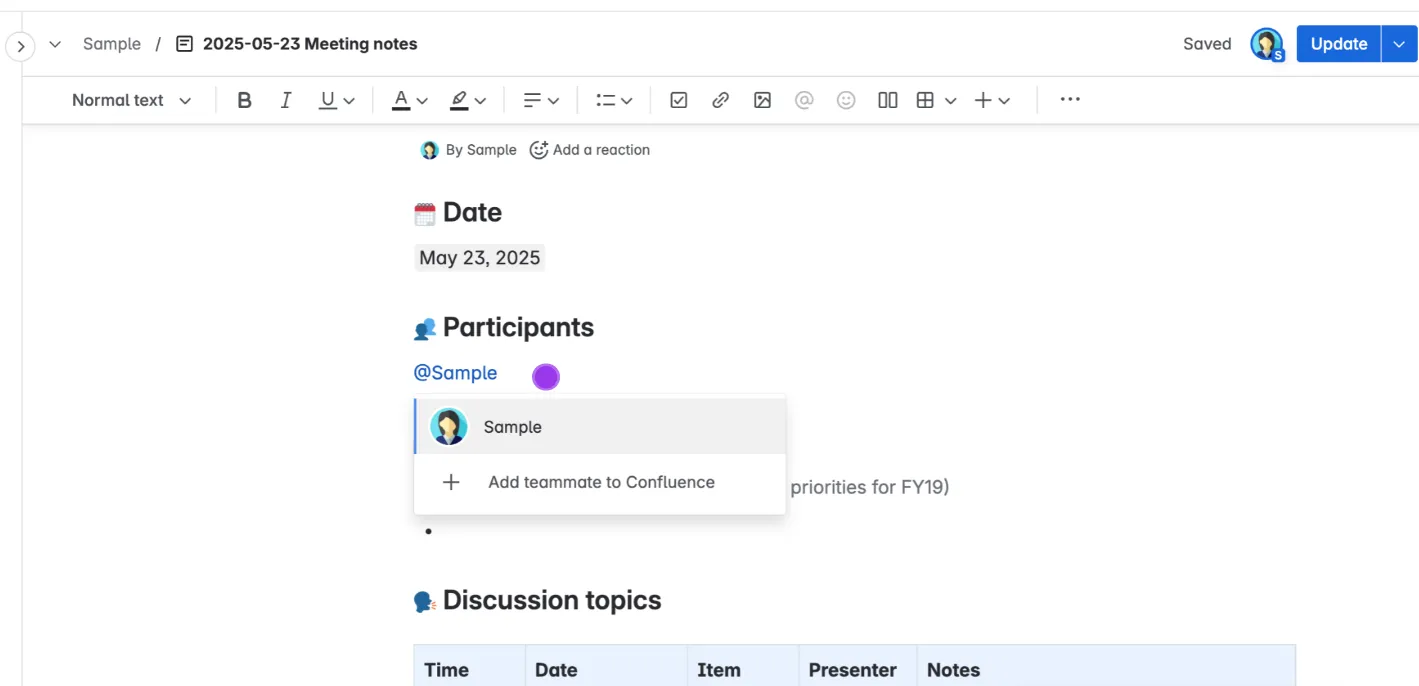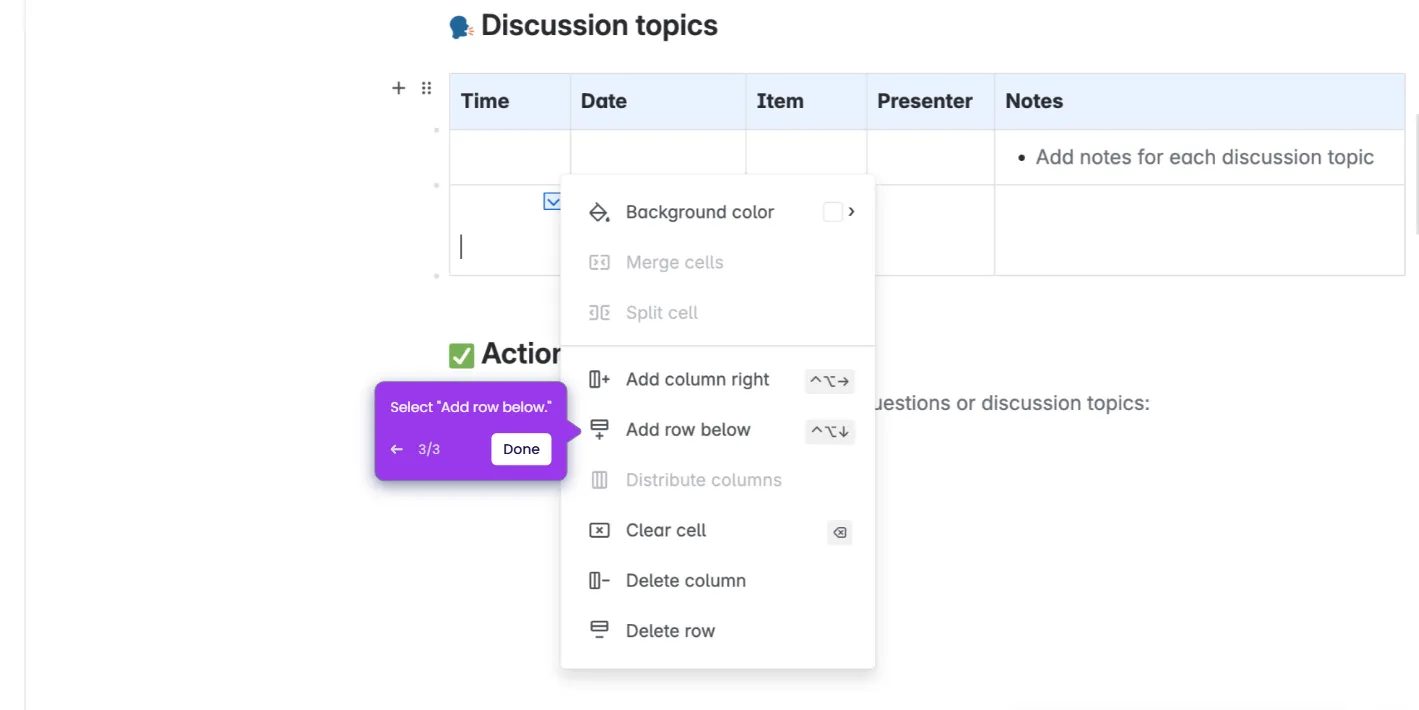Here's how to do it:
- Type /anchor and select "Anchor" from the dropdown menu.
- Give your anchor a unique name (no spaces allowed!)
- Your anchor is now placed! It's invisible in the published page.
- To link to your anchor, highlight the text and press Ctrl + K (or Cmd + K on Mac).
- Use #anchorname in the URL, starting with a hashtag followed by your anchor's exact name, then click "Insert."
- Click "Publish" to save changes.
- Test your anchor by clicking the link - it'll jump right to that spot!