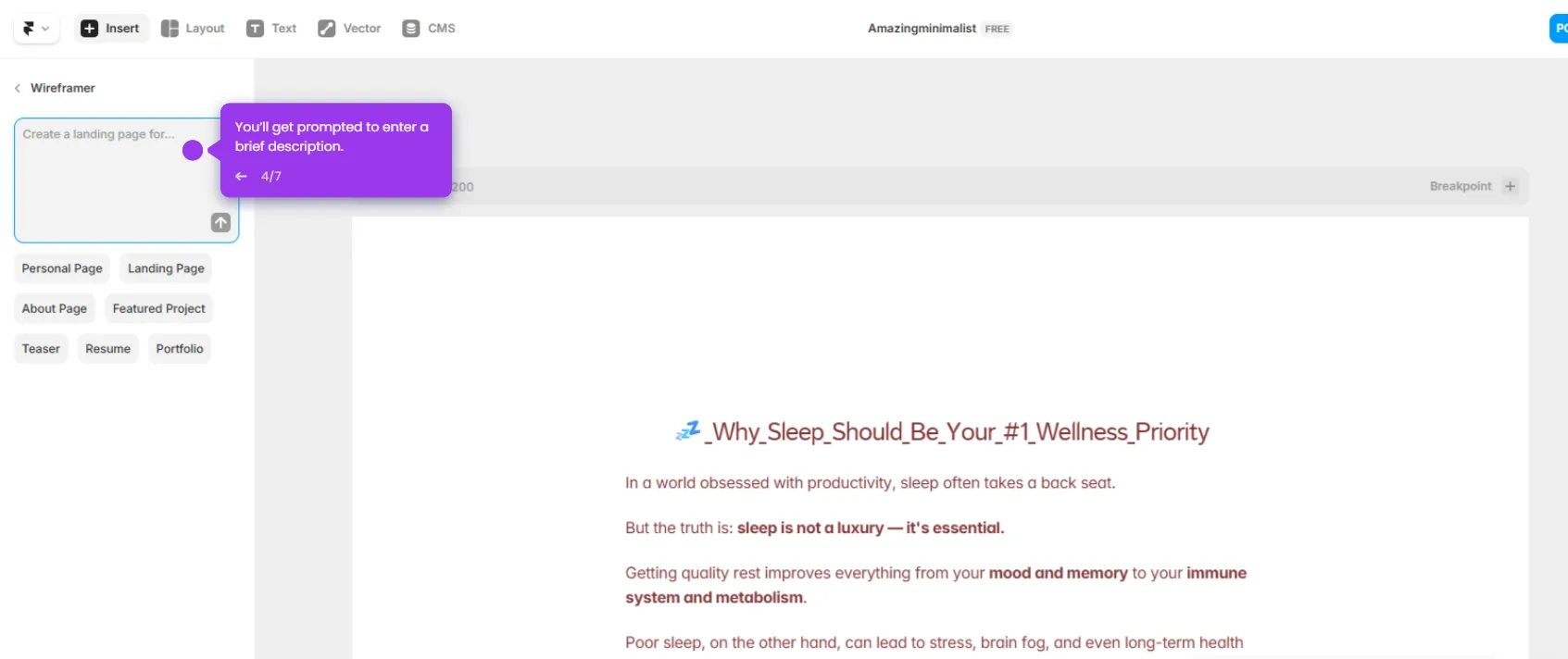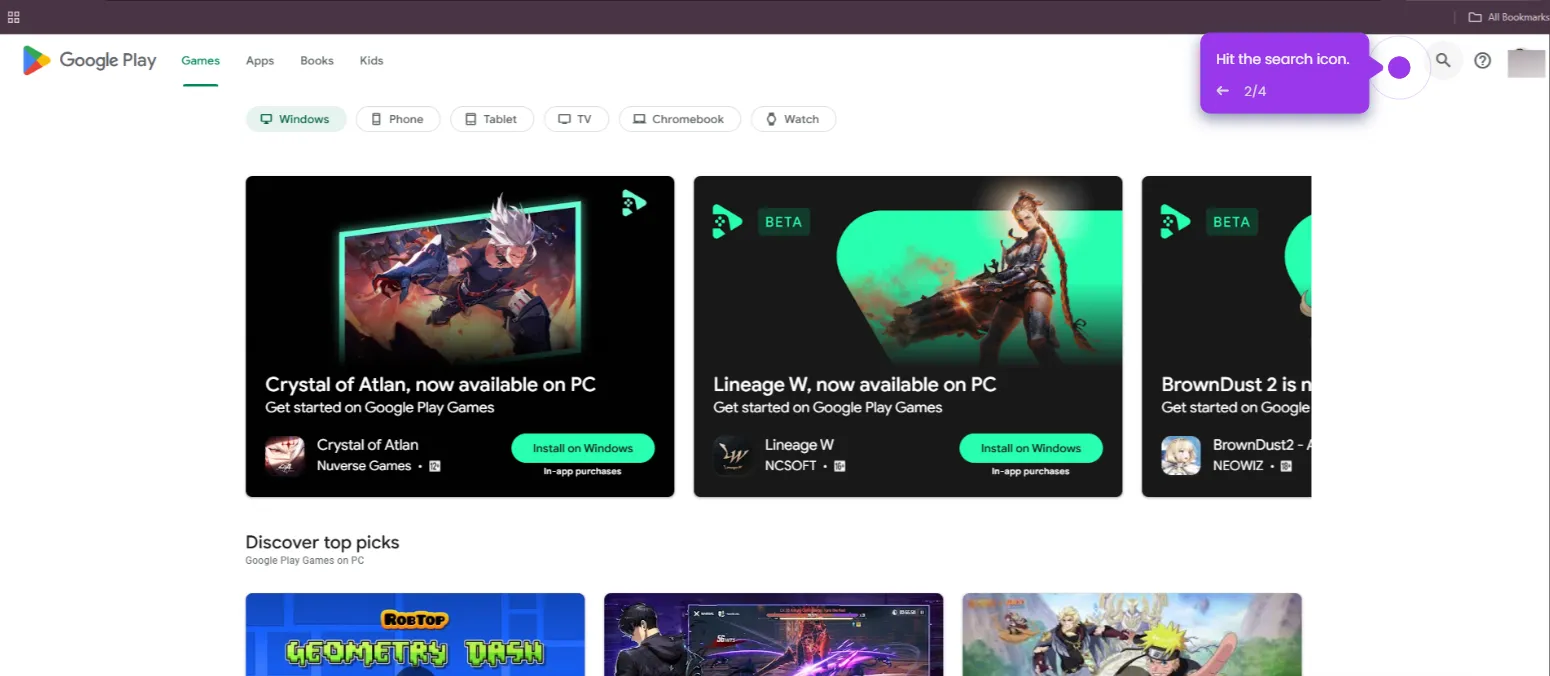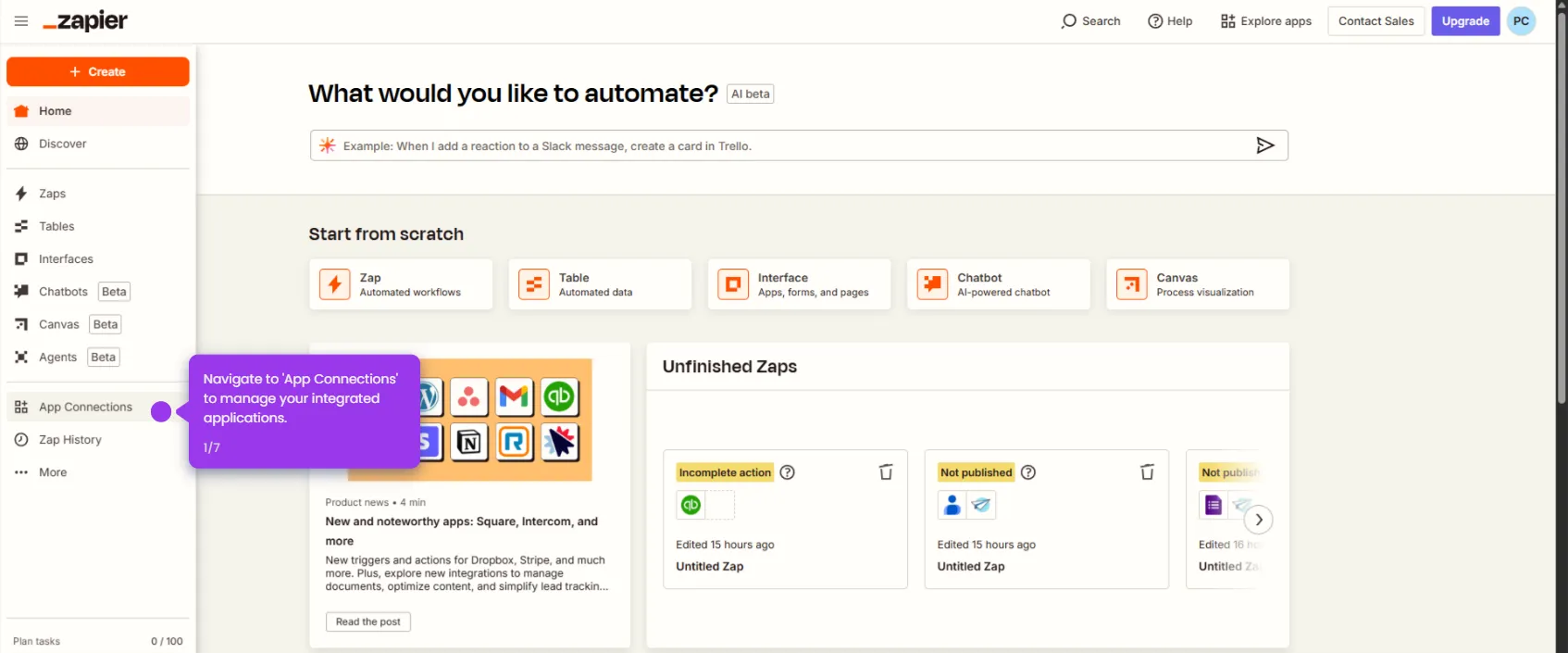Here’s how to do it:
- Click 'Trigger' to select the event that starts your Zap.
- Connect 'ClickUp' as your trigger app to monitor task activities.
- Define what action will trigger your automation workflow.
- Connect your ClickUp account.
- Specify which data fields should be transferred between your apps.
- Click 'Test trigger' to verify your trigger works properly before continuing your setup.
- Integrate with 'AppSheet' to extend your automation capabilities.
- Select which AppSheet event will receive data from your ClickUp trigger.
- Connect your AppSheet account.
- Continue building your automation by setting up the next action.
- Advance to the next step in configuring your automation workflow and click 'Test step'.
- Fine-tune your automation to ensure seamless data transfer and click 'Publish' to activate.

.svg)
.svg)
.png)