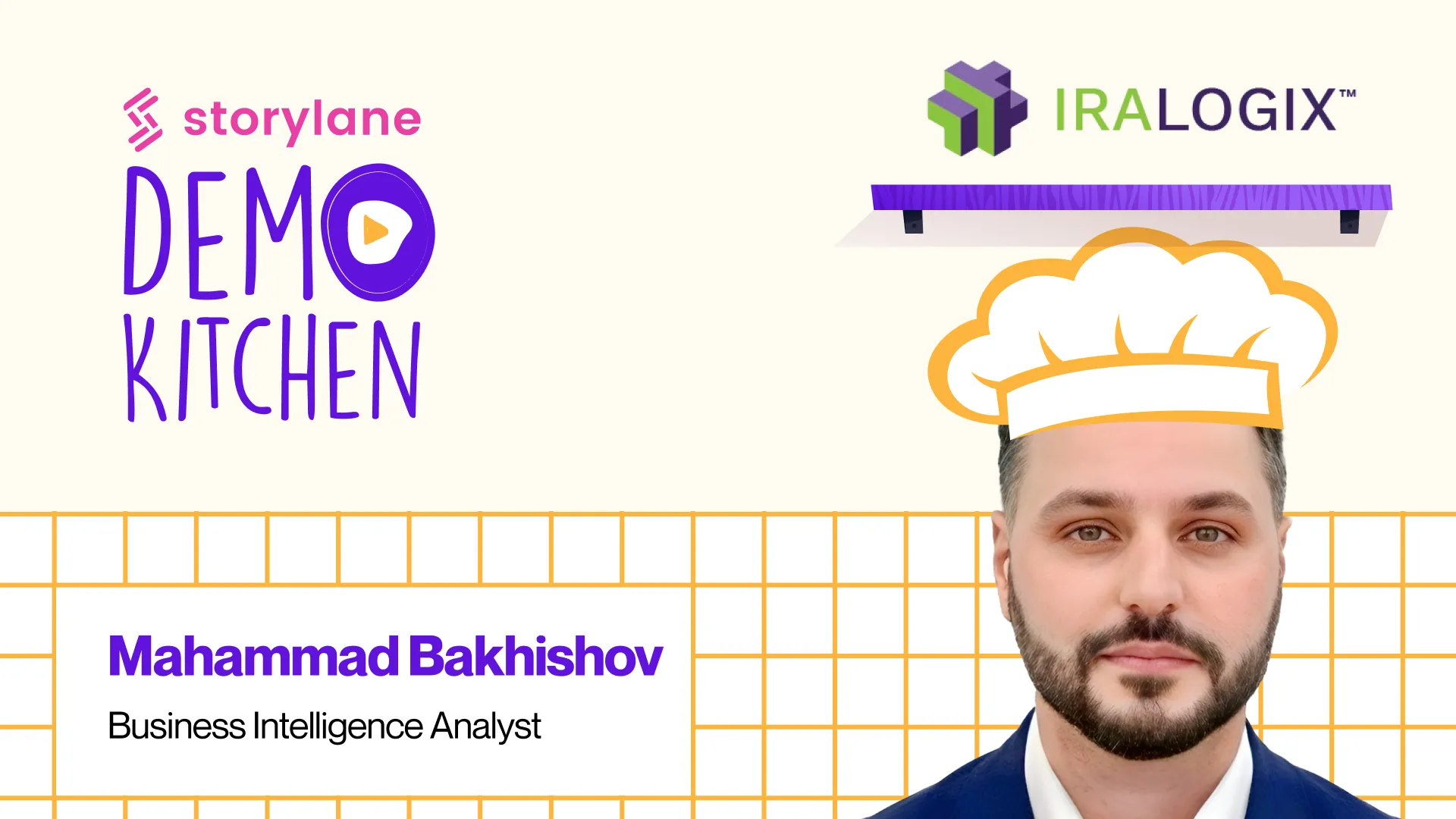.png)
Why it matters
Sales reps need reliable ways to showcase their product during live calls, but live environments can be unstable and require time-consuming staging setup, while static presentations fail to engage prospects. Storylane enables sales teams to deliver polished product demos without technical dependencies so you can focus on great conversations rather than system reliability.
Key takeaways
- Avoid live environment pitfalls - Interactive demos eliminate the risks associated with live/staging product environments
- Lightweight alternative - Skip expensive, engineering-intensive product overlays with code-free environments AEs can create and present on the fly
- Presenter mode - Use presenter mode to ensure polished, confident, controlled live demonstrations
- Focus on narrative over features - Create high-level product overviews that show what your product enables, not how to use it
- Keep demos short - Buyer attention decreases after 6.5 minutes, so prioritize core value demonstration
Implementation guide
Narrative development
- Plan a clear product story that walks through core value propositions without diving deep into features
- Focus on business outcomes and what your product enables prospects to accomplish
- Create breaking points where you can naturally incorporate discovery questions during the demo
- Develop personas-specific mini-demos you can access without leaving the main demonstration
Here's an example of a guided demo with only hotspots (no guide content) by Kubit:
Personalization setup
- Use dynamic variables to incorporate prospect company name, industry, and relevant use cases
- Include relevant integrations and tools they mentioned during initial conversations (Capture screens across apps with Storylane!)
- Customize demo data and examples to match their likely workflows and challenges
- Prepare industry-specific scenarios that resonate with their business context
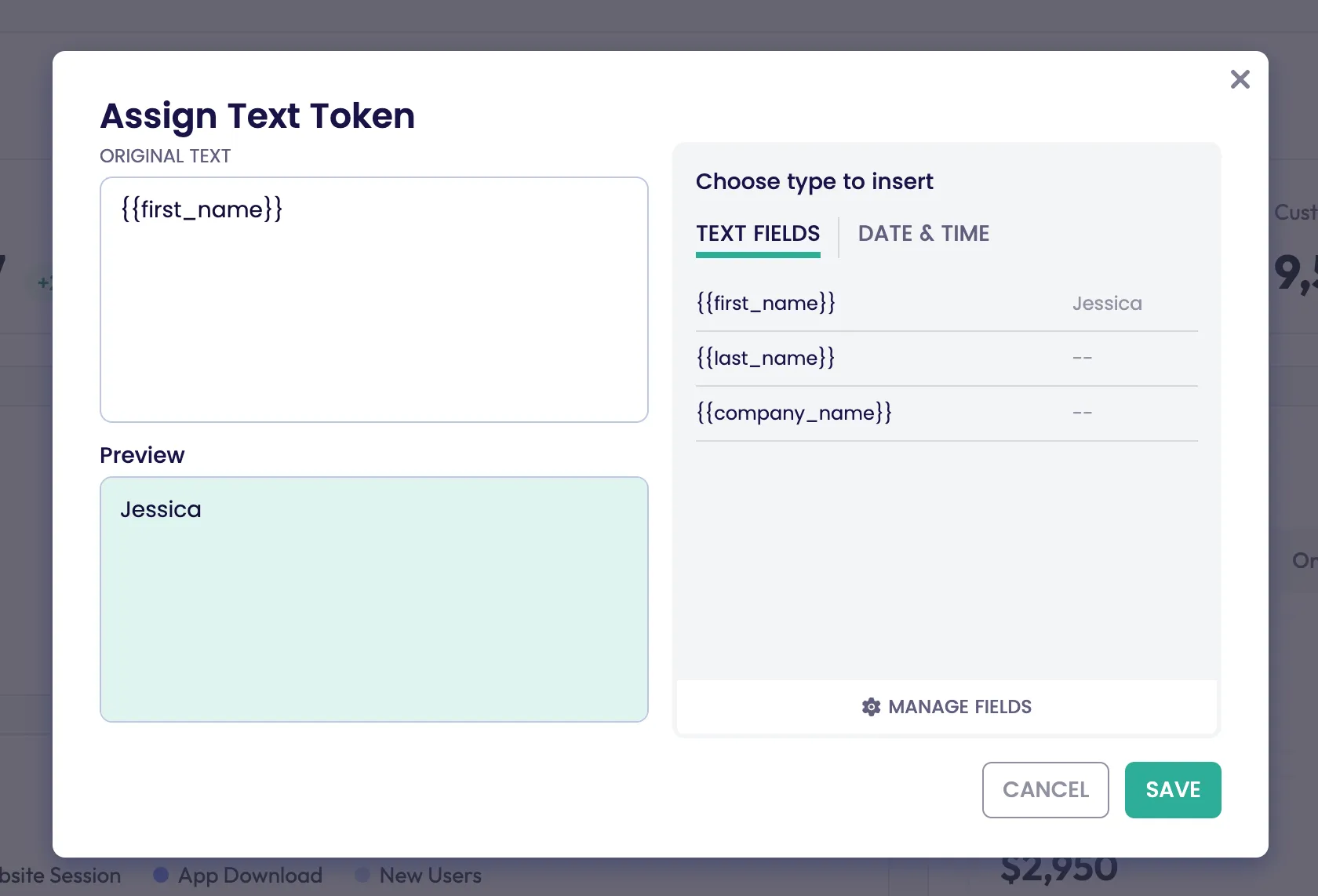
Consider Sandbox Demos
- Best for lightweight products where demonstration might go in multiple directions
- Allow flexibility to adapt demo flow based on real-time prospect questions and interest
- Enable more exploratory conversations while maintaining professional presentation quality
- Ideal for mid-pipeline calls where prospects want to see specific functionality
Hybrid approach for complex sales processes
- Use interactive demos for core presentation with live environment backups for ultra-specific requests
- Enable SEs to demonstrate standard workflows through Storylane while having flexibility for custom scenarios
- Combine consistent messaging (interactive demo) with technical flexibility (live system access when needed)
- Reduce reliance on potentially unreliable live systems while maintaining capability for detailed technical exploration
Presenter Mode is designed especially for salespeople running live demos. It helps you stay in control, hide behind-the-scenes details, and keep your flow smooth. (Presenter Mode requires the Storylane Chrome Extension. If you don't have it, install it here.) When enabled in your demo settings, Presenter Mode:
- Hides guide content from the screen you share with prospects. Only beacons or backdrops remain clickable for navigation.
- Shows guide text and presenter notes privately in a separate browser tab - visible only to you.
This way, your audience sees a clean, click-through demo experience, while you keep all the context you need at hand.
How Presenter Mode Works with Different Demo Types
- Screenshot Demos: Hides guide content from viewers but shows it to the presenter in a separate tab.
- HTML Demos: Hides Guide text from viewers but shows hidden guide text and presenter notes to the presenter
Post-call actions
- Convert demo templates into unique links associated with the deal for follow-ups
- Share demo link with prospects so they can revisit key points and share internally
- Update CRM with qualification insights gathered during the live demos
- Prepare follow-up demos that dive deeper into areas where prospects showed highest interest
Check out our Playbook on Storylane for leave behinds
Tracking
Under the "Personalized Links" tab in the "Share Menu", spin up custom links for each AE to track individual sessions, monitor lead engagement, and configure AE-specific workflows (notifications, follow-up emails, etc)

Examples and inspiration
Advanced strategies
- Recommended setup for presenter mode:
- Dual-screen setup (recommended): Place your private tab with guide content and notes on a second monitor, while the first monitor displays the clean demo to your audience.
- Single-screen setup: Share only the browser tab with the demo. Keep the private tab with notes open, but unshared
- Leverage presenter notes - Use built-in notes to remember key qualification questions and talking points without awkward pauses
- Choose the right demo type - Use guided demos with hidden text for early pipeline, sandboxes for lightweight products and flexible exploration
- Prepare backup plans - For complex technical sales, keep live environment available for ultra-specific requests while using interactive demos for core presentation
- Practice your narrative - Rehearse verbal delivery with hidden guide text to ensure smooth, natural conversation flow during live calls
.svg)

.svg)
.svg)