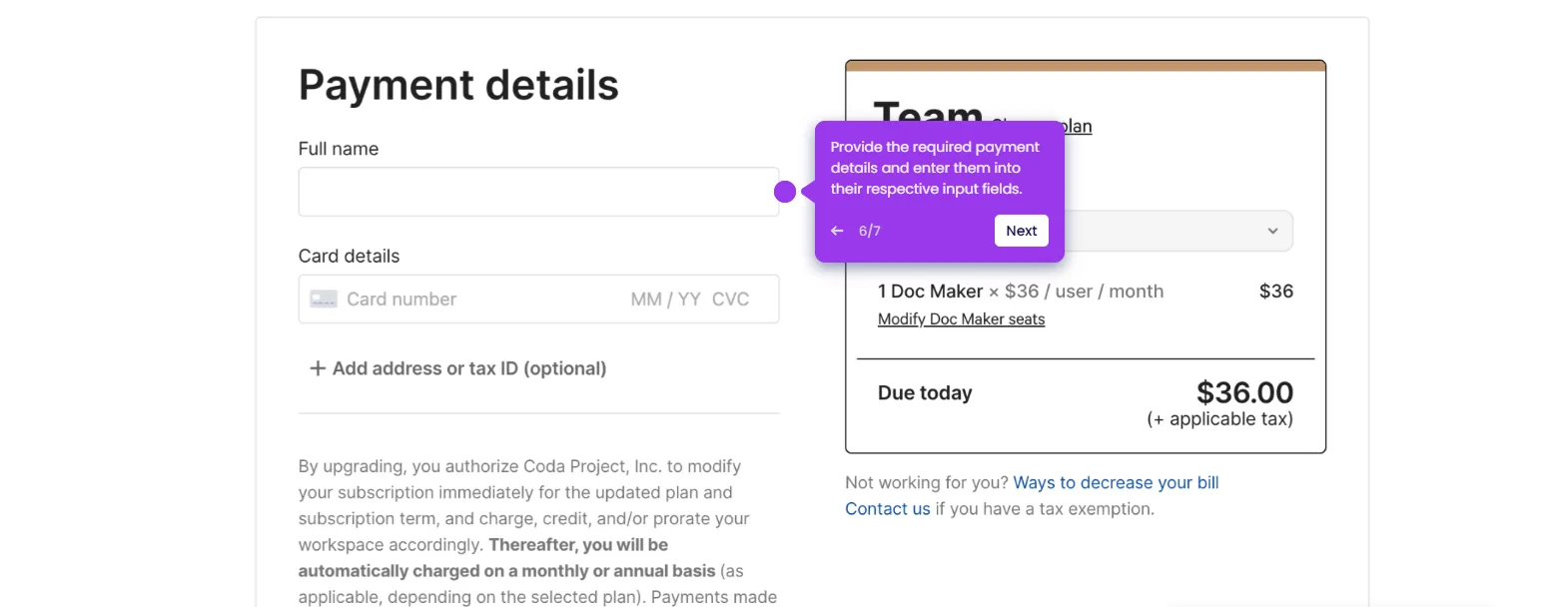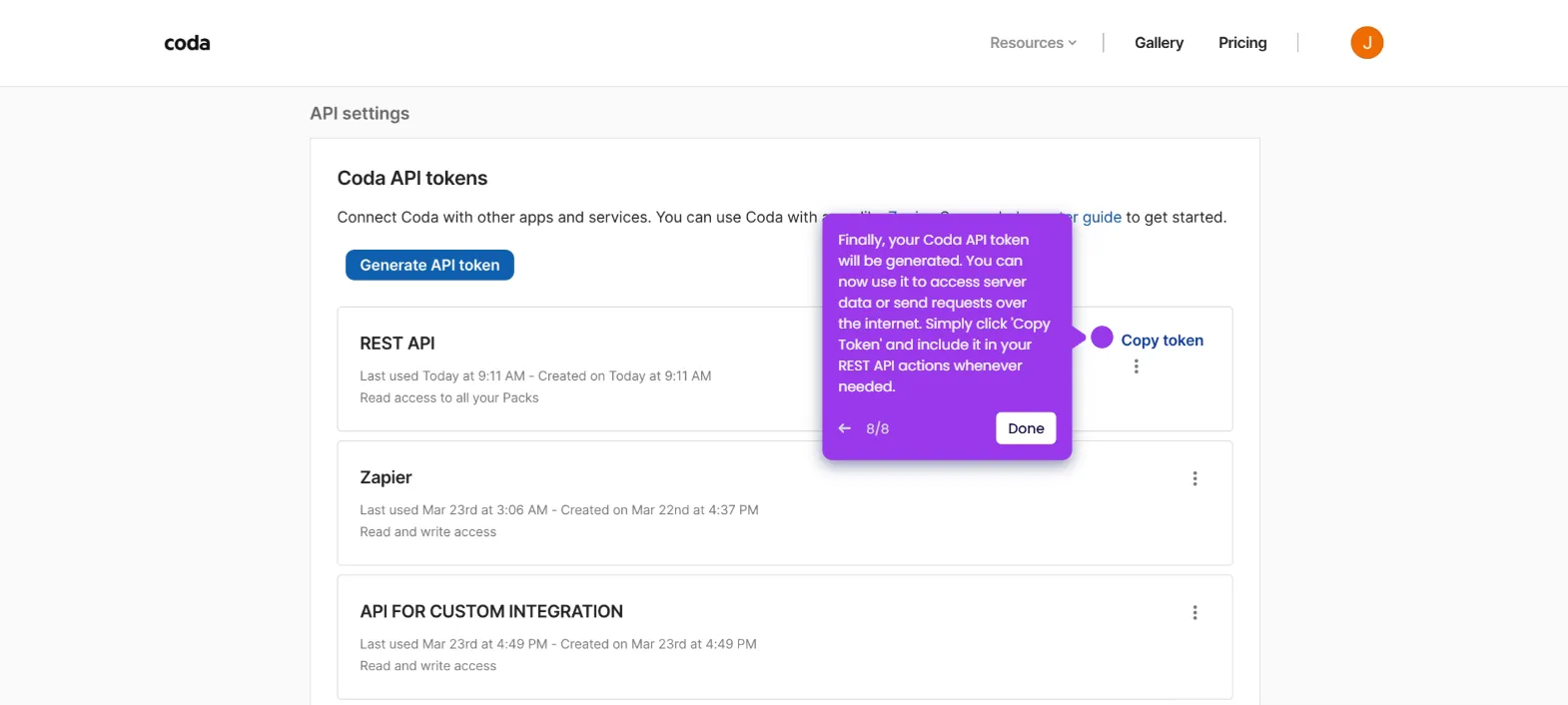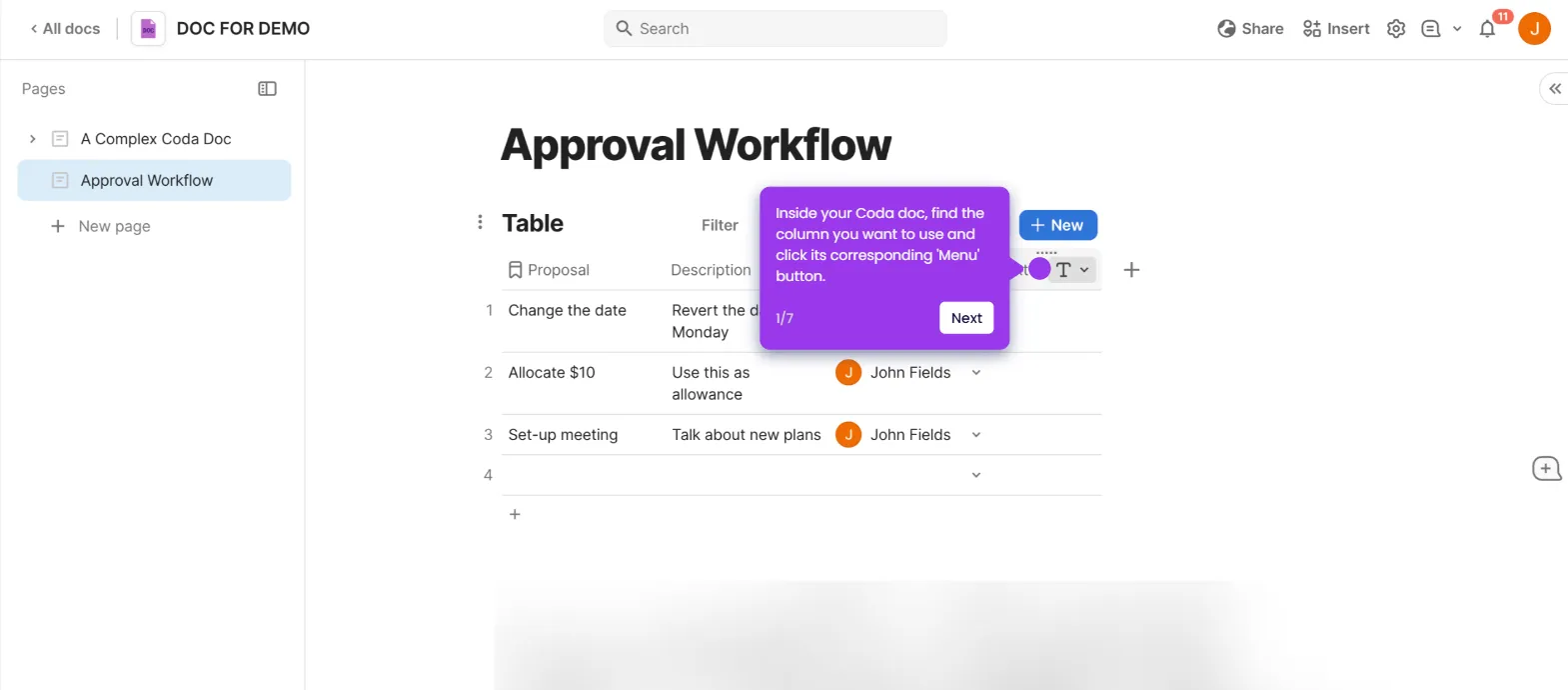It is very easy to visualize the MongoDB data in Coda by manually encoding the details into a table. Here’s a quick guide on how to do it:
- Inside your Coda doc, find and click the 'Insert' button.
- Choose 'Table' from the list of options.
- After that, come up with a unique table name and enter it into the provided input field. Use the options in the floating bar to edit the style according to your liking.
- Next, go to the column header and double-click on each cell to edit the label. Type your preferred column titles accordingly.
- You can change the type of column if necessary. To do that, tap the drop-down arrow next to the table.
- Hover your mouse cursor over the 'Column Type' and then select your preferred option.
- Following that, start encoding the data from MongoDB into the Coda table. Simply click the cell and type the details manually.
- Once done, click the 'Options' button to proceed with the customization.
- Choose your preferred format and then configure its corresponding settings based on your preference.
- After completing these steps, your MongoDB data will be visualized using the Coda table.

.svg)
.svg)
.png)