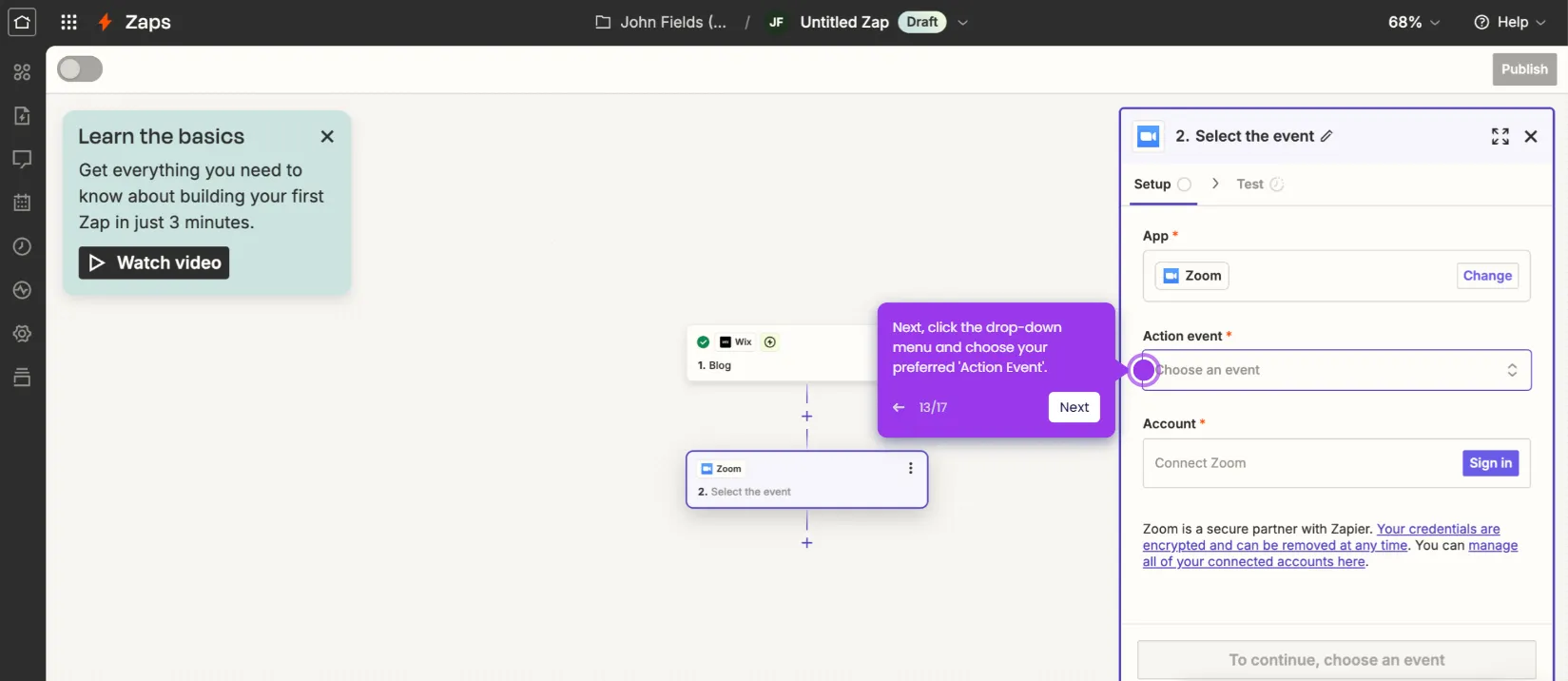It is very easy to share the sound on Zoom without sharing the screen. Here’s a quick guide on how to do it:
- On Zoom's main dashboard, click 'New Meeting'.
- Tap 'Join Audio By Computer' afterwards.
- Following that, navigate to the menu bar and click 'Share'.
- Next, tap the 'Advanced' tab. to access various sharing settings.
- Select 'Computer Audio' from the list of options and then click 'Share' afterwards.
- After completing these steps, your computer sound will be shared during the Zoom meeting while your screen remains private.

.svg)
.svg)
.png)