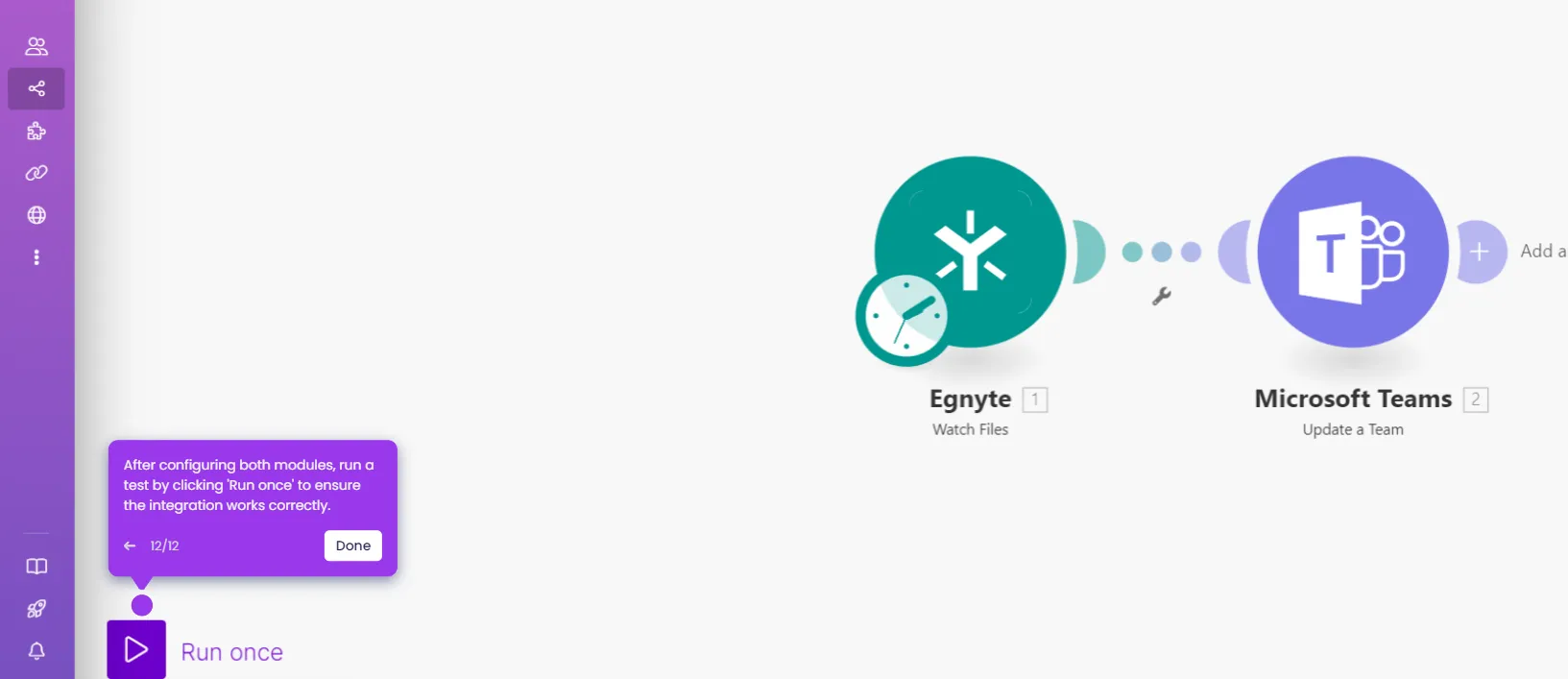Integrating Microsoft Teams with PagerDuty using Make enables automatic alerts, notifications, and actions directly from Teams based on PagerDuty incidents. Here's a step-by-step guide to set up this integration using Make:
- In Make, click '+ Create new scenario'.
- In the scenario editor, search for and select 'PagerDuty' as a module.
- Select the PagerDuty trigger incidents from the option.
- Click 'Create a webhook'.
- Connect the PagerDuty to Make by clicking the 'Create a connection' button.
- To grant access, click 'Submit Consent'.
- Once you have successfully added the PagerDuty account, click 'Save'.
- After adding the PagerDuty module, add another module and search for 'Microsoft Teams' and click on it.
- Select an action from Microsoft Teams.
- Connect Microsoft Teams to Make by logging into your Microsoft account when prompted and providing the necessary permissions.
- Configure the message you want to send to the Teams channel or user based on the PagerDuty trigger and click 'OK'.
- Click 'Run Once' and the scenario will run automatically in the background, syncing your PagerDuty incidents with Microsoft Teams notifications.

.svg)
.svg)
.png)