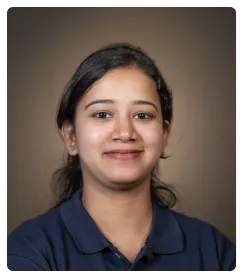Progress bars are a great visual tool to track various things, here is how you can add one in Notion:
- Create or insert a table.
- Select your database.
- Click on the (+) icon to add a new column.
- Select the type Number.
- Create one for our current value in the progress bar.
- And repeat the same for a target value in our progress bar.
- Create an additional column.
- Select type as Formula.
- Click on Edit.
- Enter the formula for calculating the percentage for our progress bar.
- Click Done.
- Under Show as select Bar.
- You now have a progress bar that displays your progress based on your current value and target value.

.svg)
.svg)
.png)