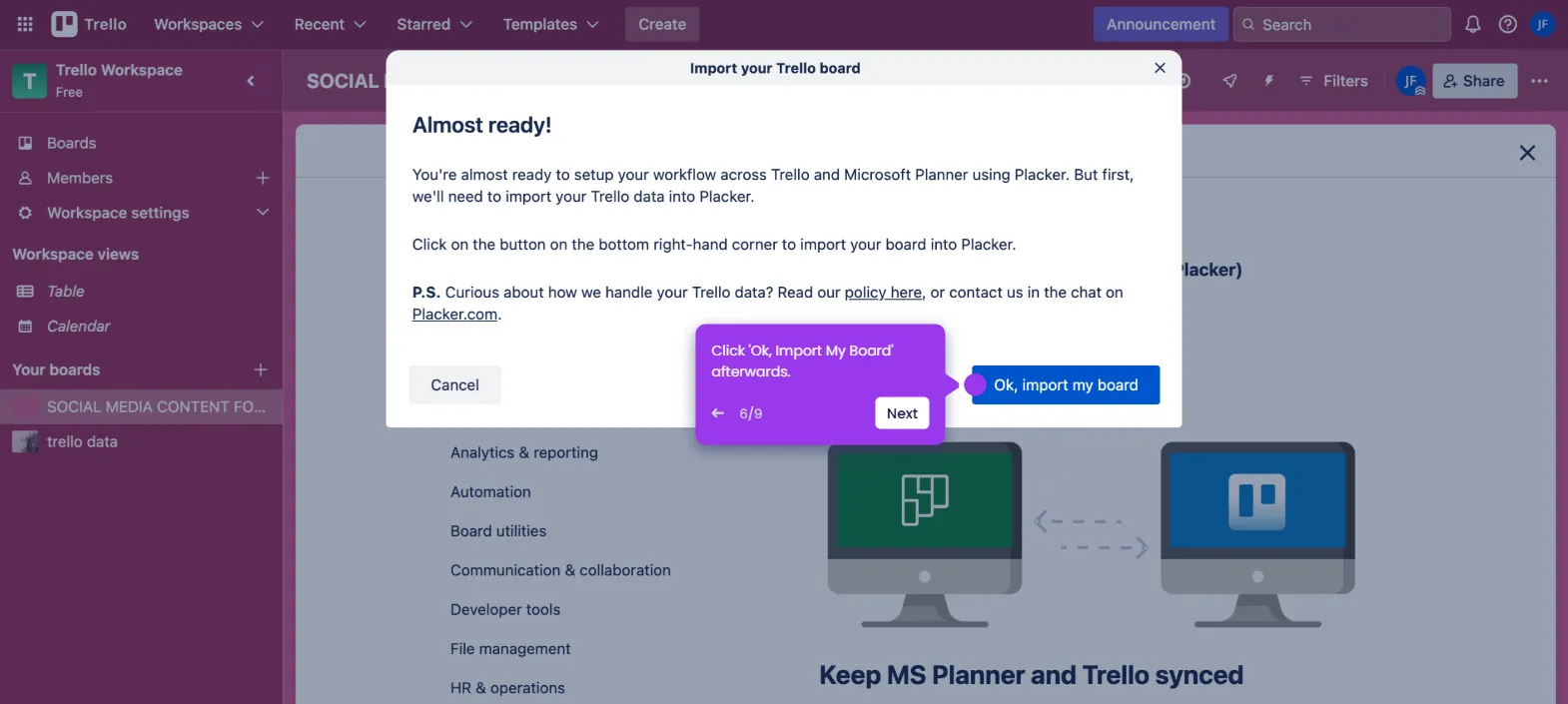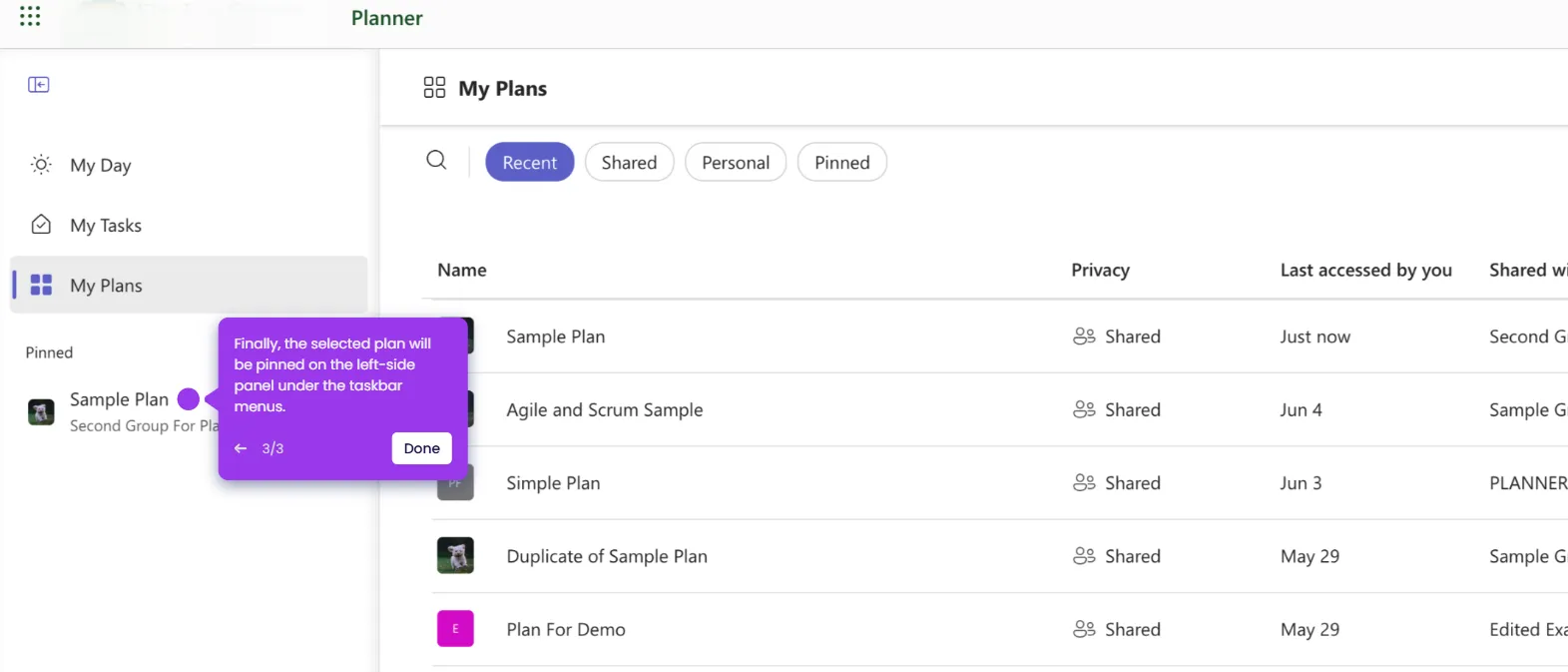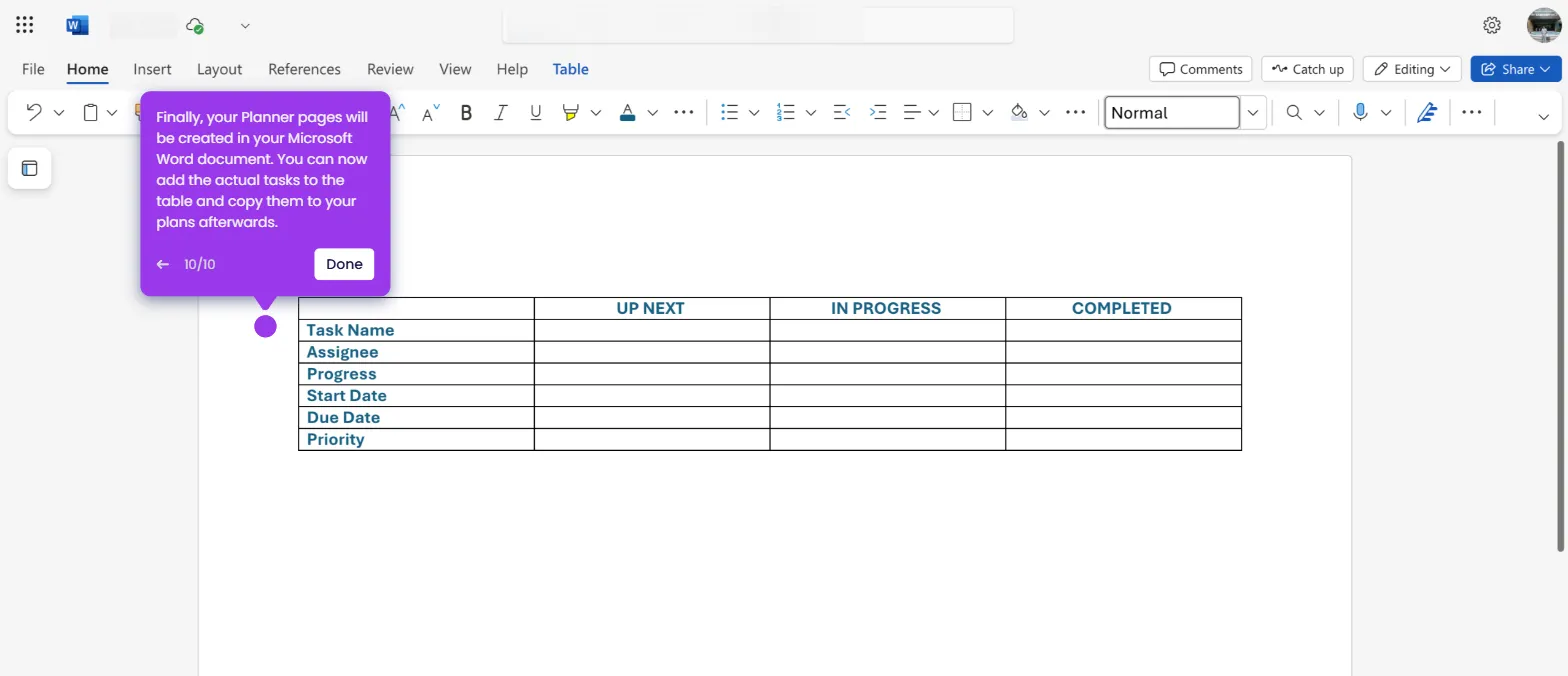It is very easy to add recurring tasks in Microsoft Planner. Here’s a quick tutorial on how to do it:
- Head over to the left-side panel, then click 'My Tasks'.
- After that, tap 'Add New Task' to proceed.
- Come up with a unique task name, then enter it into the provided input field.
- Following that, click the 'Open Details' button next to it.
- Tap the 'Repeat' menu afterwards.
- Choose your preferred frequency and set the exact timeframe if necessary.
- After completing these steps, a recurring task will be created and added to your Microsoft Planner.

.svg)
.svg)
.png)