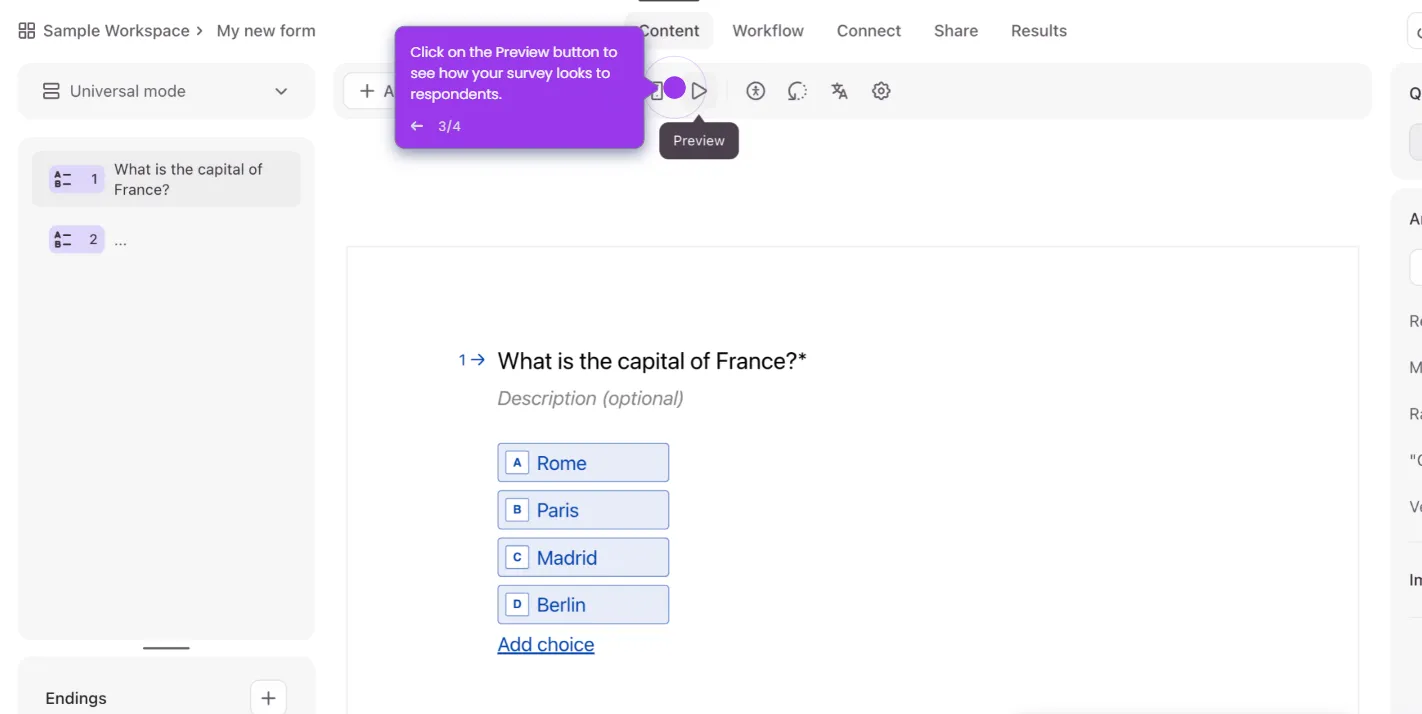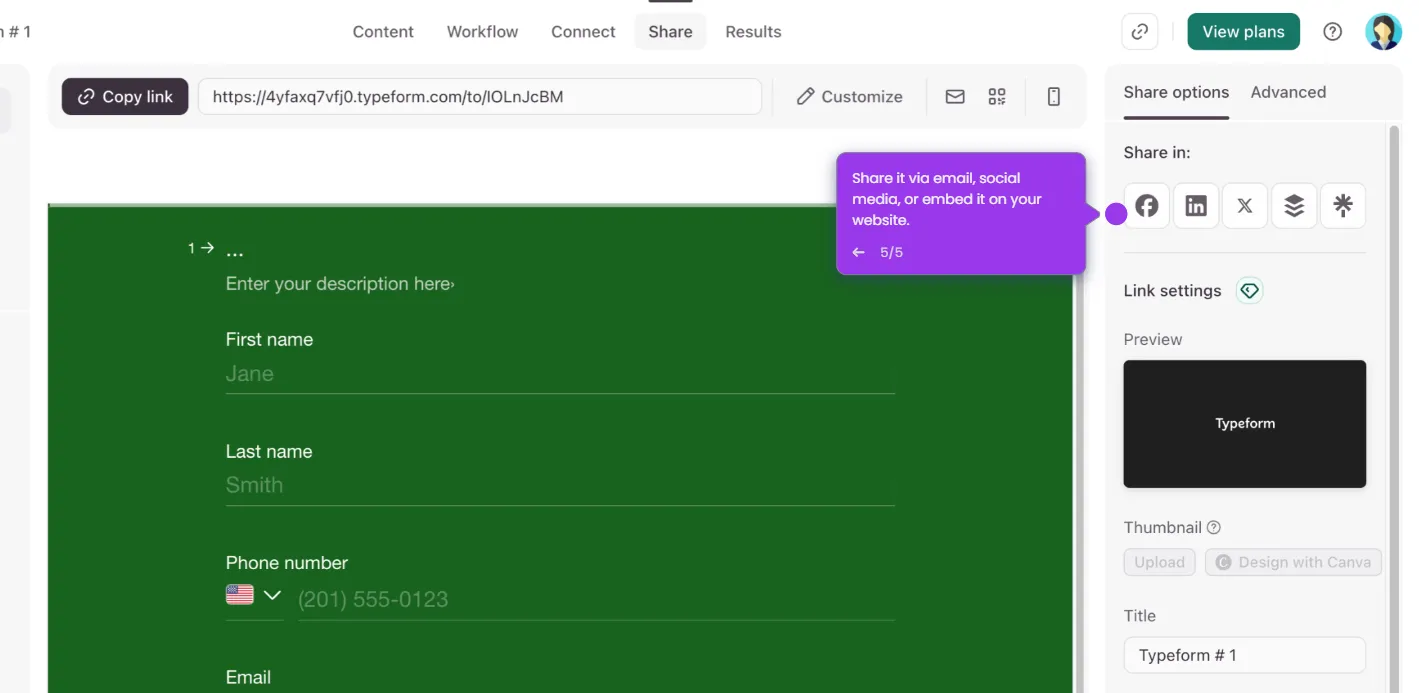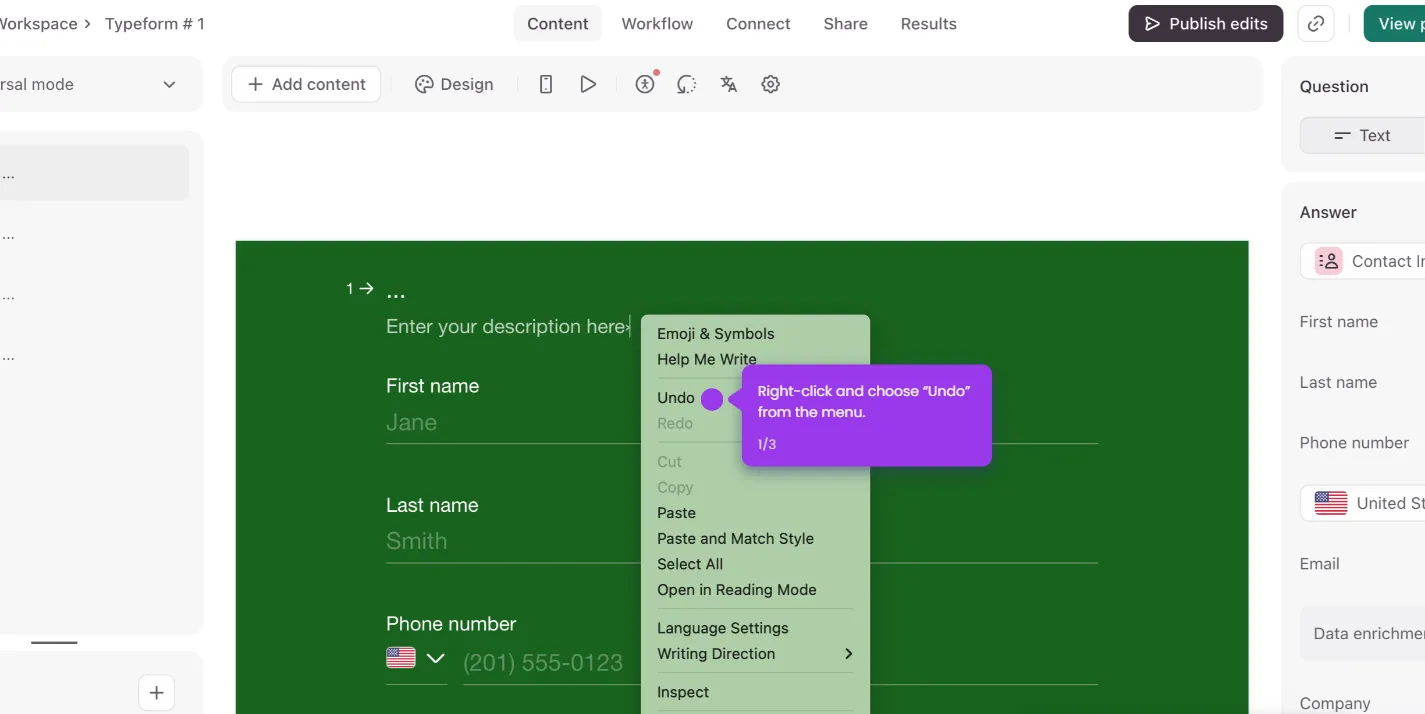Here's how to do it:
- Open your form from your workspace to get started with the editor.
- At the top of your screen, click "Workflow" to access form automation options.
- Click on the "Pull data in" option to set up your URL parameters.
- Click "+ Add new parameter."
- Type in what you want to name it. Remember to use lowercase letters and underscores instead of spaces.
- Click "Save."
- To see your parameters in action, head over to the "Share" panel after publishing your form.
- Click "Copy link" to grab your form URL with the parameters. Now you can paste it wherever you need it!