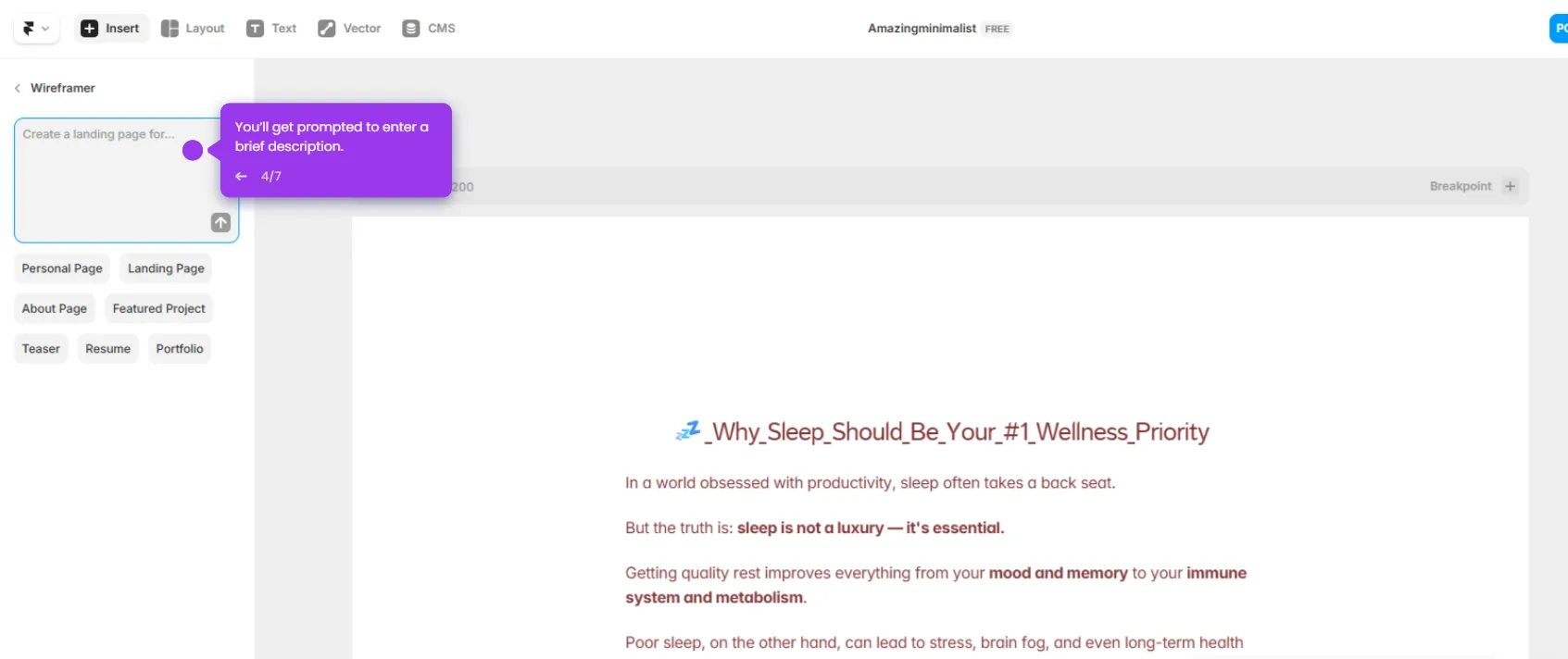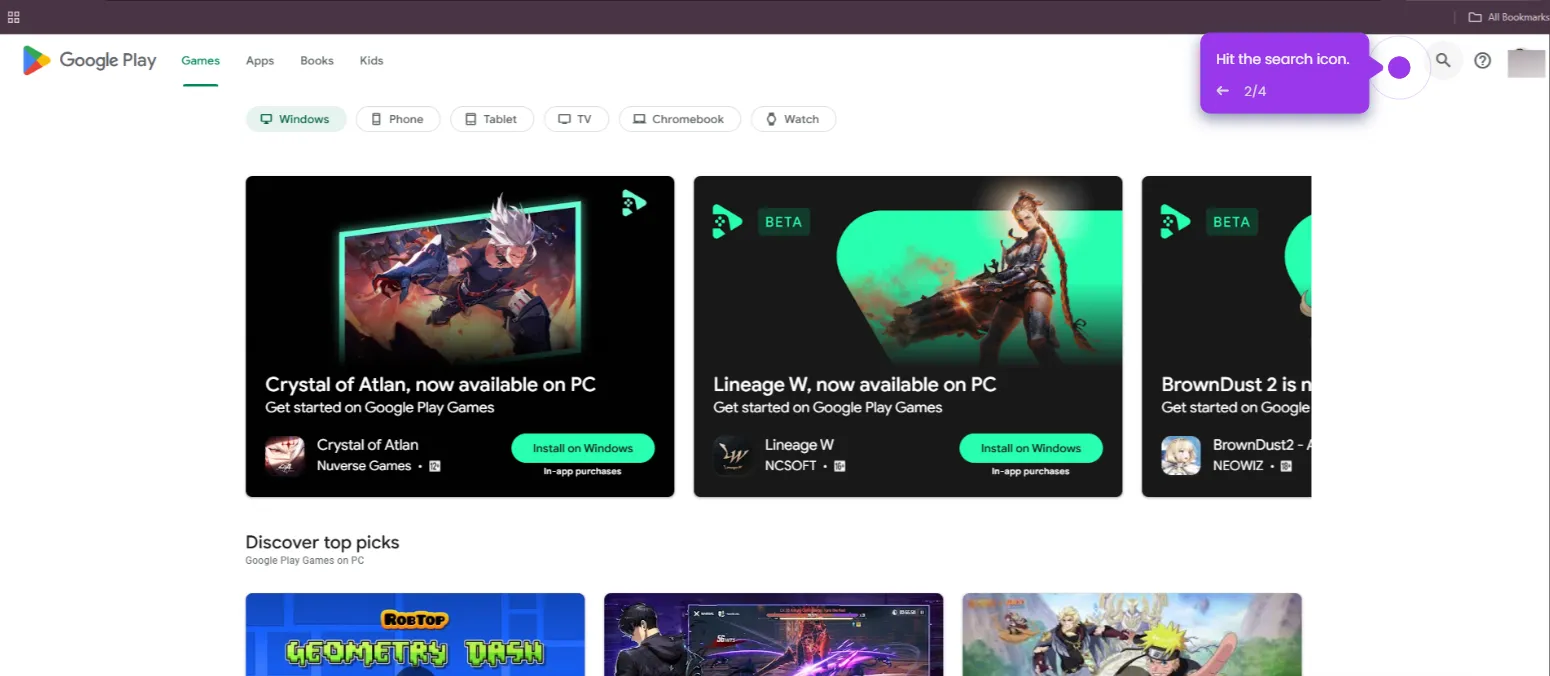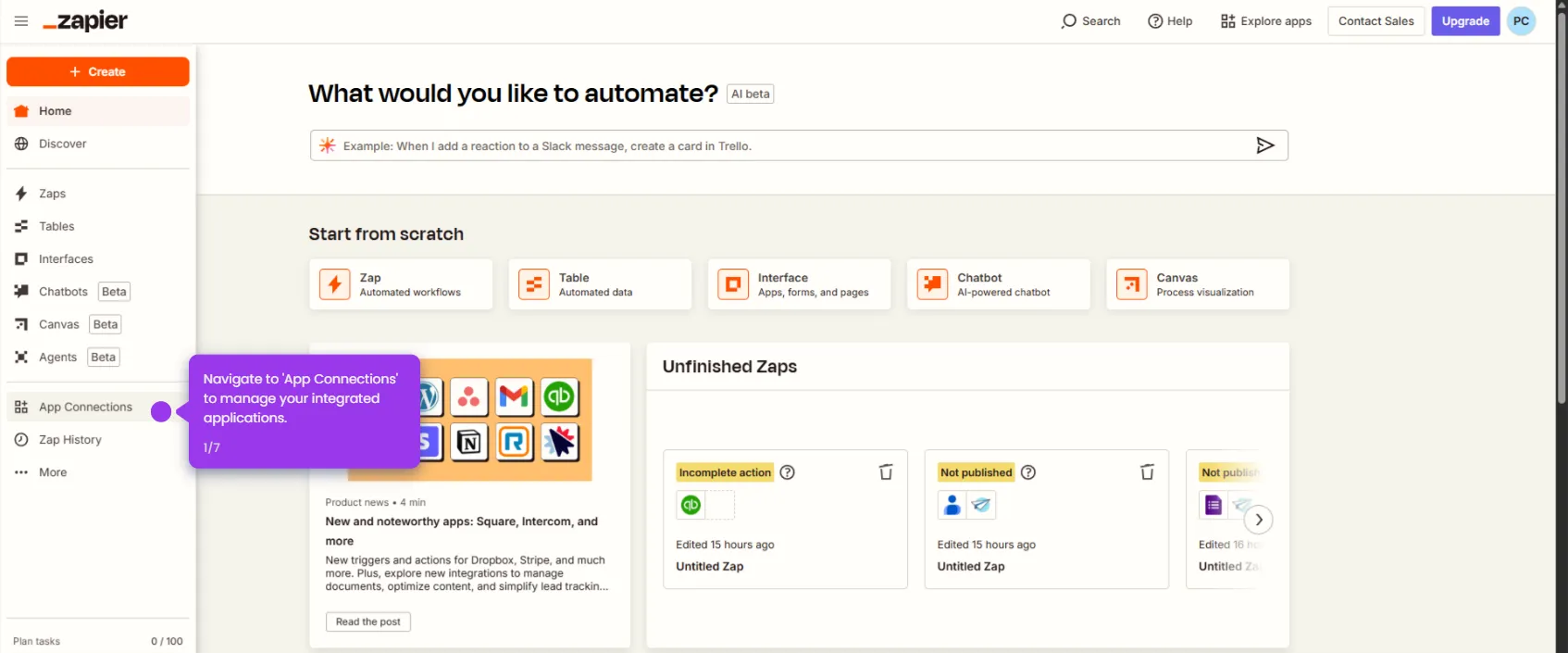Integrating Google Forms with AppSheet allows you to collect form responses via Google Forms and have them automatically show up in your AppSheet app. Here’s how to do it:
- Start by defining what triggers your automation workflow and click on 'Trigger
- Select 'Google Forms' as your trigger app to capture form responses automatically.
- Specify what Google Forms event will trigger this automation.
- Connect your Google Forms account.
- Select which form data field to use for this action.
- Finalize the connection between your form and database by clicking 'Test trigger'.
- Select 'AppSheet' as your action app to store form data.
- Define which AppSheet action will receive your form data.
- Now, select a field to map your form data.
- Map the email field to capture respondent contact information.
- Click 'Test step' to proceed to refine your automation configuration.
- Click 'Publish' to activate the zap.

.svg)
.svg)
.png)