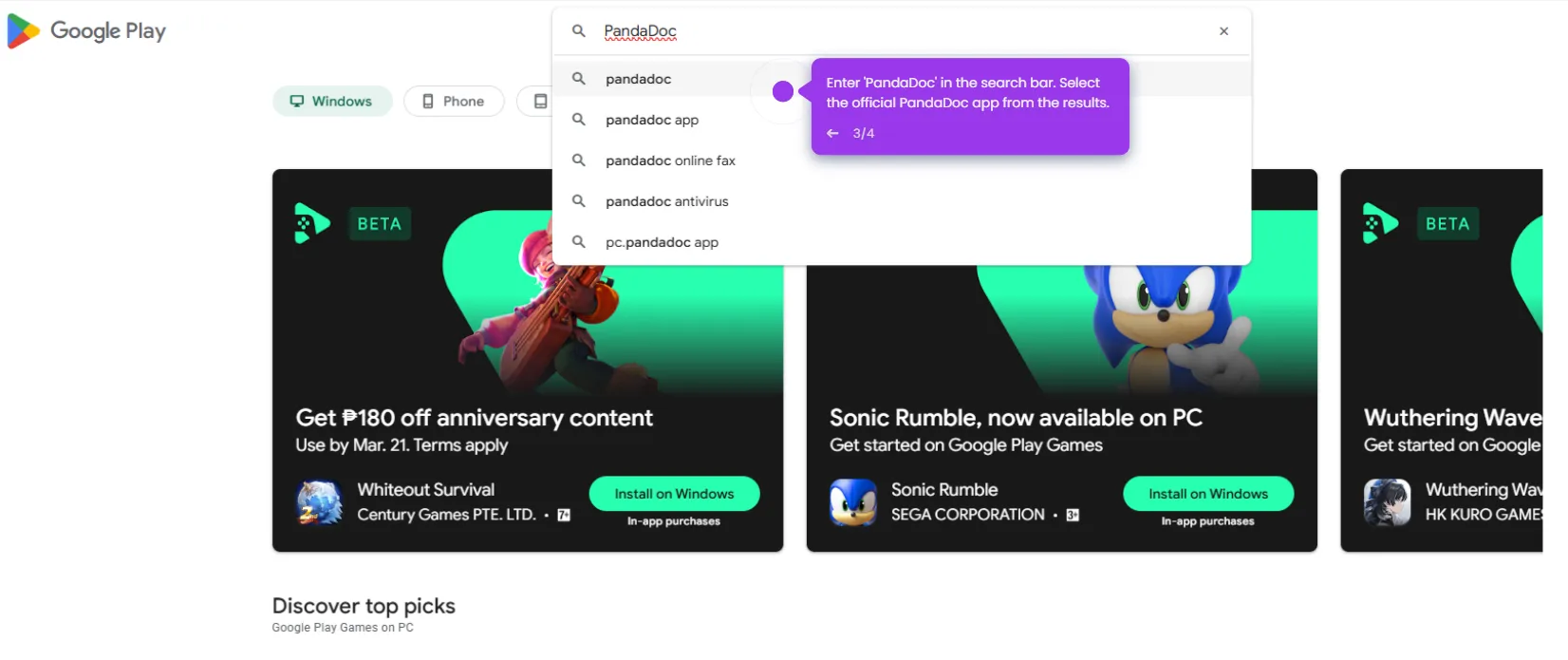To access OneDrive files, follow these steps:
- Click the 'Documents' tab.
- Open a document in PandaDoc.
- Click the 'Apps' icon within the document.
- Click on 'Attachments' from the Apps menu.
- Click 'Add attachment' to initiate the file upload process.
- Choose 'OneDrive' from the list of cloud storage options.
- Click 'Connect to OneDrive’ to log in to your OneDrive account and select the desired file from your OneDrive.

.svg)
.svg)
.png)