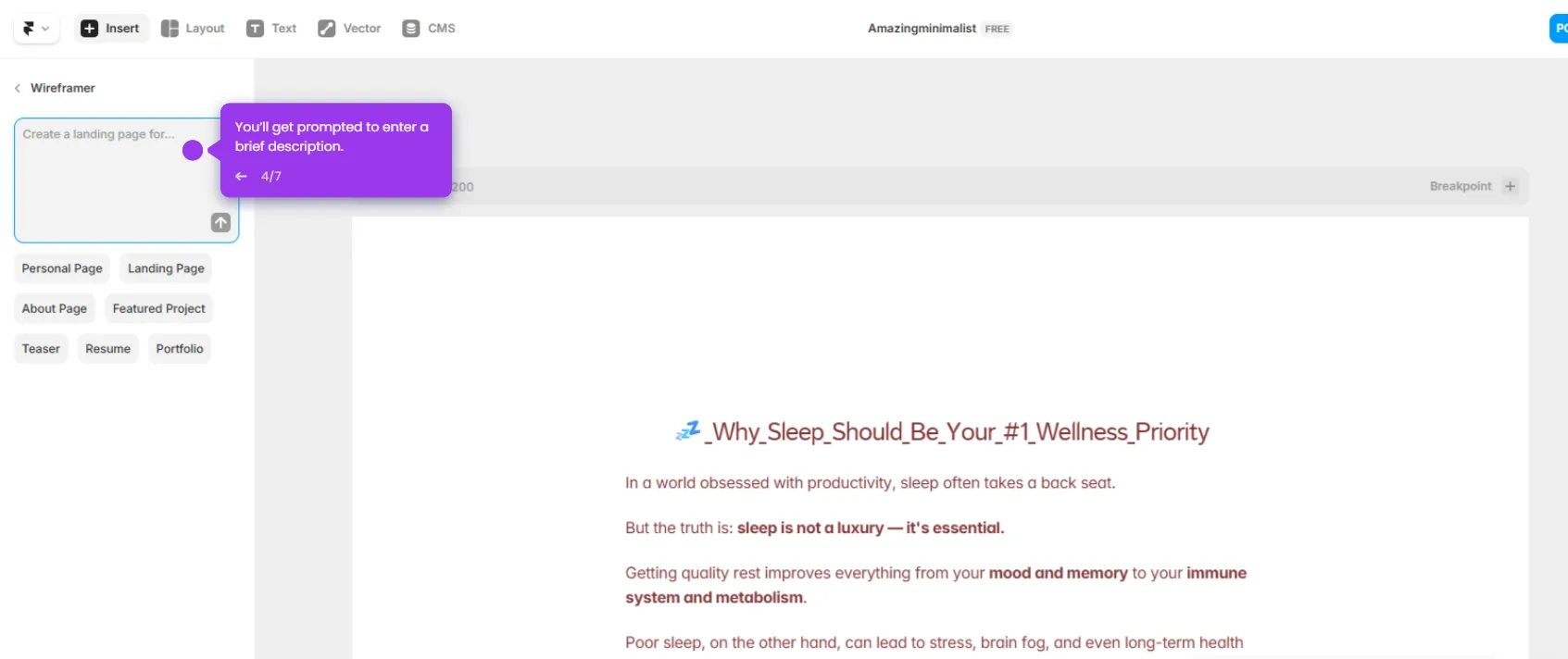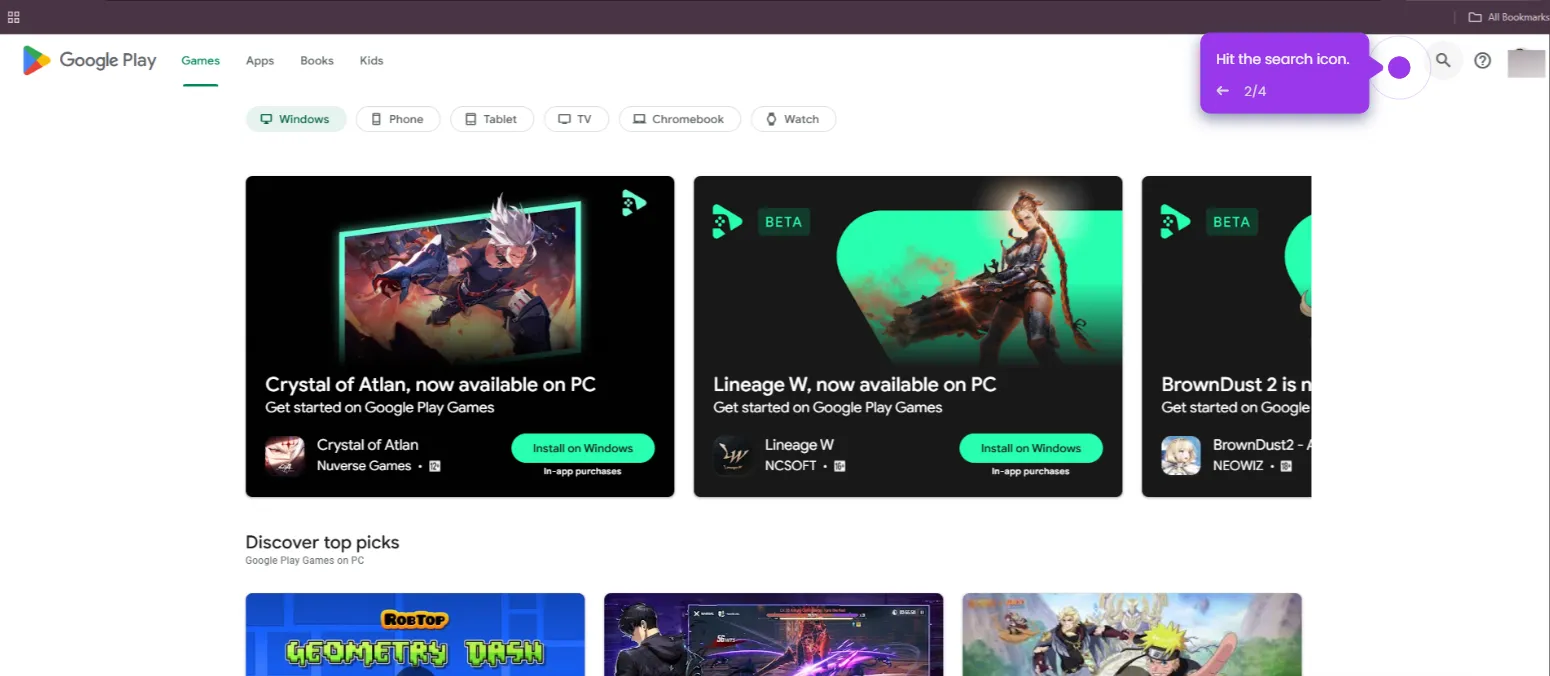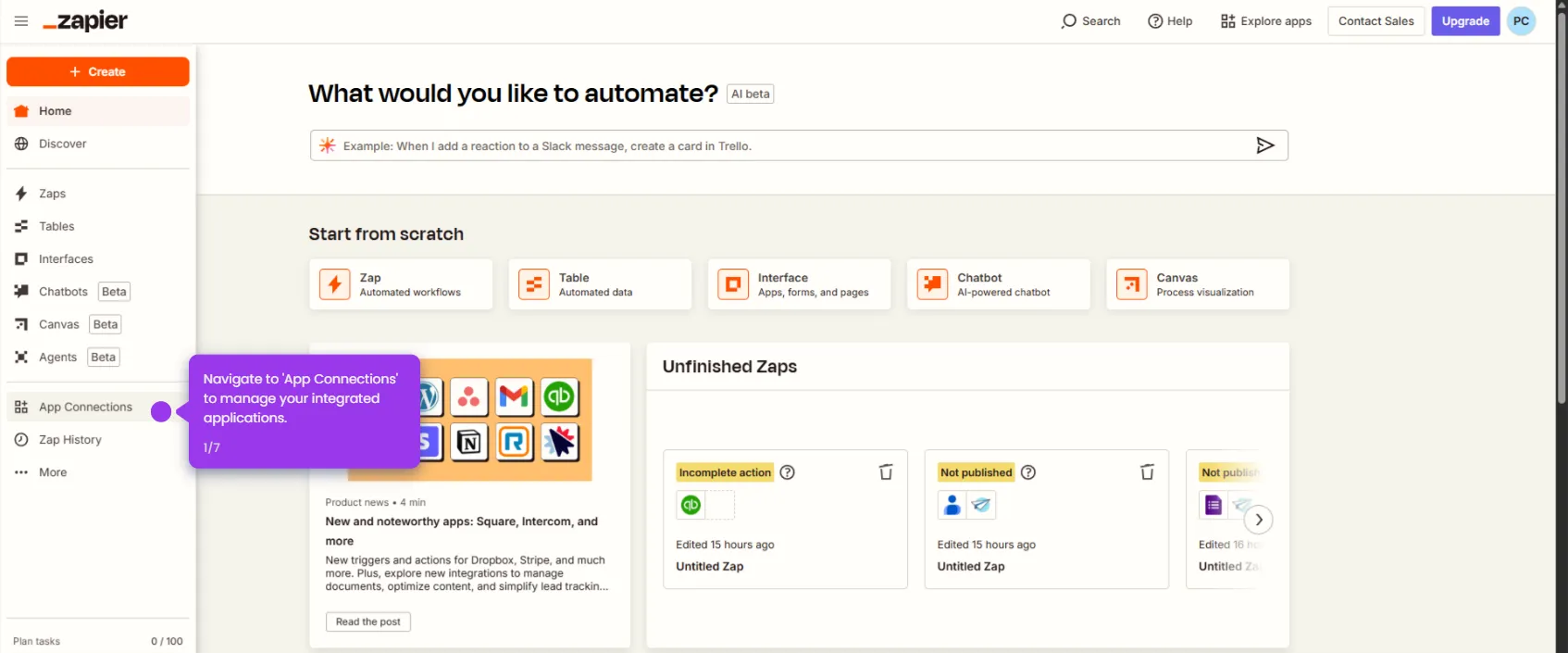Here’s how to do it:
- Begin creating your Zap by choosing your trigger event.
- Select Google Drive as your trigger application.
- Select a trigger event that will initiate your automated workflow.
- Connect your Google Drive data to power your automation.
- Determine which specific values should be included in your workflow.
- Connect to your specific AppSheet ID to ensure proper data routing.
- Click 'Test trigger'.
- Choose 'AppSheet' as your destination app for the automation.
- Define the specific event that will trigger your automation.
- Connect your AppSheet account.
- Specify which value should trigger your automation workflow.
- Configure how your Google Drive data maps to AppSheet.
- Click 'Publish' to establish the connection between your drive files and AppSheet.