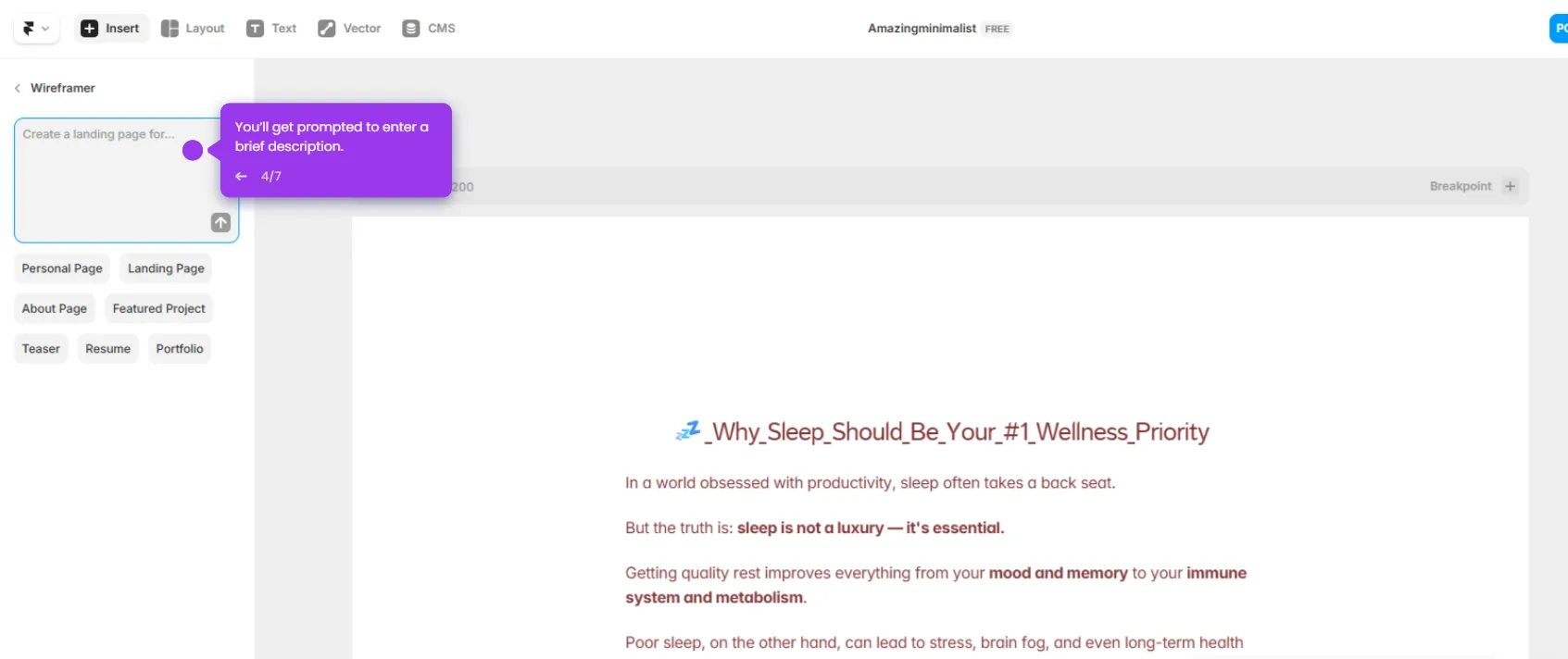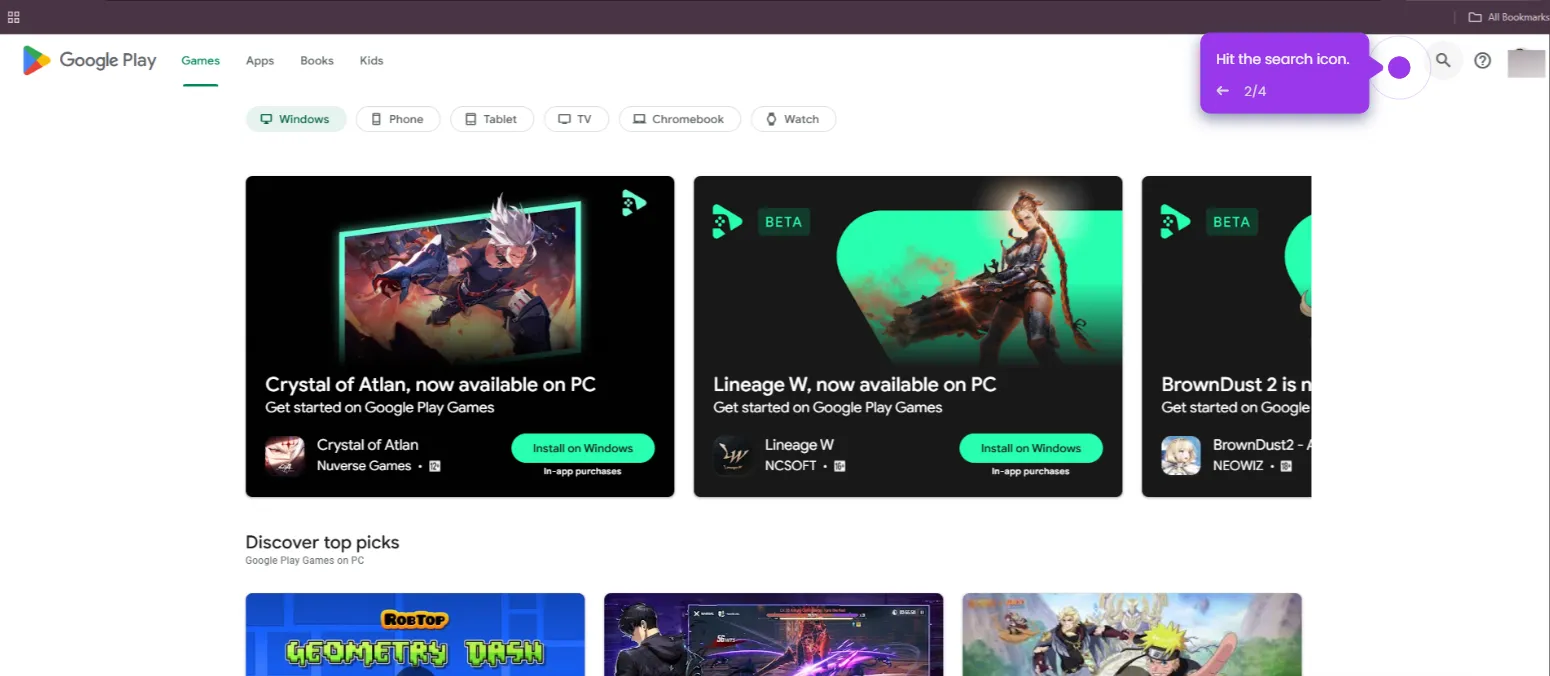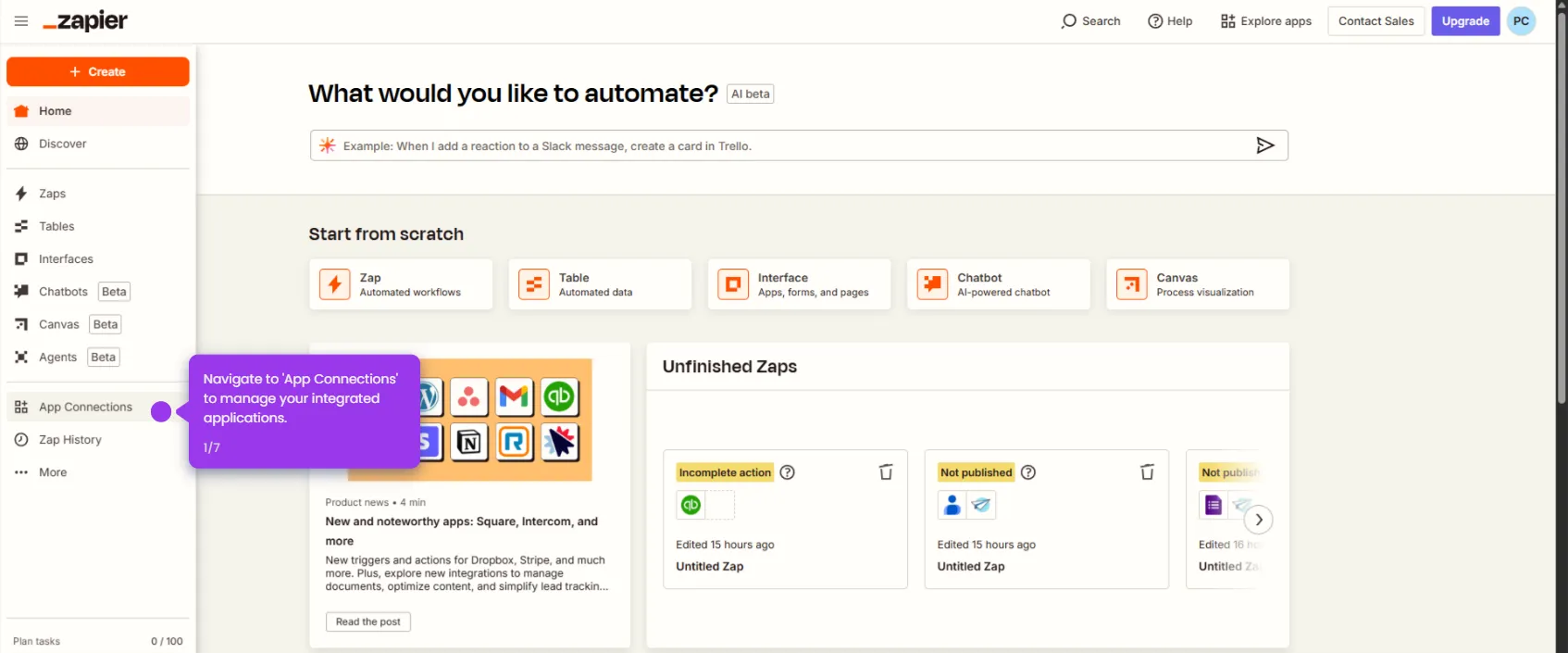Here’s how to do it:
- Configure your first trigger to begin the automation workflow.
- Select 'Microsoft Excel' as your data source application.
- Set up a trigger that activates when new spreadsheet data arrives.
- Connect your account to access your data sources.
- Connect to your specific spreadsheet for data monitoring.
- Customize data mapping fields for your integration.
- Click 'Test trigger' to move to the next step in your Excel-AppSheet integration.
- Select 'AppSheet' as your destination for Excel data.
- Specify what action AppSheet should take with your Excel data.
- Continue setting up the data mapping between systems.
- Click 'Test step' to test your automation to ensure data flows correctly.
- Click 'Publish' to activate your Zap.

.svg)
.svg)
.png)