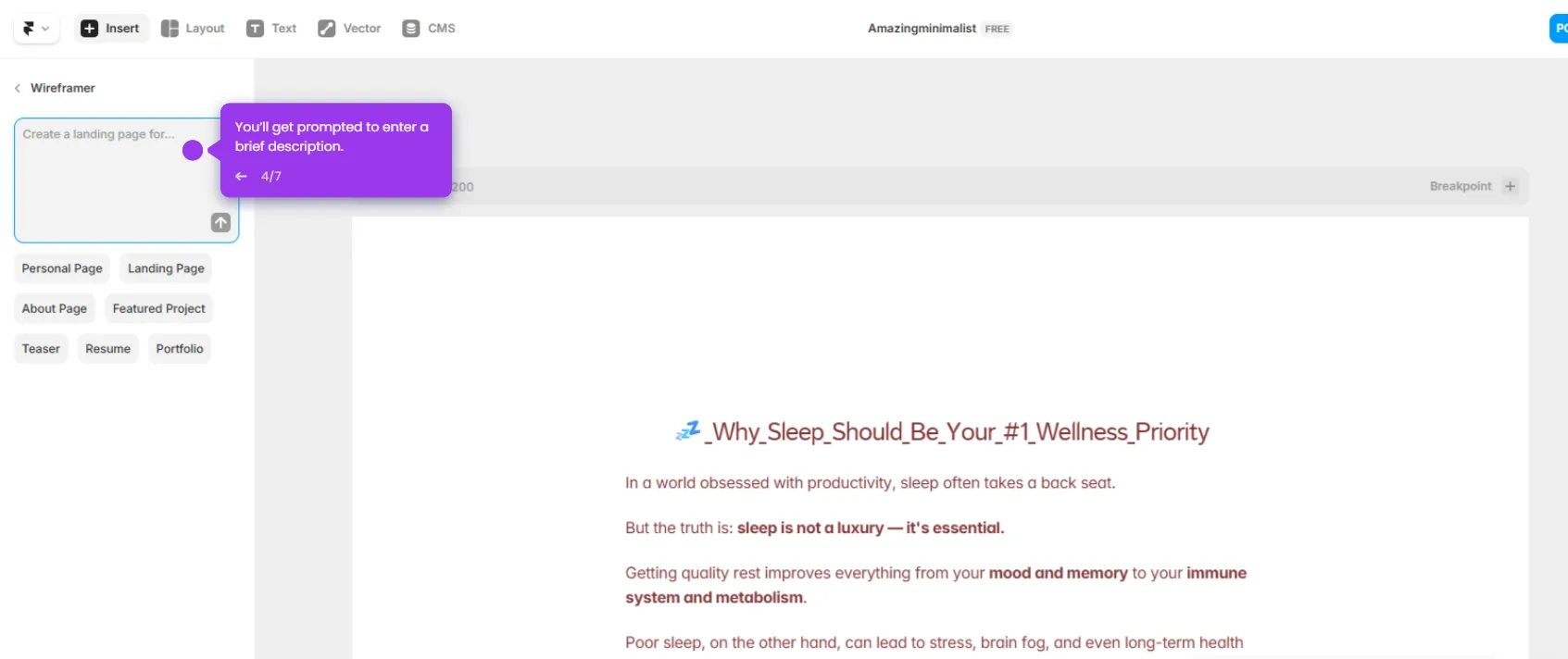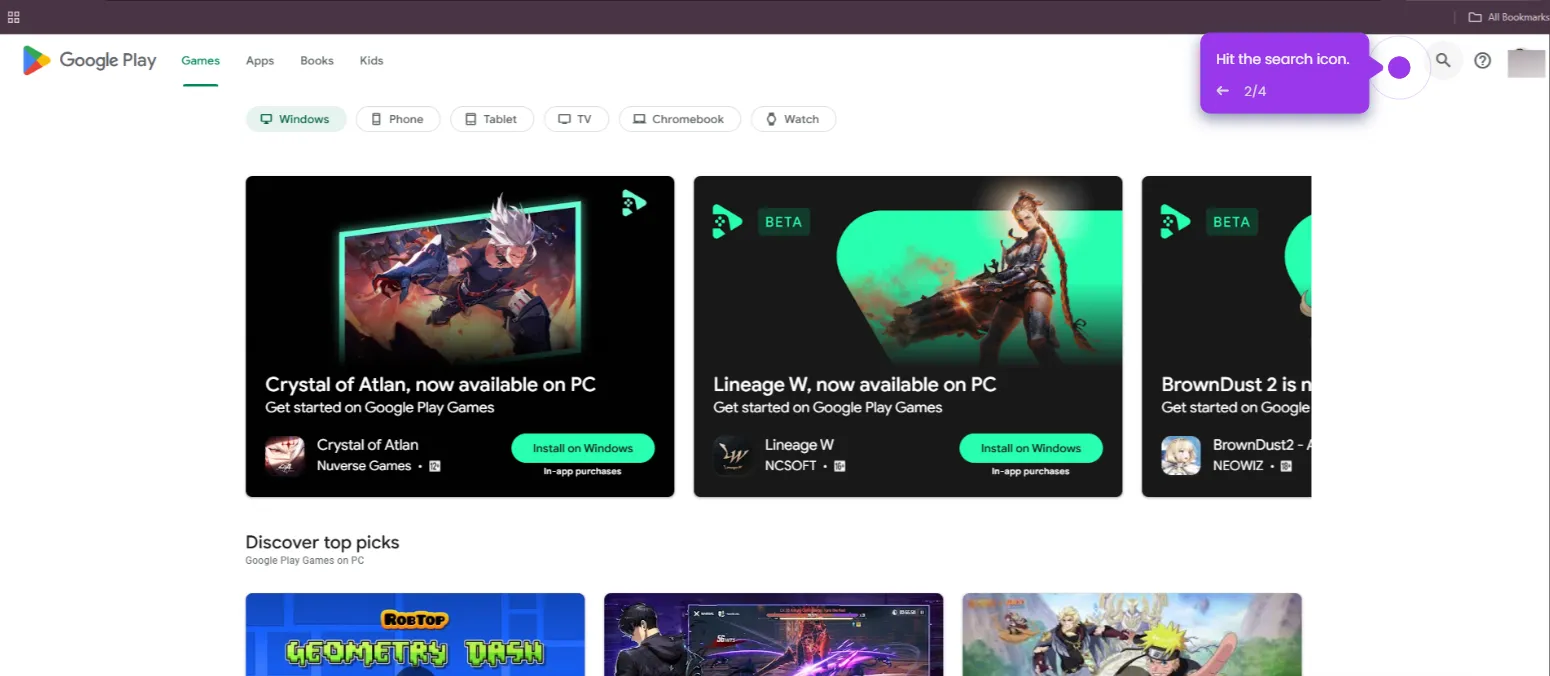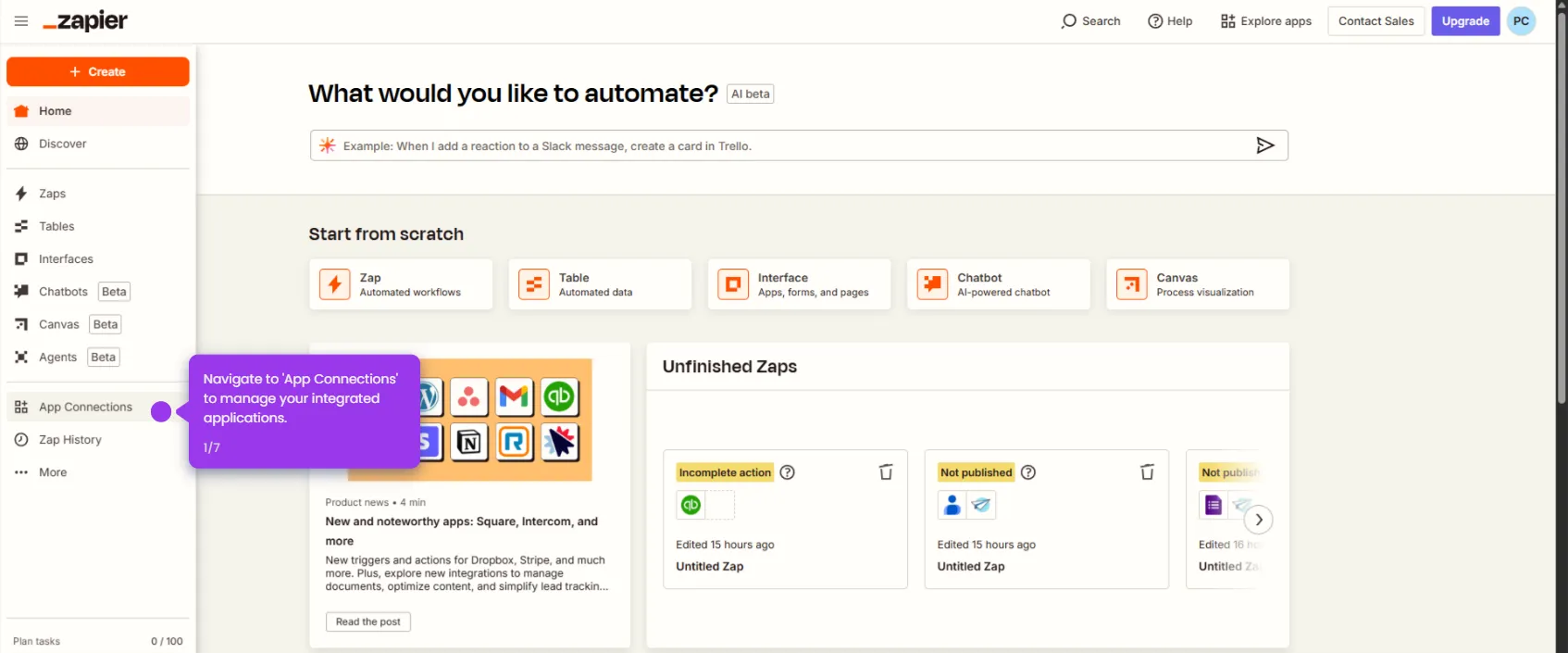Here’s how to do it:
- Select the event that starts your Zap. This will trigger the AppSheet to BigQuery data flow.
- Click 'Google BigQuery' to set it as your destination.
- Choose an event to specify the AppSheet trigger.
- Connect your BigQuery account.
- Configure your BigQuery schema mapping.
- Click 'Test trigger' to continue setting up your AppSheet-BigQuery connection.
- Click 'AppSheet' to set it as your data source.
- Choose an event to define what triggers the data transfer.
- Connect your AppSheet account.
- Map your AppSheet fields.
- Verify your BigQuery connection works correctly.
- Click 'Test step' to continue with the AppSheet setup.
- Click 'Publish' to activate your integration.

.svg)
.svg)
.png)